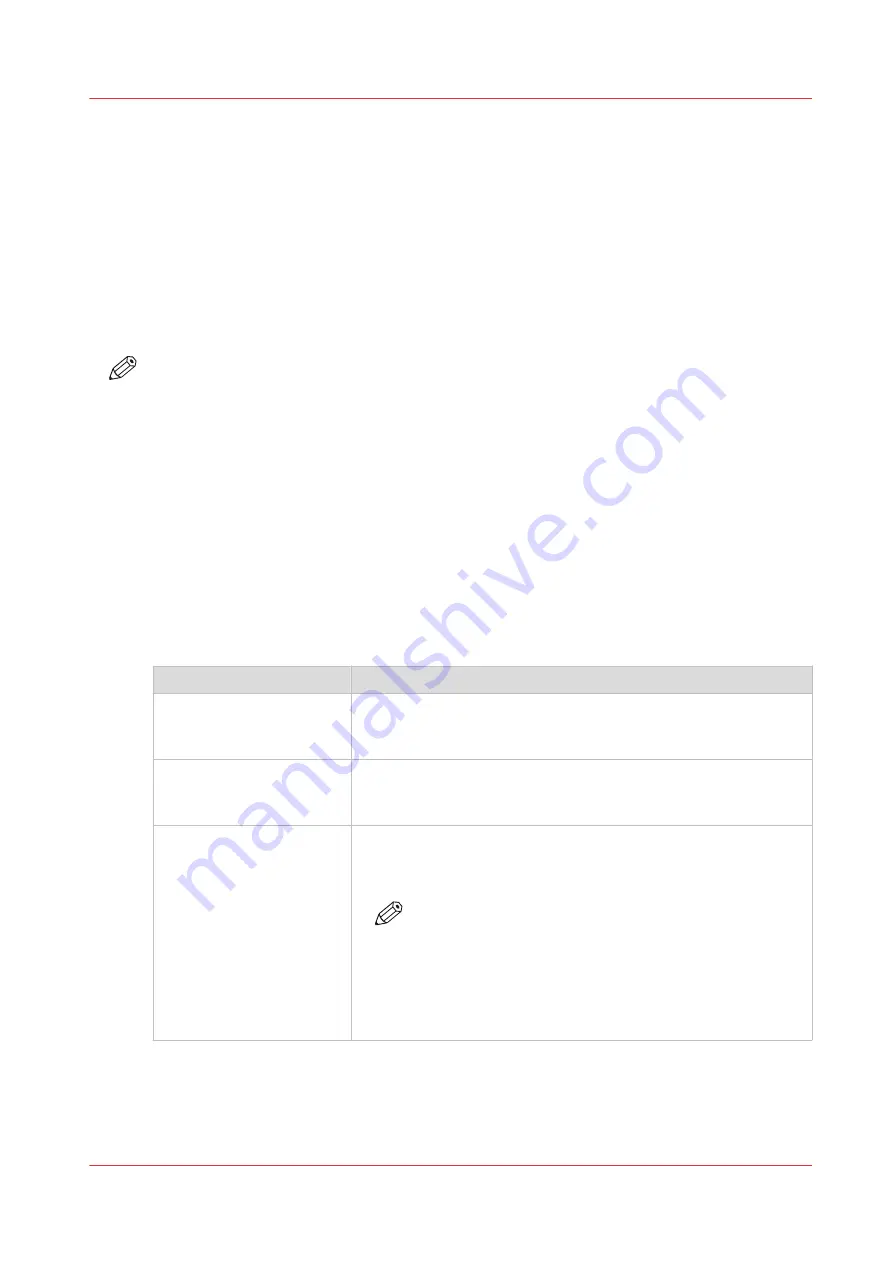
Choose a media category
Introduction
You can choose a media category when you copy or change a media profile in the RIP.
When to do
Only when you create a new media profile or edit an existing media profile you can change the
media category. It is advised to use the Colorado 1630 media profiles and not change the media
category. Only advanced users or application specialists should edit media profiles and have to
choose the media category.
NOTE
This manual provides you with basic information in order to create and change media profiles.
Profiling is an expert task which requires additional information and tools not covered by this
manual. Contact your local support organization when you want to create or change media
profiles.
Before you begin
The location of the media category setting differs, depending on the RIP you are using. For more
information, see
Manage media profiles in ONYX on page 42
Manage media profiles in Caldera
Media categories
Use the information on the sticker of the media box, to choose the right media category. When it
is difficult to decide, use the overview to choose the correct category.
Media category
Characteristics
Paper
• Can be torn by hand
• Is humid sensitive: will deform permanently after exposure to
water
Light paper < 120 gsm (32
lb bond)
• Can be torn by hand
• Is humid sensitive: will deform permanently after exposure to
water
Heavy paper > 200 gsm (54
lb bond)
• Can be torn by hand
• Is humid sensitive: will deform permanently after exposure to
water
NOTE
The following exceptions are classified under this media
category: textile wallcovering, wallcovering (solid vinyl
with non-woven backing), wallcovering (solid vinyl and
blown vinyl with paper backing), wallcovering (solid vi-
nyl with textile backing), wallcovering (non-woven glass-
fiber), wallcovering (Woodchip - Raufaser).
4
Choose a media category
Chapter 4 - Handle the media
65
Содержание Colorado 1630
Страница 1: ...Colorado 1630 Extended operation guide 2021 2022 Canon Production Printing ...
Страница 9: ...Chapter 1 Introduction ...
Страница 18: ...Optional features 18 Chapter 1 Introduction ...
Страница 19: ...Chapter 2 Safety information ...
Страница 30: ...Safety System 30 Chapter 2 Safety information ...
Страница 31: ...Chapter 3 Explore the system ...
Страница 38: ...The components of the printer top cover open 38 Chapter 3 Explore the system ...
Страница 39: ...Chapter 4 Handle the media ...
Страница 81: ...FLXfinish in the RIP Chapter 4 Handle the media 81 ...
Страница 157: ...Chapter 5 Print a job ...
Страница 166: ...Use the PRISMAsync Remote Control app 166 Chapter 5 Print a job ...
Страница 167: ...Chapter 6 Maintain the system ...
Страница 248: ...6 Unscrew the six green screws of the mirror boxes manually Clean the mirrors 248 Chapter 6 Maintain the system ...
Страница 257: ...Chapter 7 Improve quality ...
Страница 267: ...Chapter 8 Configure the network and security settings ...
Страница 298: ...Enable system installation from USB 298 Chapter 8 Configure the network and security settings ...
Страница 299: ...Chapter 9 Troubleshooting and support ...
Страница 318: ...Install a license via ORS 318 Chapter 9 Troubleshooting and support ...
Страница 351: ...No gradual variation vertical banding Vertical banding Chapter 9 Troubleshooting and support 351 ...
Страница 372: ...Error codes overview 372 Chapter 9 Troubleshooting and support ...
Страница 373: ...Appendix A Regulation Notices ...
Страница 387: ......






























