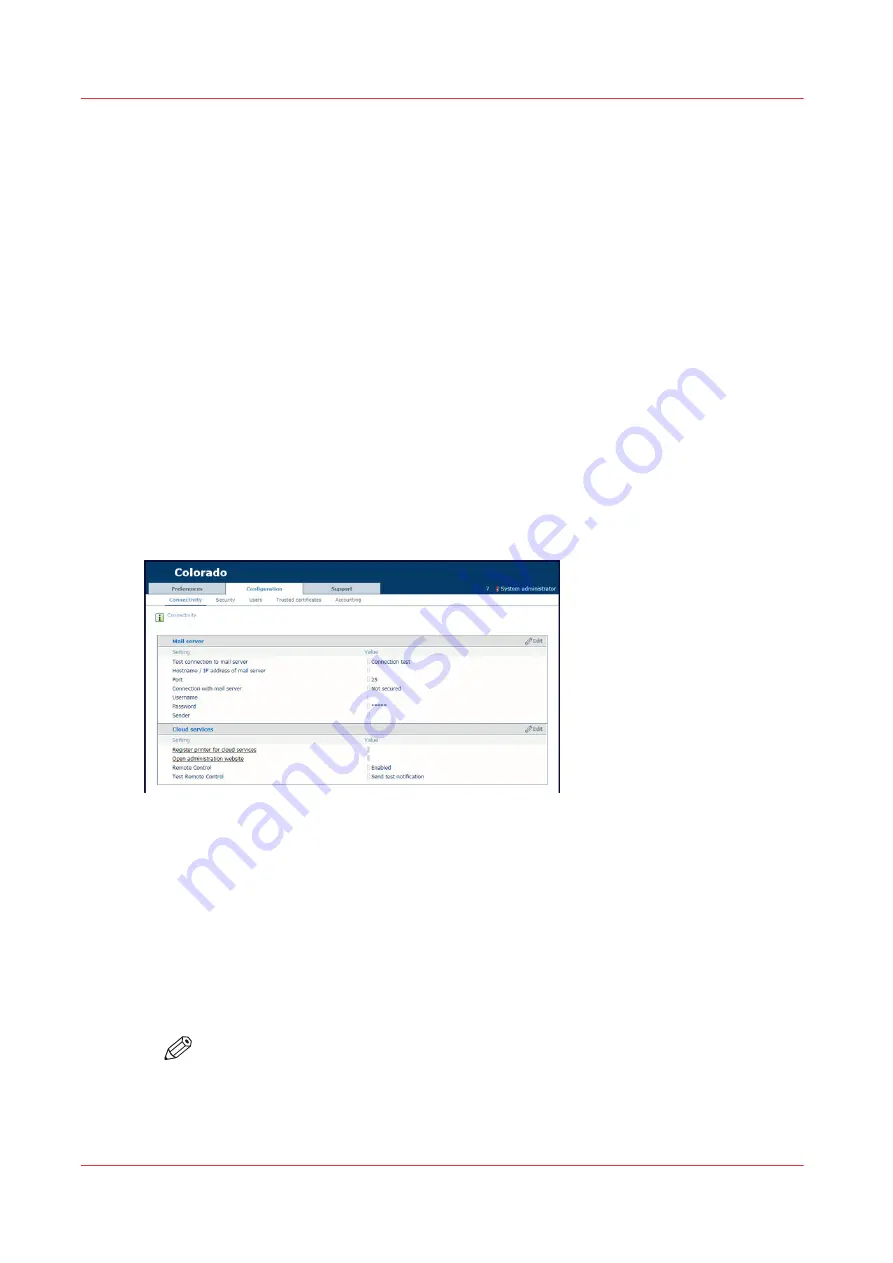
Configure PRISMAsync Remote Control
Introduction
When you want to use the PRISMAsync Remote Control app to monitor the Colorado 1630 the
System administrator has to configure the right settings first.
Before you begin
Make sure:
• You have System administrator rights.
• The proxy settings are configured correctly.
• The remote connection is enabled and tested.
Configure the network on page 268
• You have created a Microsoft or Google email account that you can use as an administrator
account for PRISMAsync cloud services. It is advised to use a dedicated administration account
for all printers and applications using PRISMAsync cloud services.
Procedure
1.
Open the settings editor.
2.
Click on [Configuration]
→
[Connectivity].
3.
Click on the value next to [Remote Control]. A window opens.
4.
Select [Enabled] and click on [Ok].
5.
Click on [Register printer for cloud services]. A new page opens.
6.
Log in with your Microsoft or Google administrator account. A new page opens.
7.
Fill in the printer name you want to connect to and click on [Add]. Here you can also remove
printers.
8.
Under [Add a new cloud service user] fill in the email addresses of the users of the PRISMAsync
Remote Control app and click on [Add]. Here you can also remove users.
NOTE
Via settings editor, [Configuration]
→
[Connectivity]
→
[Open administration website]
you can always log in with your administrator account and add or remove printers and
users.
Configure PRISMAsync Remote Control
290
Chapter 8 - Configure the network and security settings
Содержание Colorado 1630
Страница 1: ...Colorado 1630 Extended operation guide 2021 2022 Canon Production Printing ...
Страница 9: ...Chapter 1 Introduction ...
Страница 18: ...Optional features 18 Chapter 1 Introduction ...
Страница 19: ...Chapter 2 Safety information ...
Страница 30: ...Safety System 30 Chapter 2 Safety information ...
Страница 31: ...Chapter 3 Explore the system ...
Страница 38: ...The components of the printer top cover open 38 Chapter 3 Explore the system ...
Страница 39: ...Chapter 4 Handle the media ...
Страница 81: ...FLXfinish in the RIP Chapter 4 Handle the media 81 ...
Страница 157: ...Chapter 5 Print a job ...
Страница 166: ...Use the PRISMAsync Remote Control app 166 Chapter 5 Print a job ...
Страница 167: ...Chapter 6 Maintain the system ...
Страница 248: ...6 Unscrew the six green screws of the mirror boxes manually Clean the mirrors 248 Chapter 6 Maintain the system ...
Страница 257: ...Chapter 7 Improve quality ...
Страница 267: ...Chapter 8 Configure the network and security settings ...
Страница 298: ...Enable system installation from USB 298 Chapter 8 Configure the network and security settings ...
Страница 299: ...Chapter 9 Troubleshooting and support ...
Страница 318: ...Install a license via ORS 318 Chapter 9 Troubleshooting and support ...
Страница 351: ...No gradual variation vertical banding Vertical banding Chapter 9 Troubleshooting and support 351 ...
Страница 372: ...Error codes overview 372 Chapter 9 Troubleshooting and support ...
Страница 373: ...Appendix A Regulation Notices ...
Страница 387: ......






























