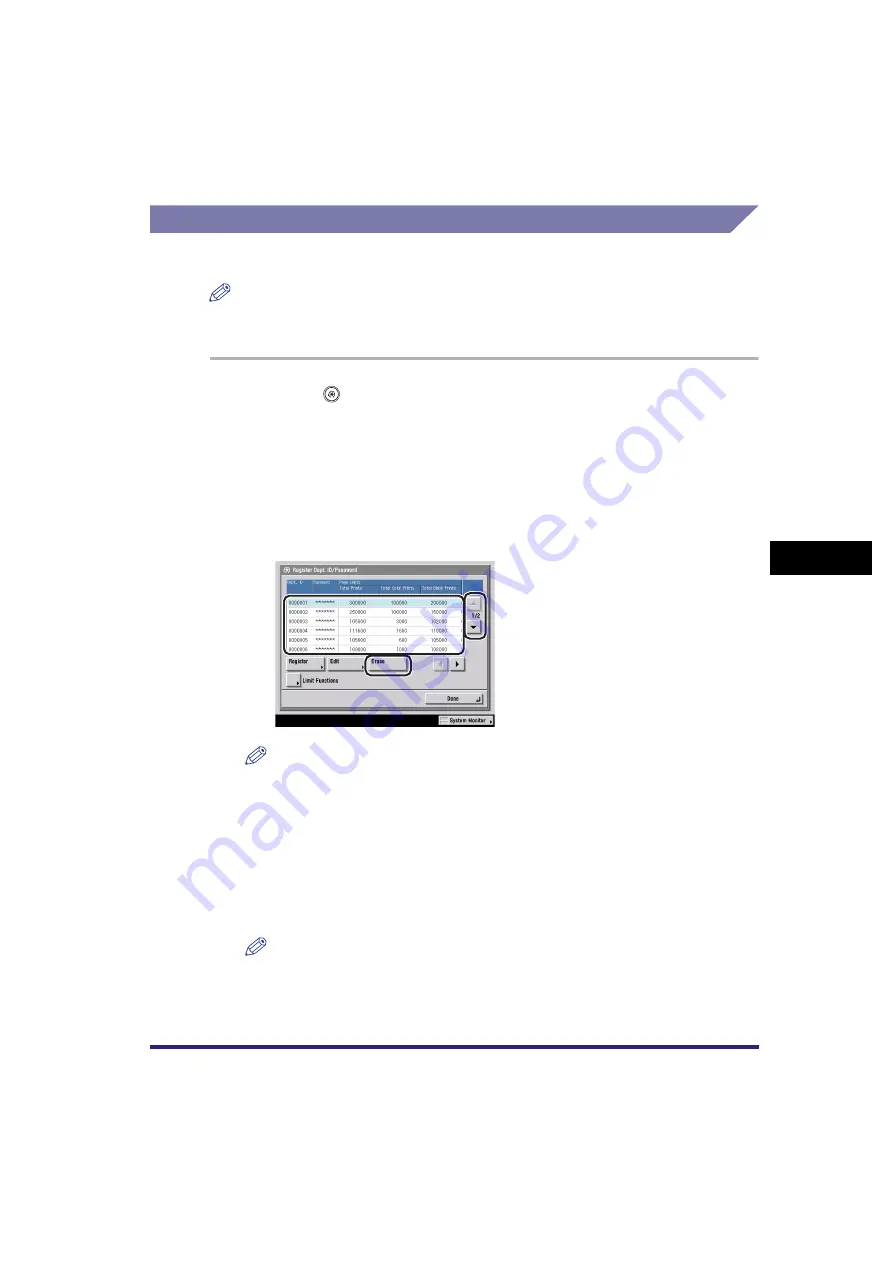
Department ID Management
6-13
6
System Manager Settings
Erasing the Department ID and Password
You can erase the Department ID and password that you have registered.
NOTE
If Department ID Management is activated through the optional Card Reader-C1, you
cannot delete the Department ID.
1
Press
(Additional Functions)
➞
[System Settings]
➞
[Dept. ID Management].
2
Press [On]
➞
[Register Dept. ID/Password].
3
Press [
▼
] or [
▲
] to display the Department ID that you want to
erase
➞
select the Department ID
➞
press [Erase].
NOTE
Press and hold down [
▼
] or [
▲
] to quickly and continuously scroll through the
available Department ID pages. Continuous scrolling is useful when a large
number of Department IDs are registered.
4
Press [Yes].
5
Press [Done]
➞
[OK].
NOTE
If you selected [On] in step 2, pressing [OK] activates Department ID Management.
Содержание Color imageRUNNER C3380 Series
Страница 2: ......
Страница 3: ...Color imageRUNNER C3380 C3380i C2880 C2880i Reference Guide 0 Ot ...
Страница 21: ...xix Printing data scanned from an original followed by finishing options such as stapling Copying ...
Страница 43: ...xli 5 Fill in the check sheet located on the next page to document your periodic inspections of the breaker ...
Страница 180: ...Card Reader C1 3 52 3 Optional Equipment ...
Страница 270: ...Priority Printing 5 16 5 Checking Job and Device Status ...
Страница 297: ...Current Date and Time 6 27 6 System Manager Settings 3 Press OK ...
Страница 301: ...License Registration 6 31 6 System Manager Settings 3 Press OK ...
Страница 350: ...Restricting the Color Mode of Copy Jobs 6 80 6 System Manager Settings ...
Страница 510: ...When the Power Does Not Turn ON 8 94 8 Troubleshooting ...
Страница 542: ...Index 9 32 9 Appendix ...
Страница 548: ...System Management of the Color imageRUNNER C3380 C3380i C2880 C2880i 9 38 9 Appendix ...
Страница 549: ......






























