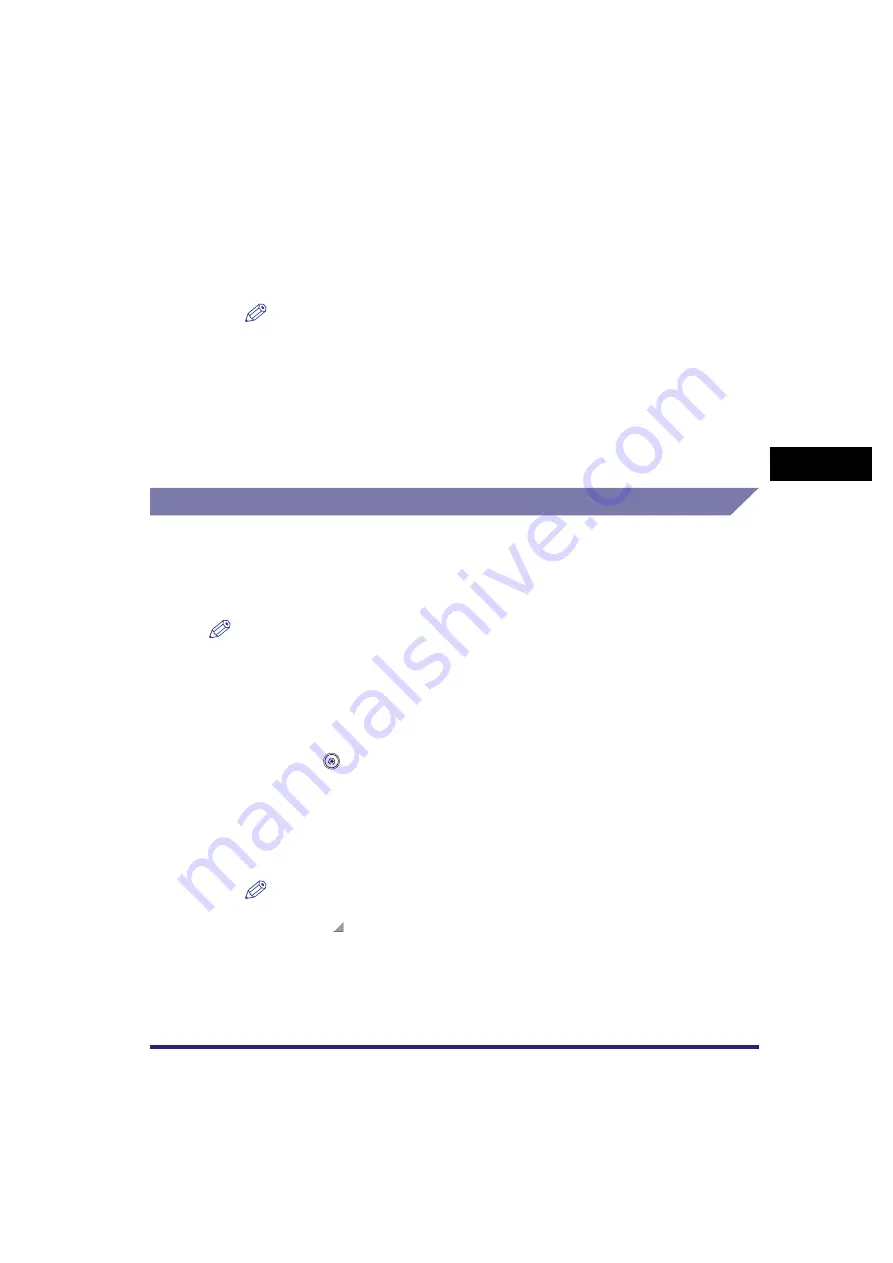
Specifying Common Settings
4-49
4
Customizing Settings
4
Select the desired paper type
➞
press [OK].
To adjust the toner fixing, press [Plain Paper Print Settings]. If the toner appears
to have fixed too much, press [Thin]. If the toner does not appear to have fixed
well, press [Heavy].
NOTE
•
[Transparency] can be selected only if [LTR] is selected as the paper size.
•
For more information on paper types, see "Available Paper Stock," on p. 2-56.
•
You can register a paper type that is not listed in [Detailed Settings] in the Stack
Bypass Settings: Selecting the Paper Type screen. For details on registering paper
types, see "Storing/Editing Irregular Paper Types," on p. 6-72.
5
Press [OK].
Irregular Paper Size Settings for the Stack Bypass
You can store an irregular paper size in a Size key ([S1] to [S5]), that can be
selected when you press [Irreg. Size] on a paper selection screen. There are five
Size keys, and they can be assigned names for increased convenience. This mode
is useful for storing and editing frequently used irregular paper sizes.
NOTE
The irregular paper size settings stored in memory are not erased, even if you turn OFF
the machine's power.
Registering and Editing Irregular Paper Sizes
1
Press
(Additional Functions)
➞
[Common Settings]
➞
[Registering Irregular Size].
2
Select a Size key ([S1] to [S5]) to register or edit an irregular
paper size
➞
press [Register/Edit].
NOTE
•
Size keys that already have settings stored in them are displayed with a colored
triangle ( ) in the lower right corner of the key.
•
If you select a size key that already has settings stored in it, the settings are
displayed.
Содержание Color imageRUNNER C3380 Series
Страница 2: ......
Страница 3: ...Color imageRUNNER C3380 C3380i C2880 C2880i Reference Guide 0 Ot ...
Страница 21: ...xix Printing data scanned from an original followed by finishing options such as stapling Copying ...
Страница 43: ...xli 5 Fill in the check sheet located on the next page to document your periodic inspections of the breaker ...
Страница 180: ...Card Reader C1 3 52 3 Optional Equipment ...
Страница 270: ...Priority Printing 5 16 5 Checking Job and Device Status ...
Страница 297: ...Current Date and Time 6 27 6 System Manager Settings 3 Press OK ...
Страница 301: ...License Registration 6 31 6 System Manager Settings 3 Press OK ...
Страница 350: ...Restricting the Color Mode of Copy Jobs 6 80 6 System Manager Settings ...
Страница 510: ...When the Power Does Not Turn ON 8 94 8 Troubleshooting ...
Страница 542: ...Index 9 32 9 Appendix ...
Страница 548: ...System Management of the Color imageRUNNER C3380 C3380i C2880 C2880i 9 38 9 Appendix ...
Страница 549: ......






























