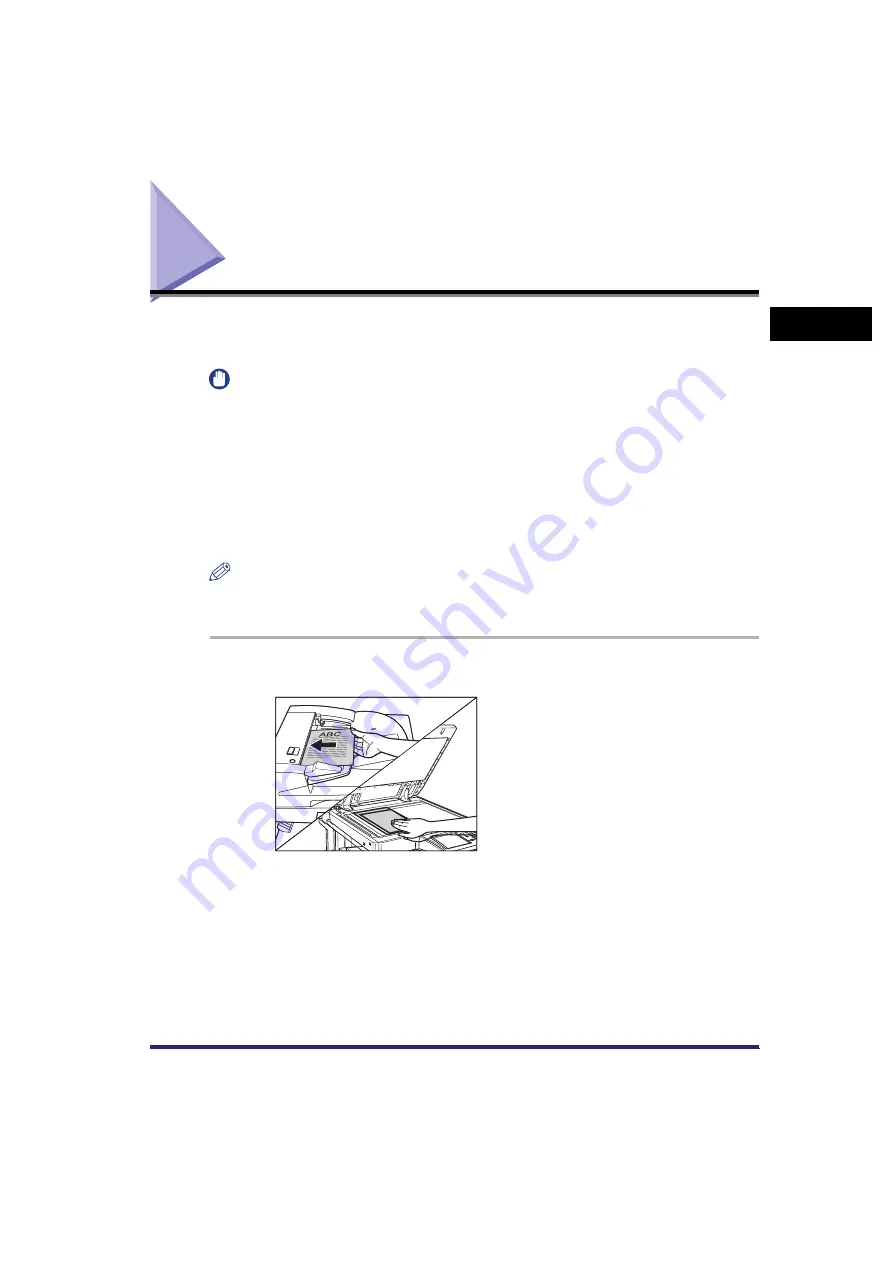
Sending Fax Documents Manually
1-31
1
Intro
duction
to Send
ing
an
d F
a
x Fun
c
tio
n
s
Sending Fax Documents Manually
This mode enables you to manually send fax documents after checking that the
destination is ready to receive fax transmissions.
IMPORTANT
•
If the optional Super G3 Multi-Line Fax Board is installed, manual sending can only be
used for line 1.
•
Manual sending enables you to send a document consisting of two or more pages only if
you use the feeder to send it. You can only send one page at a time when you place your
originals on the platen glass.
•
If you cancel manual sending during transmission, the pages that have already been
scanned are sent. You can check how many pages have been sent to the destination by
printing a Fax Activity Report, or on the Log screen for Fax on the System Monitor
screen.
NOTE
This mode is available only if the optional Super G3 FAX Board or Super G3 Multi-Line
Fax Board is installed.
1
Place your originals.
Содержание Color imageRUNNER C2880i
Страница 2: ......
Страница 3: ...Color imageRUNNER C3380 C3380i C2880 C2880i Sending and Facsimile Guide 0 Ot ...
Страница 28: ...xxvi ...
Страница 68: ...Canceling a Job 1 40 1 Introduction to Sending and Fax Functions ...
Страница 130: ...Changing Color Modes 3 24 3 Basic Scanning Features ...
Страница 190: ...Job Recall 5 40 5 Sending Documents ...
Страница 210: ...Fax Information Services 7 10 7 Special Fax Functions ...
Страница 226: ...Checking Changing the Status of Receive and Forwarded Jobs 8 16 8 Checking Changing the Send Receive Status ...
Страница 280: ...Selecting the Line for Sending 9 54 9 Customizing Communications Settings ...
Страница 320: ...Erasing One Touch Buttons 10 40 10 Storing Editing Address Book Settings ...
Страница 422: ...Questions Answers 13 40 13 Troubleshooting ...
Страница 468: ...Index 14 46 14 Appendix ...
Страница 469: ......






























