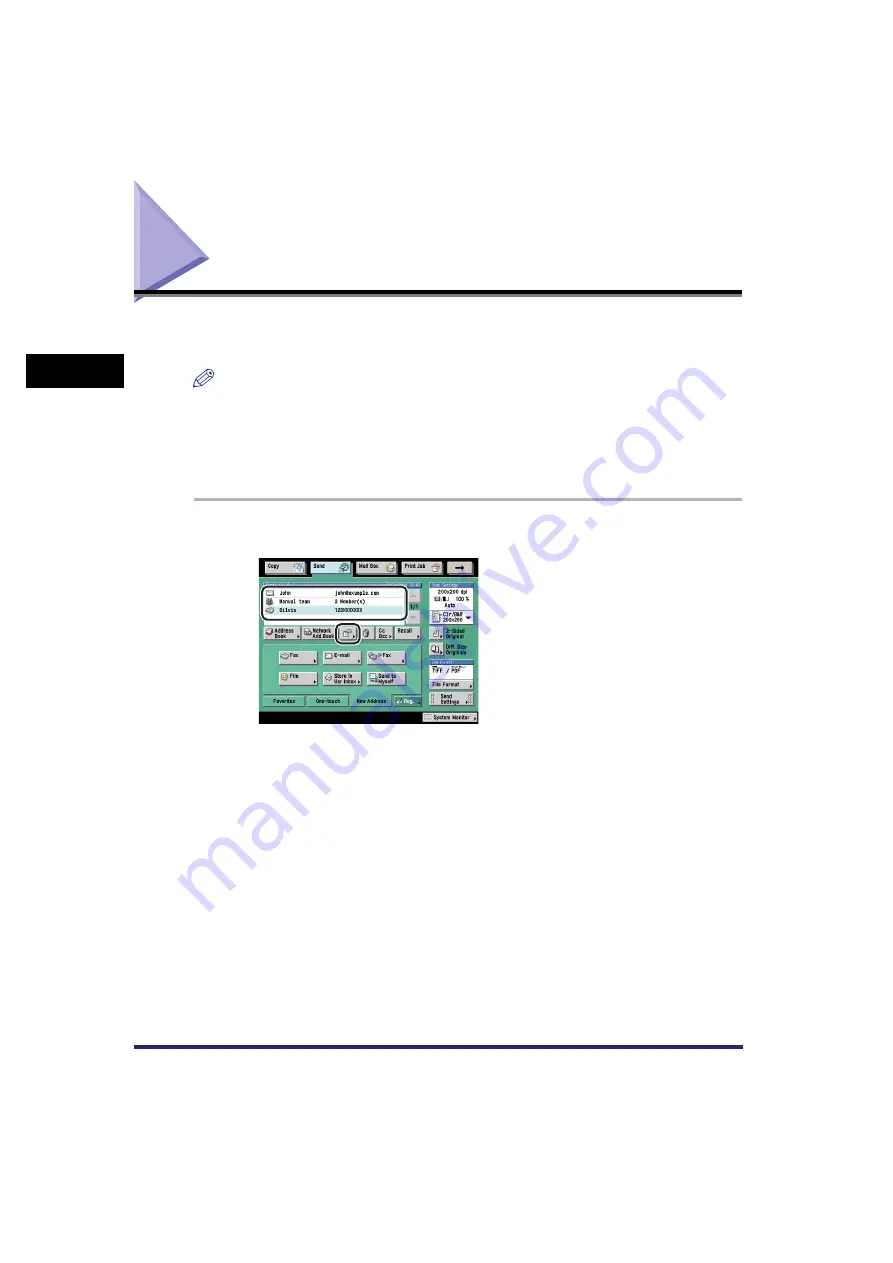
Checking/Changing a Destination
2-34
2
Ba
sic Se
ndi
ng
Meth
ods
Checking/Changing a Destination
You can check and change a specified destination before you scan your
documents.
NOTE
•
Only the destinations specified using the New Address tab and destinations obtained via
a server can be changed.
•
For instructions on changing the specified destination after you scan your document, see
"Changing the Destination," on p. 8-5.
•
You cannot change multiple destinations simultaneously.
1
Select the destination
➞
press [Details].
2
If necessary, check or change the destination's information.
●
If the destination has been specified from the Address Book:
❑
Check the destination's information
➞
press [Done].
●
If the destination has been specified using one of the sending
methods in the New Address tab:
❑
Check or change the destination's information
➞
press [OK].
Change the destination's information in the same way that you specified it.
(See "Specifying Destinations Using the New Address Tab," on p. 2-2.)
Содержание Color imageRUNNER C2880i
Страница 2: ......
Страница 3: ...Color imageRUNNER C3380 C3380i C2880 C2880i Sending and Facsimile Guide 0 Ot ...
Страница 28: ...xxvi ...
Страница 68: ...Canceling a Job 1 40 1 Introduction to Sending and Fax Functions ...
Страница 130: ...Changing Color Modes 3 24 3 Basic Scanning Features ...
Страница 190: ...Job Recall 5 40 5 Sending Documents ...
Страница 210: ...Fax Information Services 7 10 7 Special Fax Functions ...
Страница 226: ...Checking Changing the Status of Receive and Forwarded Jobs 8 16 8 Checking Changing the Send Receive Status ...
Страница 280: ...Selecting the Line for Sending 9 54 9 Customizing Communications Settings ...
Страница 320: ...Erasing One Touch Buttons 10 40 10 Storing Editing Address Book Settings ...
Страница 422: ...Questions Answers 13 40 13 Troubleshooting ...
Страница 468: ...Index 14 46 14 Appendix ...
Страница 469: ......






























