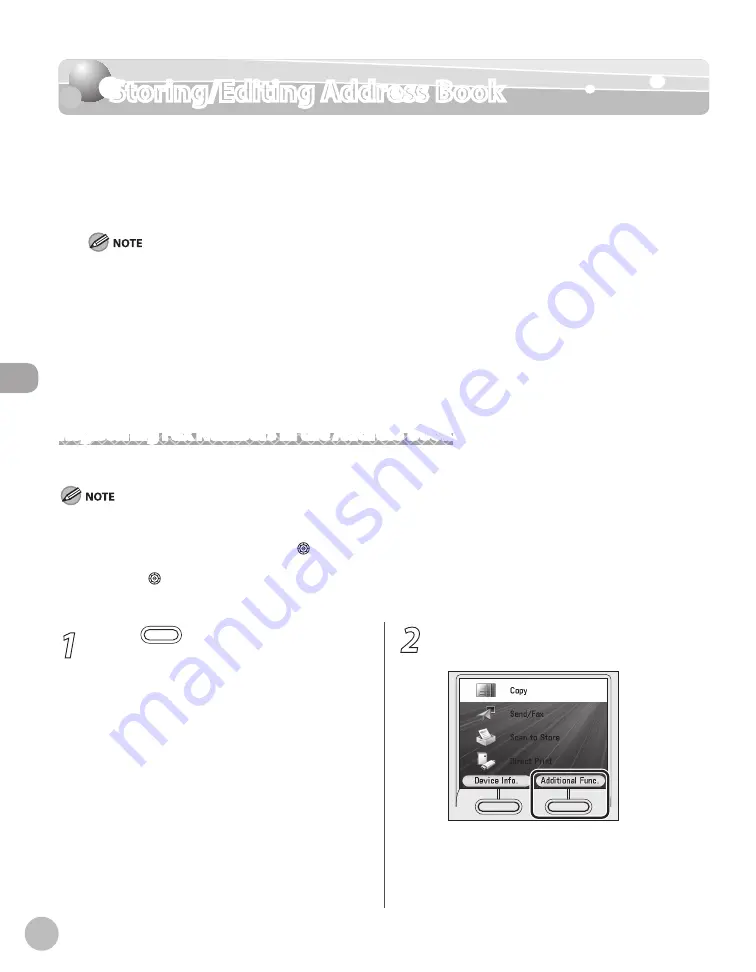
3-2
Storing/Editing Address Book
Reg
ist
er
ing D
estina
tions in the A
ddr
ess B
ook
Storing/Editing Address Book
The Address Book is a feature used for storing fax numbers, e-mail addresses, I-fax
addresses, and file server addresses. You can also register multiple destinations for a group
address. Registering a destination in the Address Book saves you the effort of entering that
destination’s address each time you send a job.
Storing addresses in the Address Book is available only for the Color imageCLASS MF9280Cdn.
You can register a total of 300 destinations in the Address Book, including 200 destinations registered in one-touch.
Each address entry is treated as a single entry, so if a destination is registered in a group address, that destination and the
group address are counted as two entries.
Destinations stored in the Address Book can be exported to your computer as a file, which can be imported into the
machine. For information on how to export and import the Address Book, see “Setting from a PC,” in the e-Manual.
For easy reference, it is recommended to print the list of recipients registered in the Address Book and one-touch. For
information on how to print the lists, see “Introduction of the Machine,” in the e-Manual.
New destinations cannot be registered in the Address Book if <Restrict New Addresses> in <Restrict the Send Function>
in <System Management Set.> is set to <On>.
Registering Fax Numbers in the Address Book
This section describes the procedure for registering fax numbers in the Address Book.
This section describes how to register destinations from the Additional Functions screen. You can also register destinations from the
Select Send Type screen, as follows:
In the Select Send Type screen, use [
▼
], [
▲
] or (Scroll Wheel) to select <Address Book>, then press [OK].
Press the left Any key to select <Reg/Edit/Erase>.
Use [
▼
], [
▲
] or (Scroll Wheel) to select <Register New Dest. to Add. Book>, then press [OK].
Follow the procedure described in this section from step 6.
–
–
–
–
–
–
–
–
–
–
1
Press
(Main Menu).
2
Press the right Any key to select
<Additional Func.>.
Содержание Color imageCLASS MF9220Cdn
Страница 25: ...Legal Notices xxiv Legal Notices ...
Страница 53: ...Before Using the Machine 1 28 Timer Settings ...
Страница 83: ...2 30 Setting Paper Size and Type Originals and Print Media ...
Страница 147: ...3 64 Storing Editing One Touch Registering Destinations in the Address Book ...
Страница 150: ...Copying 4 3 Overview of Copy Functions p 4 23 p 4 31 p 4 37 ...
Страница 224: ...Fax 5 3 Overview of Fax Functions p 5 30 p 5 56 p 5 63 p 5 58 p 5 121 p 5 113 ...
Страница 373: ...Fax 5 152 Checking Changing the Status of Fax Documents in Memory ...
Страница 376: ...E mail 6 3 Overview of E Mail Functions ...
Страница 384: ...Printing 7 3 Overview of Print Functions p 7 10 p 7 11 p 7 8 ...
Страница 411: ...Printing 7 30 Checking and Canceling Print Jobs Checking Print Logs ...
Страница 414: ...Scanning 8 3 Overview of Scanner Functions ...
Страница 425: ...Scanning 8 14 Basic Scanning Operations ...
Страница 503: ...12 48 If You Cannot Solve a Problem Troubleshooting ...






























