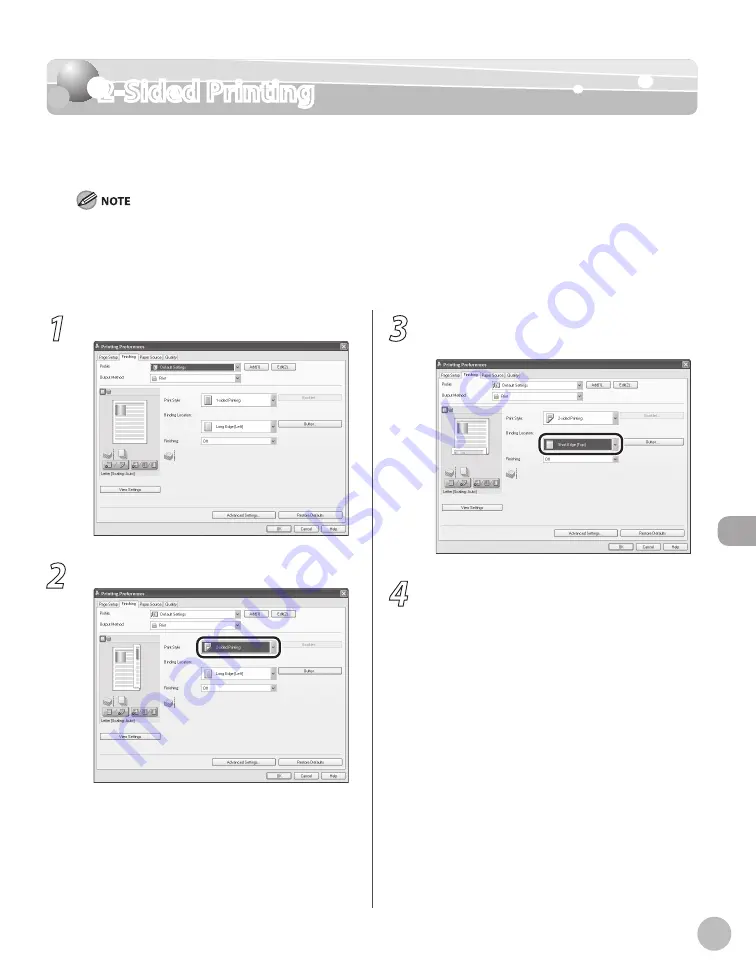
Prin
ting
7-11
2-Sided Printing
2-Sided Printing
This mode enables you to make two-sided printing. You can cut down print costs by half
when copying in large quantities.
The page sizes for which two-sided printing is available differ according to printer model. For details, click [Help] in the
bottom right-hand corner of the printer driver window to view the Online Help.
The display may differ according to the operating system, as well as the type and version of the printer driver.
Most settings of printing are made from the printer driver. Although there are some settings which can be made from the
machine, the settings from the printer driver has priority.
–
–
–
1
Display the [Finishing] sheet.
2
Select [2-sided Printing] from [Print Style].
3
Select binding edge for the paper
printout from [Binding Location].
4
Click [OK].
Содержание Color imageCLASS MF9220Cdn
Страница 25: ...Legal Notices xxiv Legal Notices ...
Страница 53: ...Before Using the Machine 1 28 Timer Settings ...
Страница 83: ...2 30 Setting Paper Size and Type Originals and Print Media ...
Страница 147: ...3 64 Storing Editing One Touch Registering Destinations in the Address Book ...
Страница 150: ...Copying 4 3 Overview of Copy Functions p 4 23 p 4 31 p 4 37 ...
Страница 224: ...Fax 5 3 Overview of Fax Functions p 5 30 p 5 56 p 5 63 p 5 58 p 5 121 p 5 113 ...
Страница 373: ...Fax 5 152 Checking Changing the Status of Fax Documents in Memory ...
Страница 376: ...E mail 6 3 Overview of E Mail Functions ...
Страница 384: ...Printing 7 3 Overview of Print Functions p 7 10 p 7 11 p 7 8 ...
Страница 411: ...Printing 7 30 Checking and Canceling Print Jobs Checking Print Logs ...
Страница 414: ...Scanning 8 3 Overview of Scanner Functions ...
Страница 425: ...Scanning 8 14 Basic Scanning Operations ...
Страница 503: ...12 48 If You Cannot Solve a Problem Troubleshooting ...






























