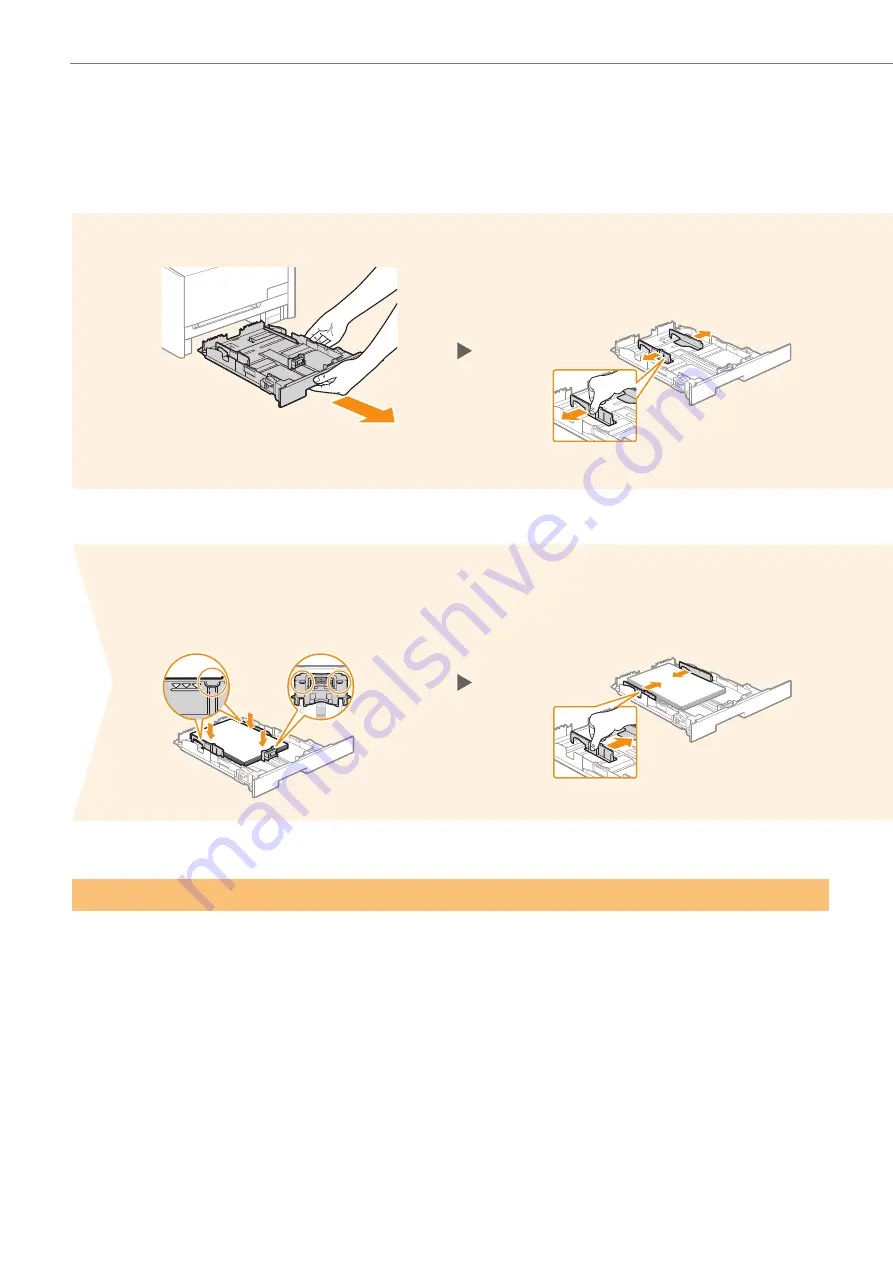
8
Loading Paper
Loading Paper Other than Letter Size
The procedure here is for loading Letter size paper. To load paper other than Letter size, such as Legal or
Statement, see “Loading Paper Other than Letter Size” (P. 28) after finishing the initial settings.
Slide the side paper guides inward
until they are aligned securely
against the edges of the paper.
Set the paper under the hooks. Make
sure that the paper stack does not
exceed the load limit mark.
Press the lock release lever and spread
the side paper guides a little wider than
the width of the paper.
1
2
5
6























