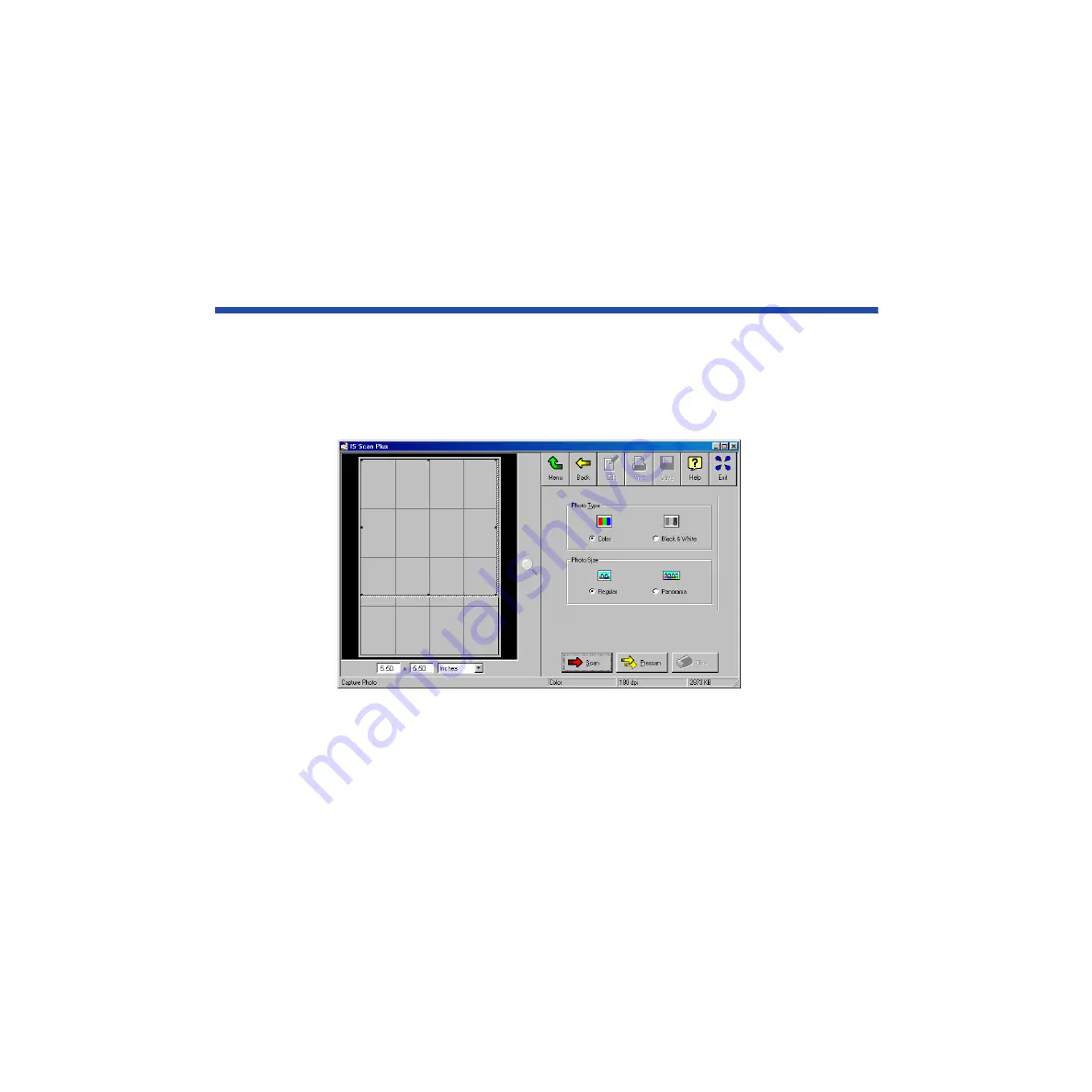
454
Using the Scanner With Windows
Using Capture Photo
Use the Capture Photo feature to scan a photographic print such as a snapshot. You can
also edit, enhance, save, and print the scanned image.
1
Click the Capture Photo button in the main IS Scan Plus screen. The
Capture Photo screen displays:
By default, a Selection Box displays in the Preview Area. To delete the
Selection Box, point to any location in the Preview Area and right-click
your mouse.
Содержание Color Bubble Jet BJ3000U Series
Страница 1: ...User s Manual Color Bubble Jet Printer BJC 3000 Series ...
Страница 274: ...274 Printing Photographs Printing Photographs Tips for Printing Photographic Images About Photo Optimizer ...
Страница 315: ...315 Routine Maintenance Transporting the Printer 9 Remove the paper output tray Make sure that the printer is off Note ...
Страница 394: ...394 Troubleshooting Before You Call for Help Narrowing down the problem Checking the printing environment ...
Страница 400: ...400 Specifications Specifications General Specifications System Requirements ...
Страница 473: ...473 Using the Scanner With Macintosh Scanning Images With IS Scan Saving Scanned Images 1 Click the Save button ...






























