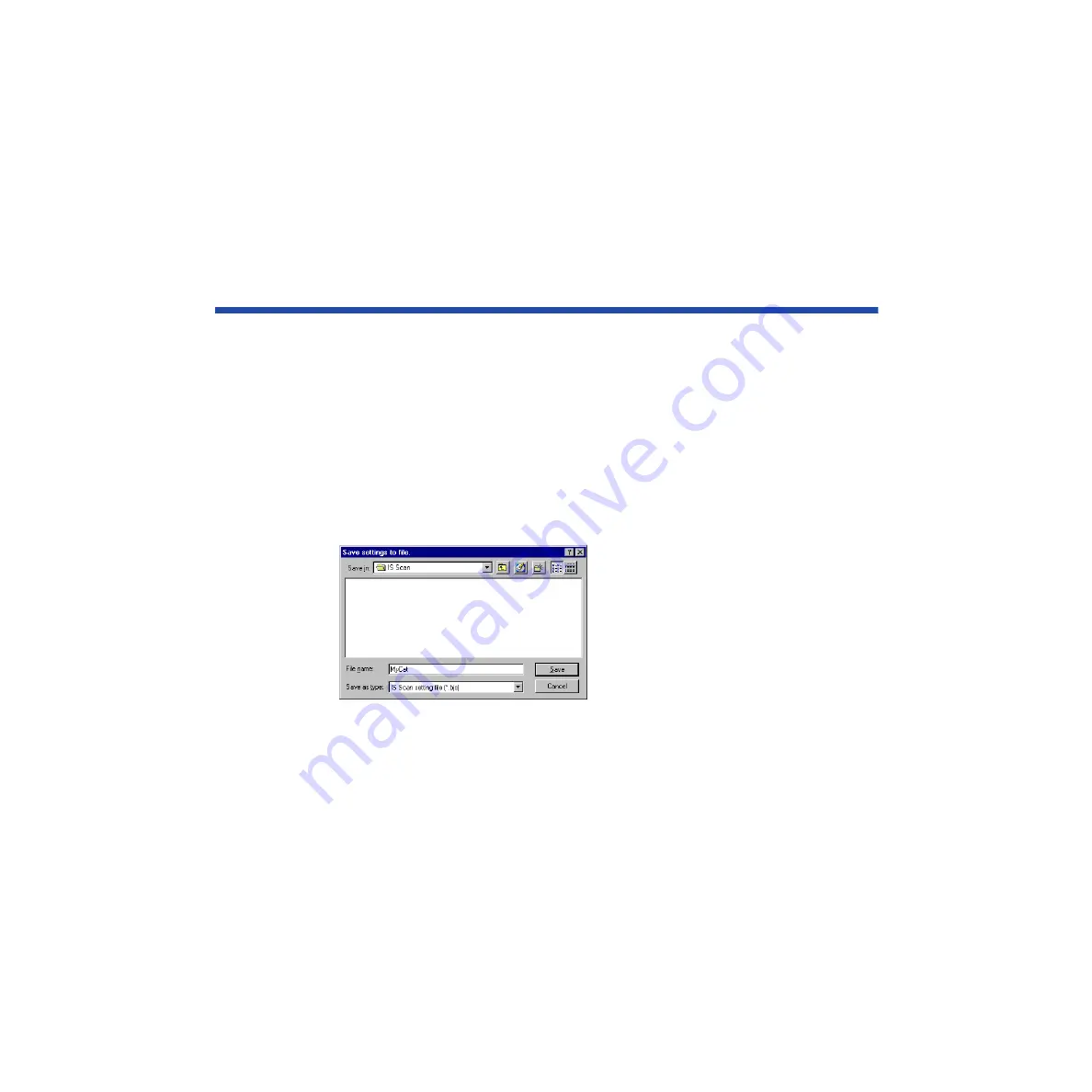
440
Using the Scanner With Windows
Saving the Settings
You can save the settings in the main IS Scan dialog box to a file. The next time you scan,
you only need to open the file in which the desired settings are stored and start scanning.
■
Saving the Settings to a File
Save the Page Size, Scanning Mode, and Image Size settings in the main IS Scan dialog
box as a file.
1
Specify the desired settings in the Paper Size, Scanning Mode, and Image
Size boxes.
2
Select Save Settings File from the Settings menu.
3
Select the folder in which the file is to be saved.
4
Enter a File name.
5
Click the Save button.
Содержание Color Bubble Jet BJ3000U Series
Страница 1: ...User s Manual Color Bubble Jet Printer BJC 3000 Series ...
Страница 274: ...274 Printing Photographs Printing Photographs Tips for Printing Photographic Images About Photo Optimizer ...
Страница 315: ...315 Routine Maintenance Transporting the Printer 9 Remove the paper output tray Make sure that the printer is off Note ...
Страница 394: ...394 Troubleshooting Before You Call for Help Narrowing down the problem Checking the printing environment ...
Страница 400: ...400 Specifications Specifications General Specifications System Requirements ...
Страница 473: ...473 Using the Scanner With Macintosh Scanning Images With IS Scan Saving Scanned Images 1 Click the Save button ...






























