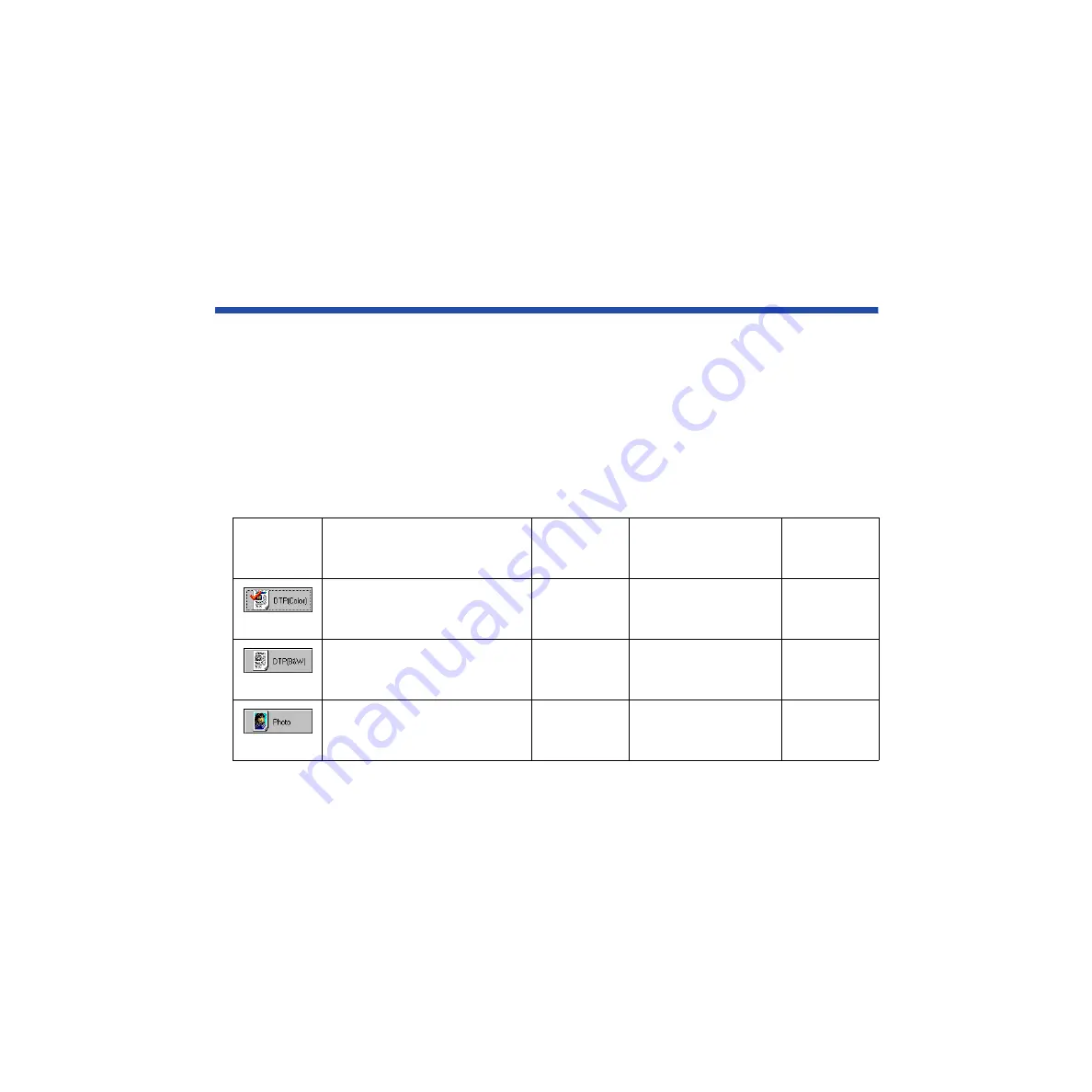
434
Using the Scanner With Windows
Changing the Scanning Mode
You can select a scanning mode according to your scanning purpose. Optimum settings,
such as image type and resolution, are pre-assigned based on the contents of a scanning
job. When you wish to customize the settings for special scanning jobs, click the Custom
button.
■
Selecting a Default Scanning Mode
Select the most appropriate icon in the Scanning Mode box of the main IS Scan dialog box
according to your scanning purpose.
Scanning
Mode
Purpose
Image Type
Resolution
Edge Emphasis
Character Emphasis
Color Matching
Prescan
Mode
Standard setting for scanning a
color image
Color
180 dpi
Off
Off
On
Grayscale
Standard setting for scanning a
monochrome image
Grayscale
180 dpi
Off
Off
Off
Grayscale
Suitable for scanning a
photographic print such as a
snapshot
Color
360 dpi
Off
Off
On
Grayscale
Содержание Color Bubble Jet BJ3000U Series
Страница 1: ...User s Manual Color Bubble Jet Printer BJC 3000 Series ...
Страница 274: ...274 Printing Photographs Printing Photographs Tips for Printing Photographic Images About Photo Optimizer ...
Страница 315: ...315 Routine Maintenance Transporting the Printer 9 Remove the paper output tray Make sure that the printer is off Note ...
Страница 394: ...394 Troubleshooting Before You Call for Help Narrowing down the problem Checking the printing environment ...
Страница 400: ...400 Specifications Specifications General Specifications System Requirements ...
Страница 473: ...473 Using the Scanner With Macintosh Scanning Images With IS Scan Saving Scanned Images 1 Click the Save button ...
















































