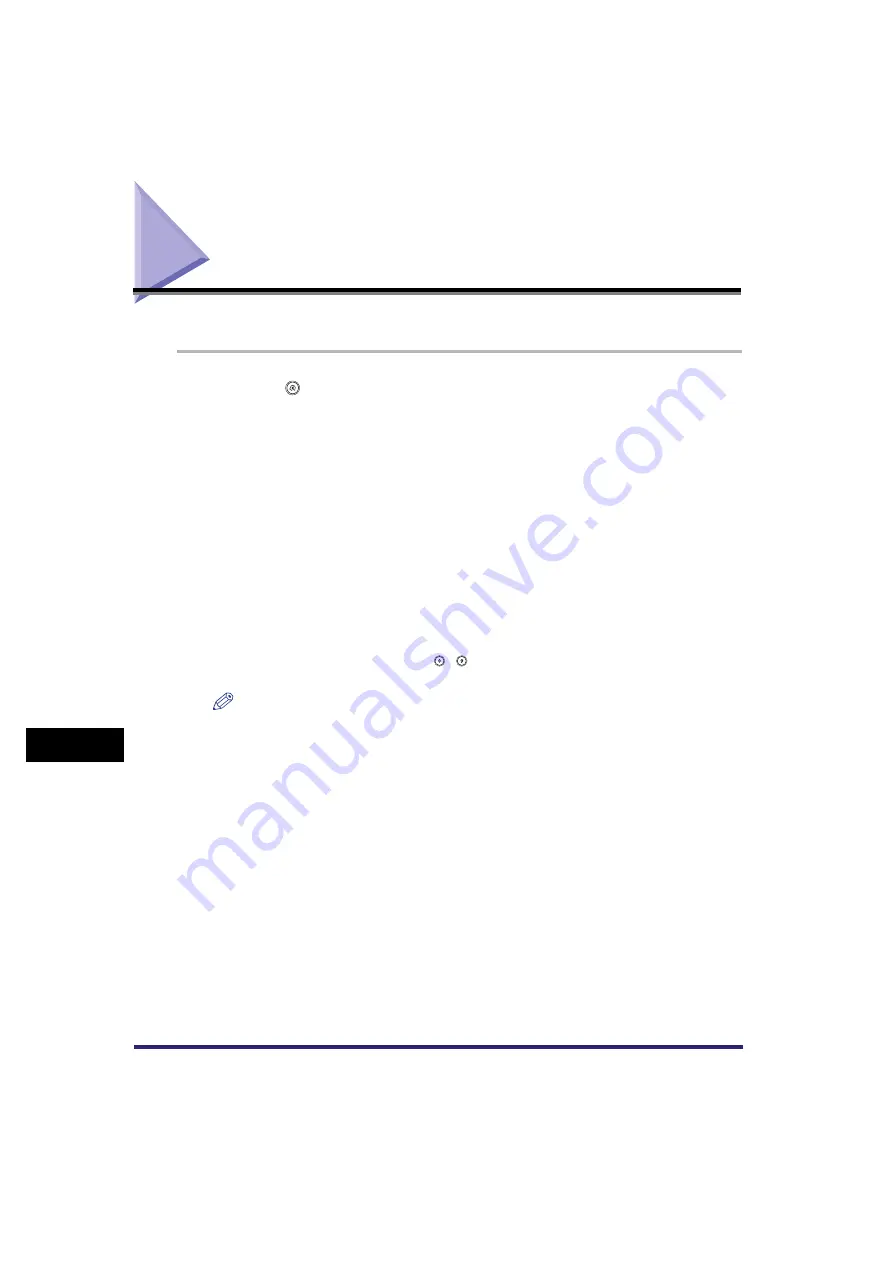
Erasing Addresses
10-38
10
Sto
ring/
Edit
in
g
Addr
ess Bo
ok Se
tt
ing
s
Erasing Addresses
You can erase destinations stored in the address book.
1
Press
➞
[Address Book Settings]
➞
[Register Address].
2
Select the destination to be erased
➞
press [Erase].
You cannot erase multiple destinations at the same time.
Press the alphanumeric keys (e.g., [ABC]) to display the individual keys for each letter or
number. You can select a letter or number to restrict the displayed range of entries. Press [All]
to return to the full address list.
You can restrict the type of destinations displayed in the results list by pressing the Type
drop-down list.
Press the Address Book drop-down list to display a list of subaddress books 1 to 10.
Subaddress books categorize the addresses stored in the Address Book.
You cannot select a one-touch button stored in a subaddress book.
If you select [All] in the Address Book drop-down list, the destinations stored in the one-touch
buttons are displayed. However, you cannot erase these destinations. For instructions on
erasing one-touch buttons, see "Erasing One-Touch Buttons," on p. 10-45.
If you select a destination that is stored with an access number, press [Access Number] and
then enter the access number using
-
(numeric keys). If you press [No Access Number],
the destinations that are not managed with an access number are displayed.
NOTE
[Access Number] is displayed on the screen only if Access Number Management in Restrict the
Send Function in System Settings (from the Additional Functions screen) is set to 'On'. (See
"Access Number Management," on p. 11-19.)
3
Press [Yes].
Содержание CLC5151
Страница 2: ......
Страница 3: ...CLC5151 CLC4040 iR C4580i iR C4080i Sending and Facsimile Guide 0 Frontmatter...
Страница 20: ...xviii...
Страница 61: ...Cancelling a Job 1 41 1 Introduction to Sending and Fax Functions Fax 1 Press System Monitor 2 Press Fax...
Страница 130: ...Scan Settings 3 24 3 Basic Scanning Features 3 Press OK 4 Press NOTE To return the ratio to 100 press 1 1...
Страница 200: ...Setting the File Format to Send a Document in 5 44 5 Sending Documents 3 Press User Signature OK OK 4 Press...
Страница 286: ...ECM Reception 9 48 9 Customizing Communications Settings...
Страница 404: ...Printing Lists 12 14 12 Printing Communication Reports...
Страница 474: ...Index 14 30 14 Appendix...
Страница 475: ......






























