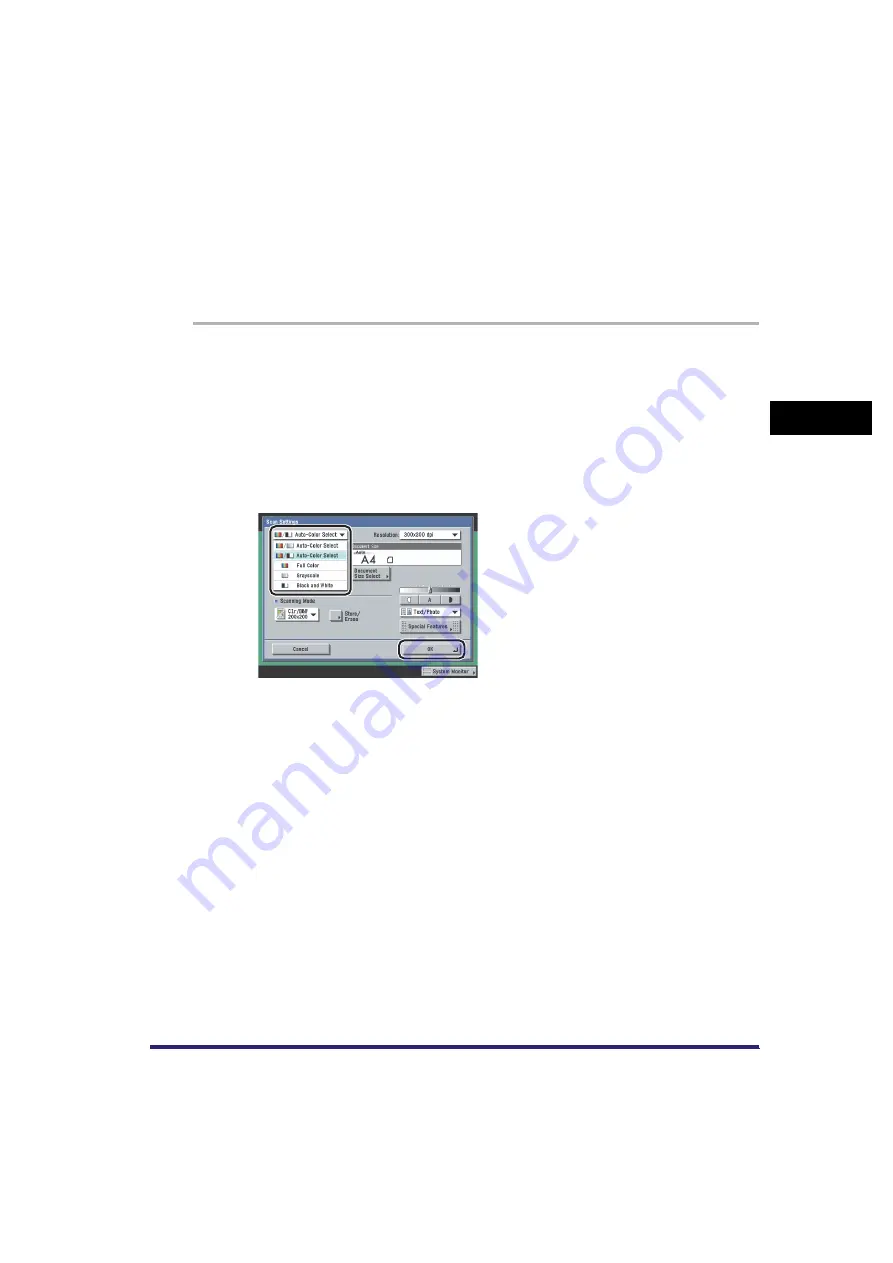
Changing Colour Modes
3-27
3
Bas
ic Sc
an
n
ing
F
e
atu
res
■
Grayscale
The Grayscale mode always scans in grayscale regardless of whether the original is in colour or
black-and-white.
■
Black-and-White
The Black-and-White mode always scans in black-and-white regardless of whether the original is in
colour or black-and-white.
1
Place your originals
➞
specify the destination
➞
press the Scan
Settings drop-down list
➞
press [Option].
For more information on specifying the destination, see Chapter 2, "Basic Sending Methods."
2
Press the colour selection drop-down list
➞
press [Auto-Color Select
(Full Color/Grayscale)], [Auto-Color Select (Full Color/
Black-and-White)], [Full Color], [Grayscale], or [Black and White]
➞
[OK].
When [PDF (Trace)] or [PDF (Compact)] is selected as the file format, if you specify [Auto-Color
Select (Full Color/Black-and-White)] or [Black and White] as the colour mode and press [OK],
a message asking for your confirmation to change the file format appears on the screen.
Содержание CLC5151
Страница 2: ......
Страница 3: ...CLC5151 CLC4040 iR C4580i iR C4080i Sending and Facsimile Guide 0 Frontmatter...
Страница 20: ...xviii...
Страница 61: ...Cancelling a Job 1 41 1 Introduction to Sending and Fax Functions Fax 1 Press System Monitor 2 Press Fax...
Страница 130: ...Scan Settings 3 24 3 Basic Scanning Features 3 Press OK 4 Press NOTE To return the ratio to 100 press 1 1...
Страница 200: ...Setting the File Format to Send a Document in 5 44 5 Sending Documents 3 Press User Signature OK OK 4 Press...
Страница 286: ...ECM Reception 9 48 9 Customizing Communications Settings...
Страница 404: ...Printing Lists 12 14 12 Printing Communication Reports...
Страница 474: ...Index 14 30 14 Appendix...
Страница 475: ......






























