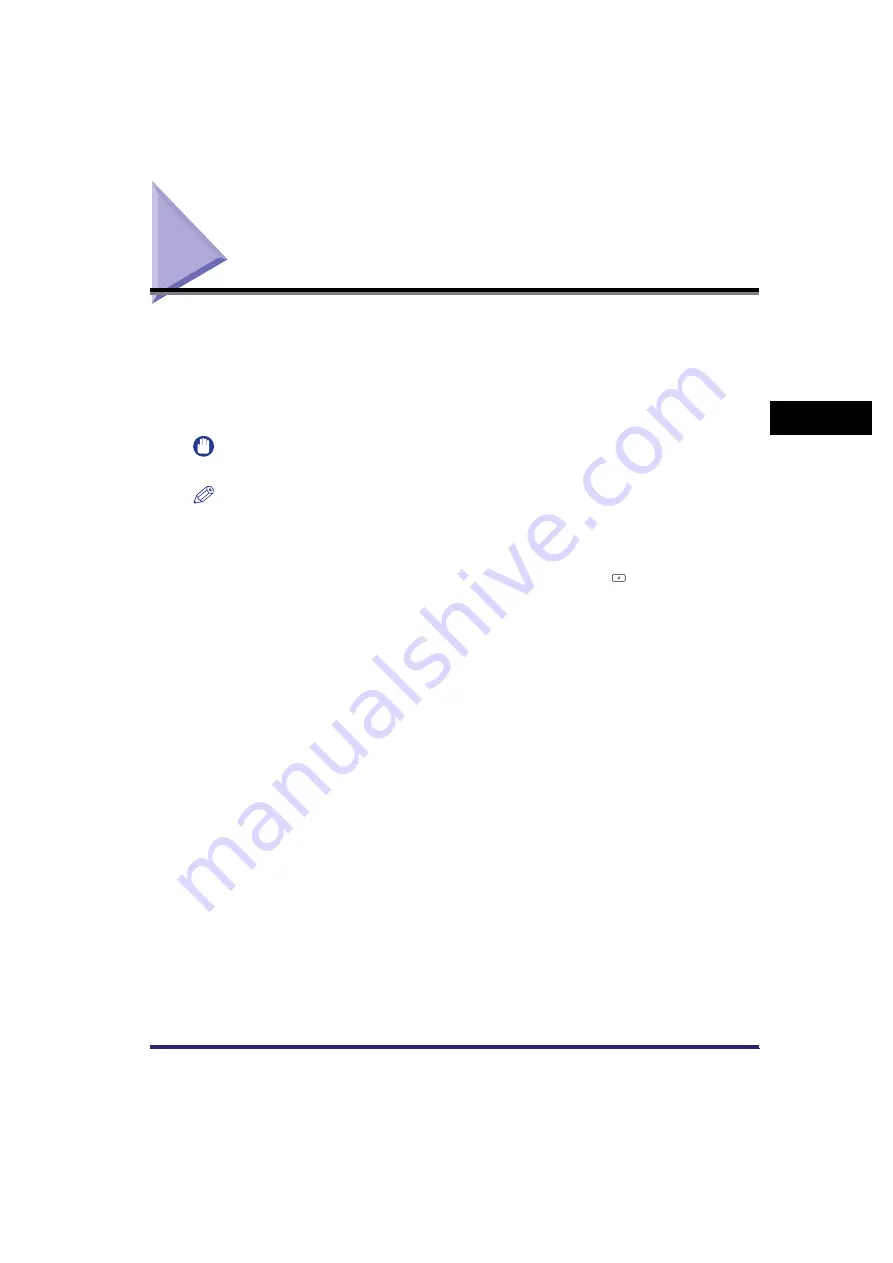
Changing Colour Modes
3-25
3
Bas
ic Sc
an
n
ing
F
e
atu
res
Changing Colour Modes
This machine comes with two Automatic Colour Selection modes. Automatic Colour Selection
(Full Colour/Grayscale) detects and distinguishes colour originals from grayscale originals,
while Automatic Colour Selection (Full Colour/Black-and-White) detects and distinguishes
colour originals from black-and-white originals. Depending on the Automatic Colour Selection
mode that you select, the machine automatically switches between the Full Colour and
Grayscale modes, or between the Full Colour and Black-and-White modes. You can also
manually select the Full Colour, Grayscale, or Black-and-White mode whenever necessary.
IMPORTANT
If the destination is a fax number, the original is always scanned and sent in the Black-and-White mode.
NOTE
•
The default setting is 'Auto-Color Select (Full Color/Black and White)'.
•
To cancel the scan settings, press the Scan Settings drop-down list
➞
press [Option]
➞
[Cancel].
•
If [Preview] on the Send Settings screen is set, you can verify the images from the Preview screen
before sending your document. (See "Previewing Originals," on p. 5-21.)
•
To cancel all settings and return the machine to the Standard mode, press
.
■
Automatic Colour Selection (Full Colour/Grayscale)
If the Automatic Colour Selection (Full Colour/Grayscale) mode is selected, the machine automatically
recognizes whether the original is in colour or black-and-white. Colour originals are scanned in the Full
Colour mode, while black-and-white originals are scanned in the Grayscale mode.
Содержание CLC5151
Страница 2: ......
Страница 3: ...CLC5151 CLC4040 iR C4580i iR C4080i Sending and Facsimile Guide 0 Frontmatter...
Страница 20: ...xviii...
Страница 61: ...Cancelling a Job 1 41 1 Introduction to Sending and Fax Functions Fax 1 Press System Monitor 2 Press Fax...
Страница 130: ...Scan Settings 3 24 3 Basic Scanning Features 3 Press OK 4 Press NOTE To return the ratio to 100 press 1 1...
Страница 200: ...Setting the File Format to Send a Document in 5 44 5 Sending Documents 3 Press User Signature OK OK 4 Press...
Страница 286: ...ECM Reception 9 48 9 Customizing Communications Settings...
Страница 404: ...Printing Lists 12 14 12 Printing Communication Reports...
Страница 474: ...Index 14 30 14 Appendix...
Страница 475: ......






























