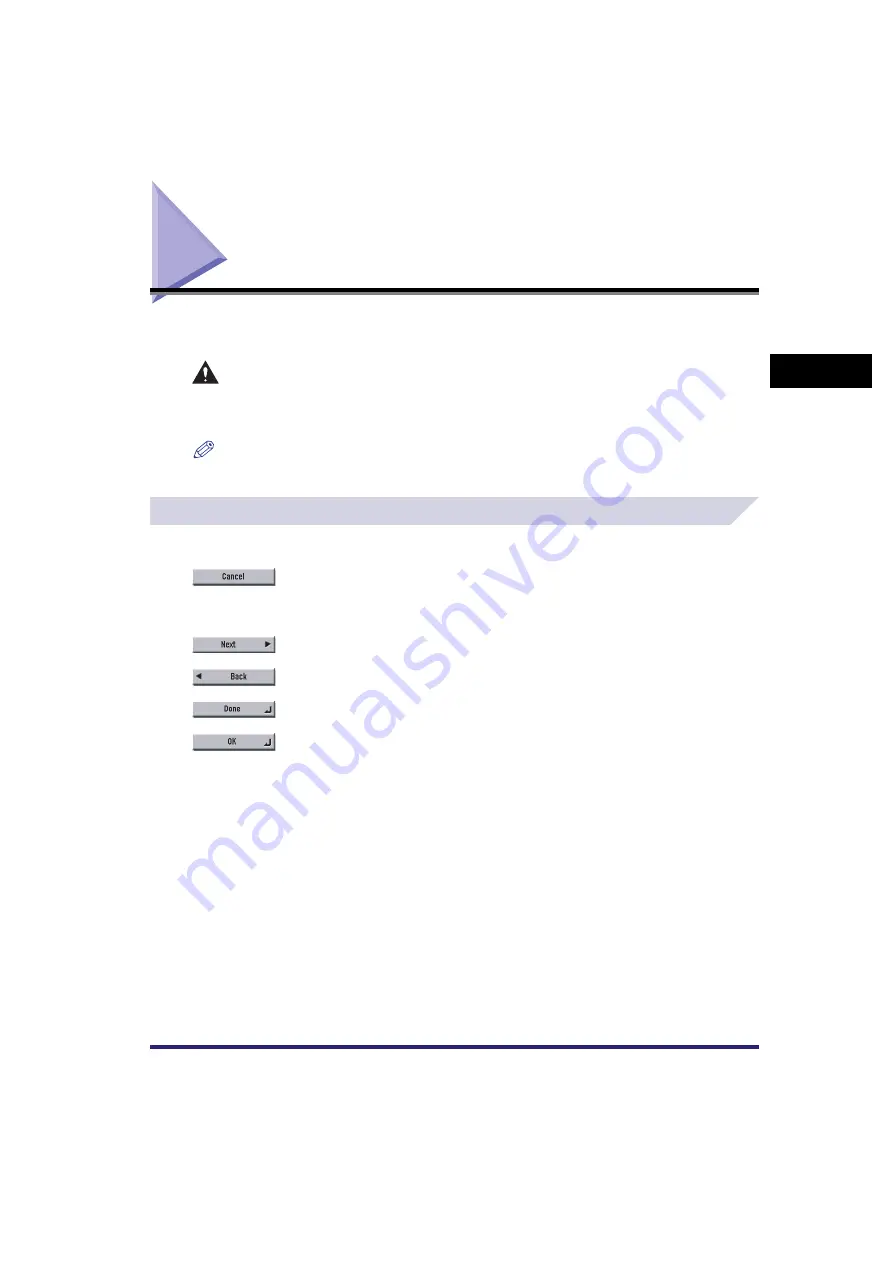
Using the Touch Panel Display
2-23
2
Basic Oper
ations
Using the Touch Panel Display
This section describes the keys that are frequently used on the touch panel display. Information
on how to adjust the brightness of the touch panel display is also provided.
CAUTION
Press the touch panel display keys gently with your fingers or the edit pen. Do not press the
touch panel display with a pencil, ballpoint pen, or other sharp objects that can scratch the
surface of the touch panel display or break it.
NOTE
Before using the touch panel display, peel off the protective film from the display.
Frequently Used Keys
The following keys on the touch panel display are used frequently:
Press to cancel the mode that you are currently setting, or a mode that has already been
set, on screens other than the Additional Functions screen. Also, press to close the current
mode's setting screen, and keep the original settings set from the Additional Functions
screen.
Press to confirm the current settings and proceed to the next step in the procedure.
Press to go back to the previous step in the procedure, without saving the current settings.
Press to close the current screen.
Press to confirm the current settings of a mode.
Содержание CLC5151
Страница 2: ......
Страница 3: ...CLC5151 CLC4040 iR C4580i iR C4080i Reference Guide 0 Frontmatter ...
Страница 18: ...xvi Printing data scanned from an original followed by finishing options such as stapling Copying ...
Страница 68: ...System Settings 1 28 1 Before You Start Using This Machine ...
Страница 102: ...Using a Login Service 2 34 2 Basic Operations 2 Enter the user name press OK 3 Press Password The SDL Login Screen ...
Страница 256: ...Adjusting the Machine 4 76 4 Customizing Settings ...
Страница 483: ...Service Call Message 8 91 8 Troubleshooting The machine starts up in the Limited Functions mode ...
Страница 523: ......






























