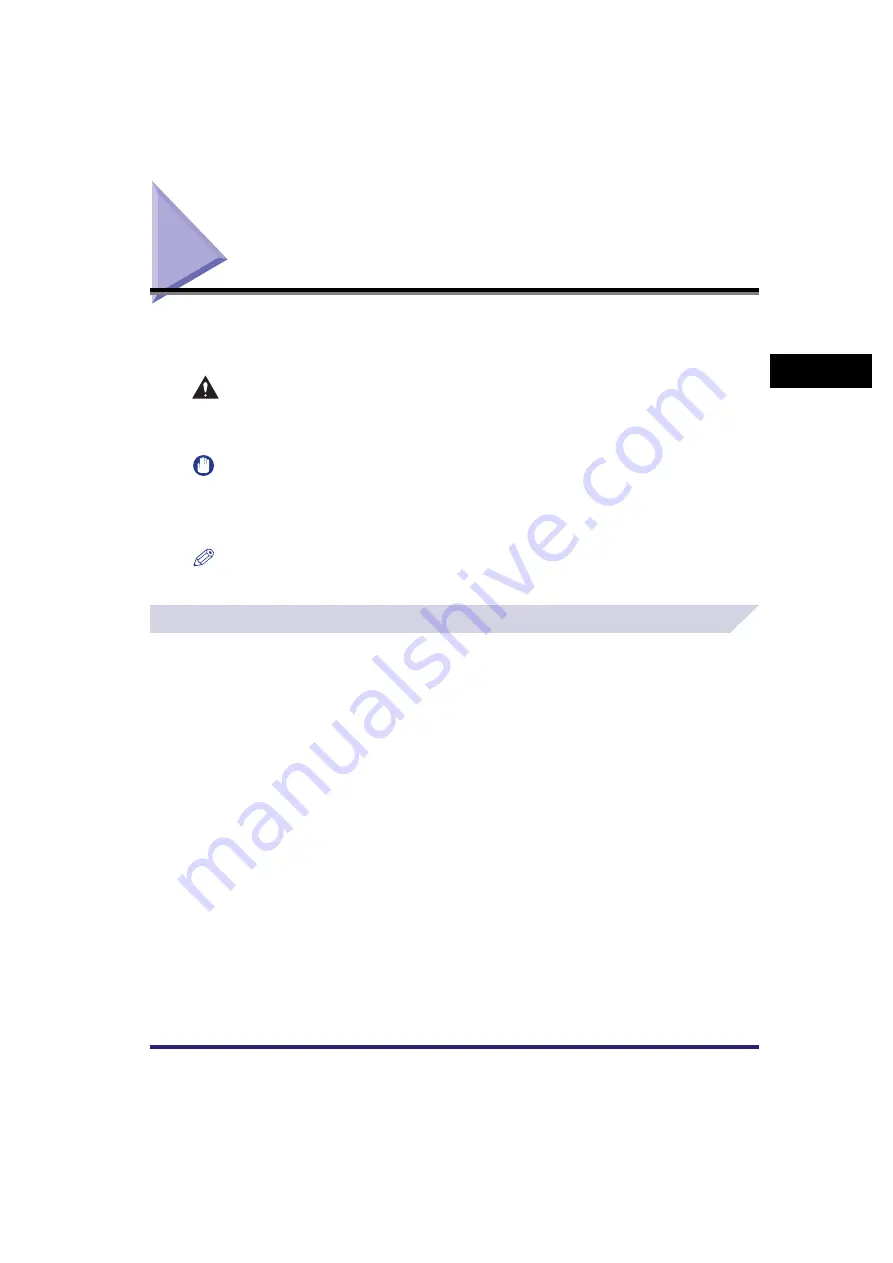
Overview of the CLC5151/CLC4040/iR C4580i/iR C4080i
2-5
2
Basic Oper
ations
Overview of the CLC5151/CLC4040/iR C4580i/
iR C4080i
Most operations on this machine are executed from the touch panel display. By pressing the
keys according to the instructions on the touch panel display, you can utilize almost all of the
functions of this machine.
CAUTION
Press the touch panel display keys gently with your fingers or the edit pen. Do not press the
touch panel display with a pencil, ballpoint pen, or other sharp objects that can scratch the
surface of the touch panel display or break it.
IMPORTANT
•
You can use the copying, sending, faxing, and network scan functions only if the optional Color Image
Reader-E1 or Color Image Reader-F1 is attached.
•
You can scan an original using the Mail Box function only if the optional Color Image Reader-E1 or Color
Image Reader-F1 is attached.
NOTE
Before using the touch panel display, peel off the protective film from the display.
The Touch Panel Display
Keys for using the machine's main functions are located on the top of the touch panel display. To
use any of the desired function's features, you must first press the key for the desired function.
The area on the bottom of the touch panel display is used for messages that indicate the status
of the machine.
Switching the Functions Indicated on the Touch Panel Display
After the power is turned ON, the following screen appears on the touch panel display. You can
press [Copy], [Send], [Mail Box], [Print Job], [Scan], or [System Monitor] to change functions.
(See "Initial Function at Power ON," on p. 4-25.)
To display other functions, such as an installed MEAP (Multifunctional Embedded Application
Platform) application, press [
➞
].
Содержание CLC5151
Страница 2: ......
Страница 3: ...CLC5151 CLC4040 iR C4580i iR C4080i Reference Guide 0 Frontmatter ...
Страница 18: ...xvi Printing data scanned from an original followed by finishing options such as stapling Copying ...
Страница 68: ...System Settings 1 28 1 Before You Start Using This Machine ...
Страница 102: ...Using a Login Service 2 34 2 Basic Operations 2 Enter the user name press OK 3 Press Password The SDL Login Screen ...
Страница 256: ...Adjusting the Machine 4 76 4 Customizing Settings ...
Страница 483: ...Service Call Message 8 91 8 Troubleshooting The machine starts up in the Limited Functions mode ...
Страница 523: ......






























