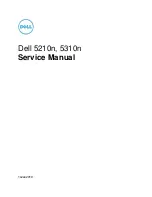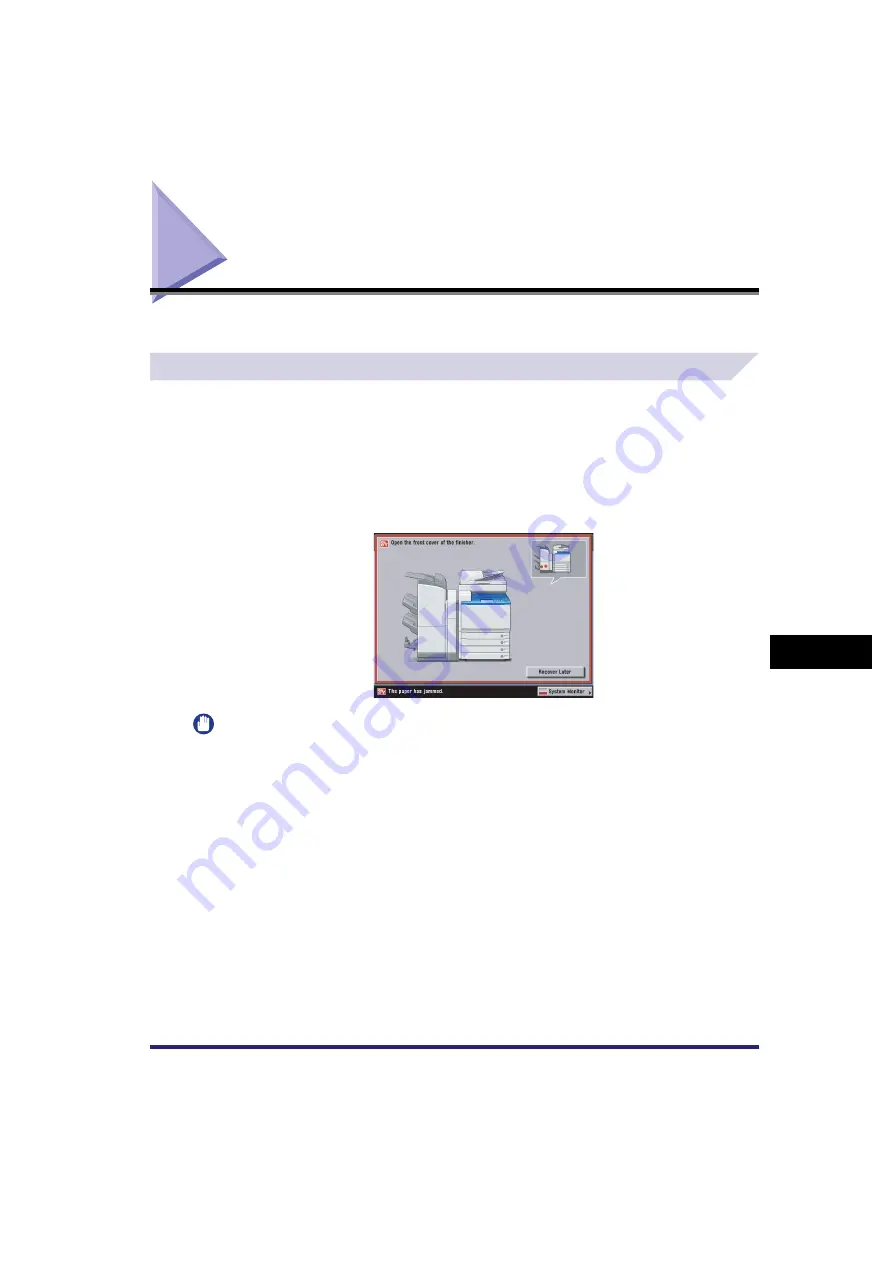
Clearing Paper Jams
8-3
8
T
roub
leshoo
ting
Clearing Paper Jams
If a paper jam occurs, the following screens appear on the touch panel display.
Screens Indicating the Locations of Paper Jams
The screen indicating the location of the paper jam and instructions on how to clear the paper
jam appears on the touch panel display. This screen repeatedly appears on the touch panel
display until the paper jam is entirely cleared.
■
Example of a Screen Indicating the Location of the Paper Jam
The location of the paper jam is indicated by a red circle in the upper right corner of the screen.
If you press [Recover Later], you can continue operations, such as setting modes and scanning
originals, even if the jammed paper is not removed immediately.
IMPORTANT
•
If a paper jam occurs in the optional feeder, you cannot continue operating the machine. Follow the
directions on the touch panel display to clear the paper jam. (See "Feeder (Color Image Reader-F1)
(Optional)," on p. 8-35.)
•
If the MEAP screen is displayed, a message appears in the Job/Print monitor area. Press [System
Monitor]
➞
follow the procedures that appear on the touch panel display to help you remove the jammed
paper.
Содержание CLC5151
Страница 2: ......
Страница 3: ...CLC5151 CLC4040 iR C4580i iR C4080i Reference Guide 0 Frontmatter ...
Страница 18: ...xvi Printing data scanned from an original followed by finishing options such as stapling Copying ...
Страница 68: ...System Settings 1 28 1 Before You Start Using This Machine ...
Страница 102: ...Using a Login Service 2 34 2 Basic Operations 2 Enter the user name press OK 3 Press Password The SDL Login Screen ...
Страница 256: ...Adjusting the Machine 4 76 4 Customizing Settings ...
Страница 483: ...Service Call Message 8 91 8 Troubleshooting The machine starts up in the Limited Functions mode ...
Страница 523: ......