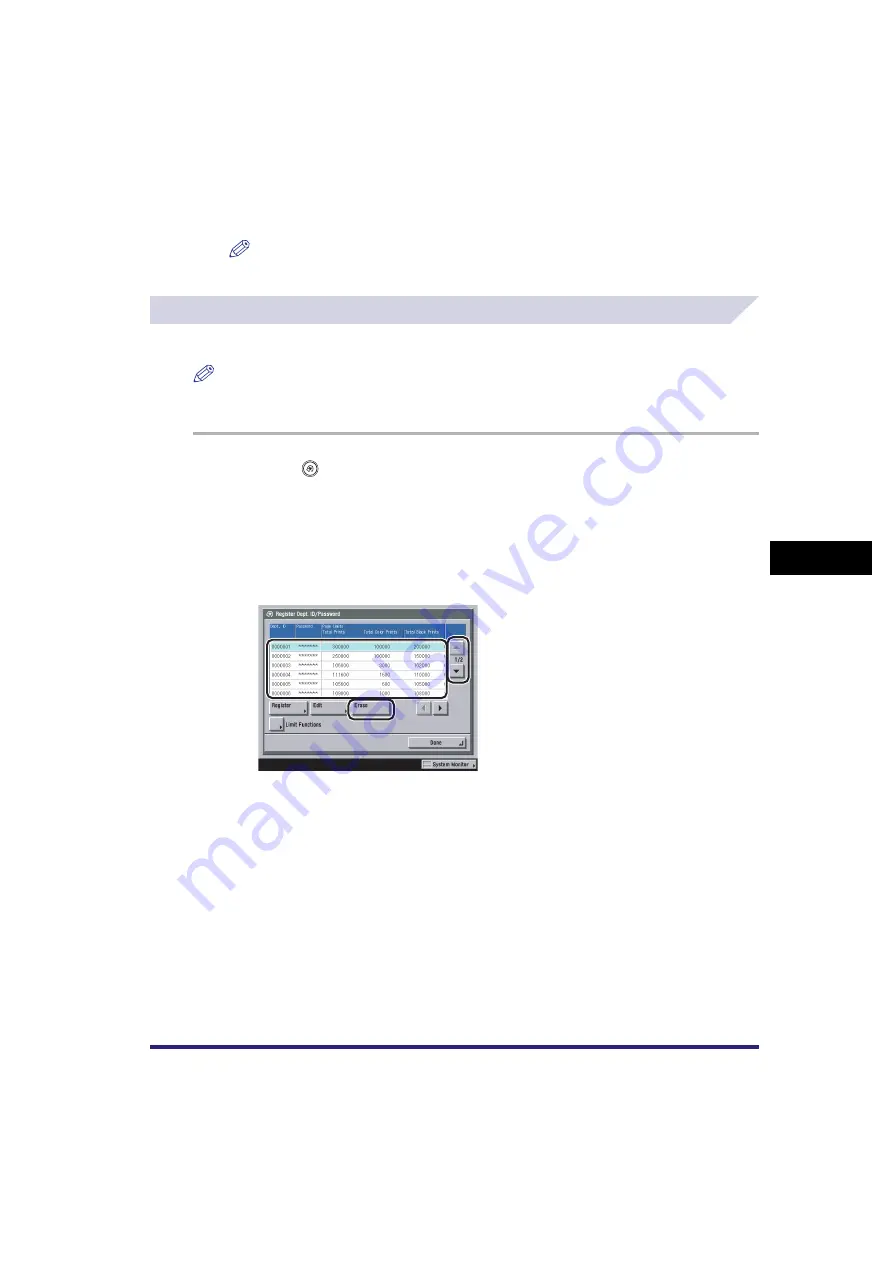
Department ID Management
6-13
6
Sy
stem M
anage
r Setting
s
7
Press [Done]
➞
[OK].
NOTE
If you selected [On] in step 2, pressing [OK] activates Department ID Management.
Erasing the Department ID and Password
You can erase the Department ID and password that you have registered.
NOTE
If Department ID Management is activated through the optional Card Reader-D1, you cannot delete the
Department ID.
1
Press
➞
[System Settings]
➞
[Dept. ID Management].
2
Press [On]
➞
[Register Dept. ID/Password].
3
Press [
▼
] or [
▲
] to display the Department ID that you want to erase
➞
select the Department ID
➞
press [Erase].
Содержание CLC5151
Страница 2: ......
Страница 3: ...CLC5151 CLC4040 iR C4580i iR C4080i Reference Guide 0 Frontmatter ...
Страница 18: ...xvi Printing data scanned from an original followed by finishing options such as stapling Copying ...
Страница 68: ...System Settings 1 28 1 Before You Start Using This Machine ...
Страница 102: ...Using a Login Service 2 34 2 Basic Operations 2 Enter the user name press OK 3 Press Password The SDL Login Screen ...
Страница 256: ...Adjusting the Machine 4 76 4 Customizing Settings ...
Страница 483: ...Service Call Message 8 91 8 Troubleshooting The machine starts up in the Limited Functions mode ...
Страница 523: ......






























