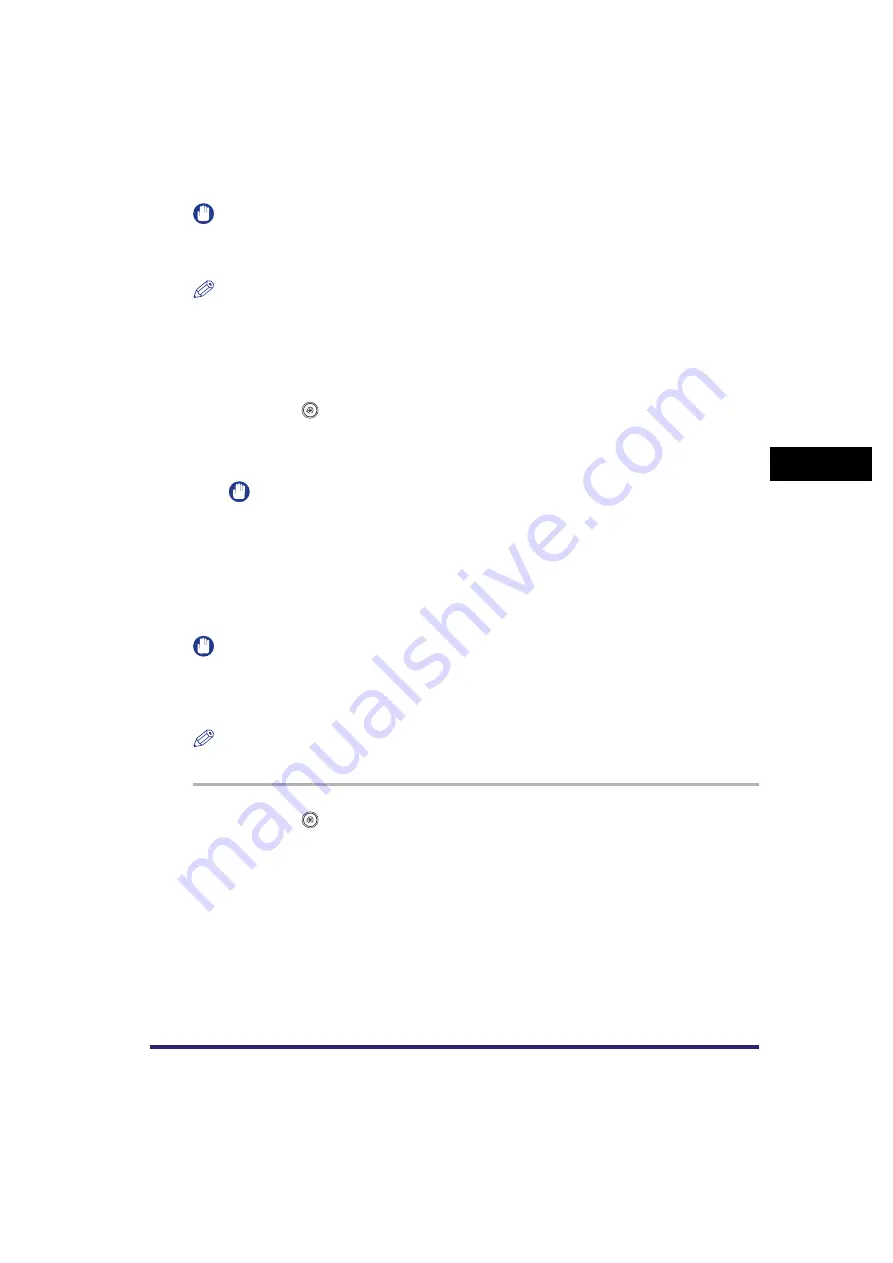
Adjusting the Machine
4-69
4
C
u
stom
izing Se
ttings
IMPORTANT
It is recommended that you select [Full Adjust] when performing an automatic gradation adjustment.
Select [Quick Adjust] for a quick, but less complete adjustment between regular full adjustment
recalibrations.
NOTE
[Auto Gradation Adjustment] is displayed only if the optional Color Image Reader-E1 or Color Image
Reader-F1 is attached.
Quick Adjustment
1
Press
➞
[Adjustment/Cleaning]
➞
[Auto Gradation Adjustment].
2
Select the paper type
➞
press [Quick Adjust].
IMPORTANT
This machine adjusts the toner and print speed according to the paper type. To make effective
adjustments, select the correct paper type.
3
Press [Start].
Full Adjustment
IMPORTANT
•
Make sure that you place the test prints properly. Accurate recalibrations of the gradation, density, and
colour settings of the machine cannot be made if the test prints are not scanned correctly.
•
Three test prints are output by the machine during this adjustment. Make sure that a sufficient supply of
A3 or A4 paper is loaded into the machine before starting this procedure.
NOTE
Test prints are not counted as part of the copy or print total page counts.
1
Press
➞
[Adjustment/Cleaning]
➞
[Auto Gradation Adjustment].
2
Select the paper type
➞
press [Full Adjust].
Содержание CLC5151
Страница 2: ......
Страница 3: ...CLC5151 CLC4040 iR C4580i iR C4080i Reference Guide 0 Frontmatter ...
Страница 18: ...xvi Printing data scanned from an original followed by finishing options such as stapling Copying ...
Страница 68: ...System Settings 1 28 1 Before You Start Using This Machine ...
Страница 102: ...Using a Login Service 2 34 2 Basic Operations 2 Enter the user name press OK 3 Press Password The SDL Login Screen ...
Страница 256: ...Adjusting the Machine 4 76 4 Customizing Settings ...
Страница 483: ...Service Call Message 8 91 8 Troubleshooting The machine starts up in the Limited Functions mode ...
Страница 523: ......






























