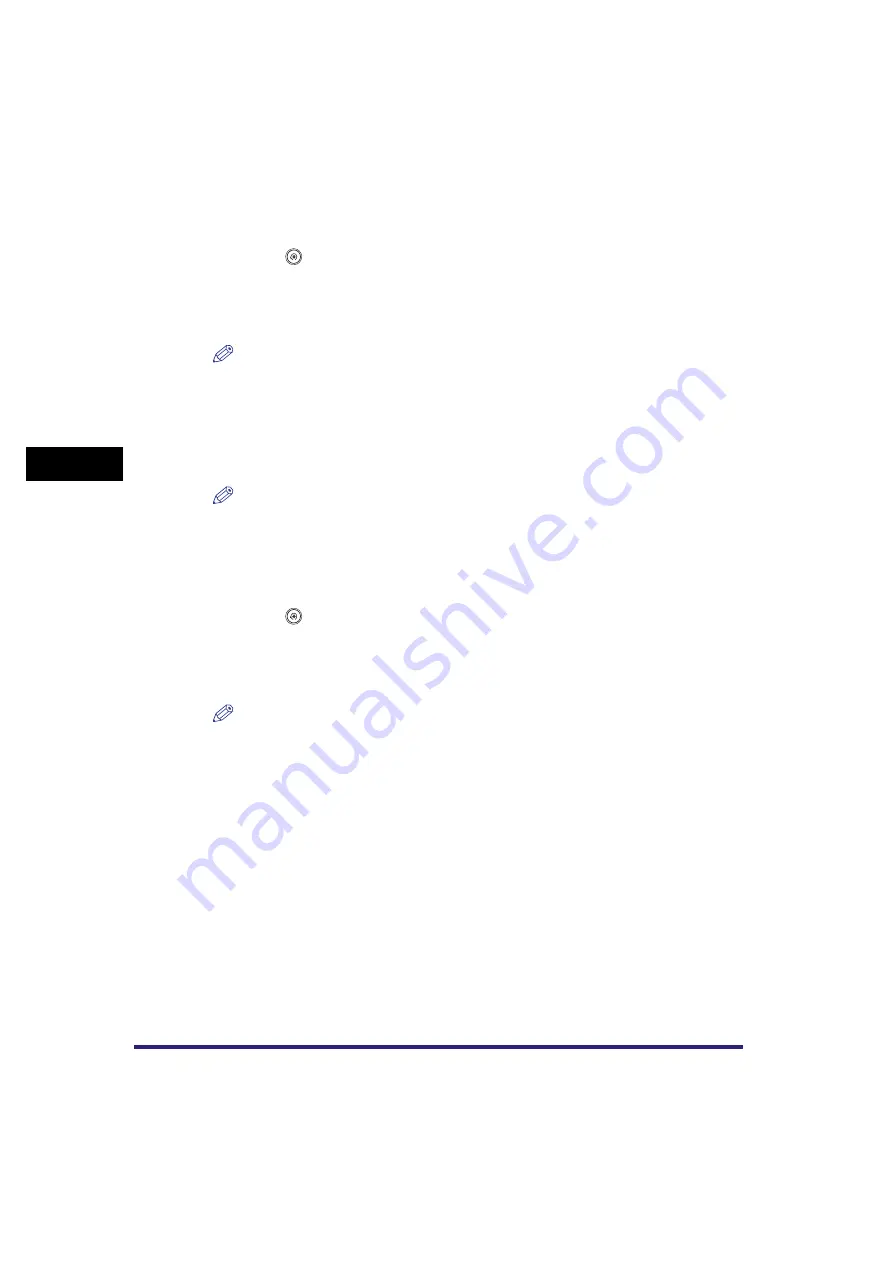
Specifying Common Settings
4-44
4
C
u
stom
izing Se
ttings
Checking Image Form Details
1
Press
➞
[Common Settings]
➞
[Register Form for Form
Composition].
2
Select the desired image form
➞
press [Details].
NOTE
To check the image of the stored form, press [Check Print]
➞
select the paper size
➞
press
[Start Print]. (See Chapter 4, "Special Copying and Mail Box Features," in the Copying and Mail
Box Guide.)
3
Check the detailed information
➞
press [Done].
If you want to change the name of the image form, press [Change Form Name].
NOTE
For instructions on entering characters, see "Entering Characters from the Touch Panel Display,"
on p. 2-27.
Erasing an Image Form
1
Press
➞
[Common Settings]
➞
[Register Form for Form
Composition].
2
Select the image form that you want to erase
➞
press [Erase].
NOTE
To check the image of the stored form, press [Check Print]
➞
select the paper size
➞
press
[Start Print]. (See Chapter 4, "Special Copying and Mail Box Features," in the Copying and Mail
Box Guide.)
3
Press [Yes].
Содержание CLC5151
Страница 2: ......
Страница 3: ...CLC5151 CLC4040 iR C4580i iR C4080i Reference Guide 0 Frontmatter ...
Страница 18: ...xvi Printing data scanned from an original followed by finishing options such as stapling Copying ...
Страница 68: ...System Settings 1 28 1 Before You Start Using This Machine ...
Страница 102: ...Using a Login Service 2 34 2 Basic Operations 2 Enter the user name press OK 3 Press Password The SDL Login Screen ...
Страница 256: ...Adjusting the Machine 4 76 4 Customizing Settings ...
Страница 483: ...Service Call Message 8 91 8 Troubleshooting The machine starts up in the Limited Functions mode ...
Страница 523: ......






























