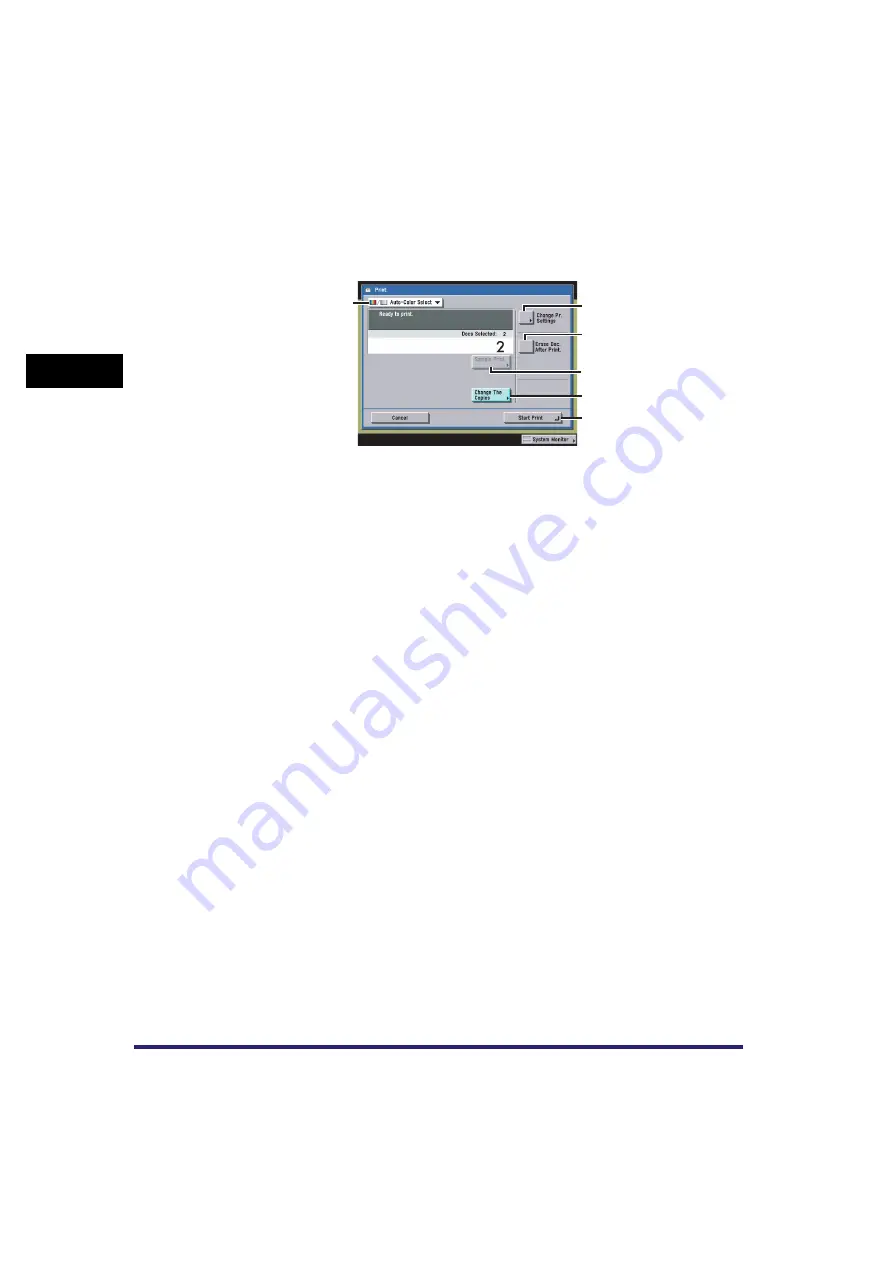
Various Mail Box Functions
2-8
2
Introduc
tion
to the M
a
il
Bo
x Functions
■
Print Screen
The screen below, which appears when you select a document and press [Print] on a Document
Selection screen, is called the Print screen.
Display this screen when you want to print documents that are stored in an inbox.
The screen that appears varies, depending on the type of inbox selected.
a
Colour Selection Drop-Down List
Press to select the colour mode for printing.
b
Change Pr. Settings
Press to change the print settings.
c
Erase Doc. After Print.
Press to have a document automatically deleted after it is
printed.
d
Sample Print
Press to print a sample of the document to check the print
result or the contents of the document.
e
Change The Copies
Press to set the number of prints when multiple documents
are selected. This key is displayed only when multiple
documents are selected.
f
Start Print
Press to start printing.
a
b
f
e
d
c
Содержание CLC5151
Страница 2: ......
Страница 3: ...CLC5151 CLC4040 iR C4580i iR C4080i Copying and Mail Box Guide 0 Frontmatter...
Страница 14: ...xii Mail Box 9 17 Index 9 25...
Страница 20: ...xviii...
Страница 178: ...Merging Documents 3 62 3 Basic Copying and Mail Box Features...
Страница 300: ...Storing Scanned Originals with Copy Settings in a User Inbox 4 122 4 Special Copying and Mail Box Features...
Страница 324: ...Sending a Document 6 14 6 Sending and Receiving Documents Using the Inboxes...
Страница 416: ...Making Copies with Job Done Notice Others 7 92 7 Using the Express Copy Basic Features Screen...
Страница 466: ...Index 9 30 9 Appendix...
Страница 467: ......
















































