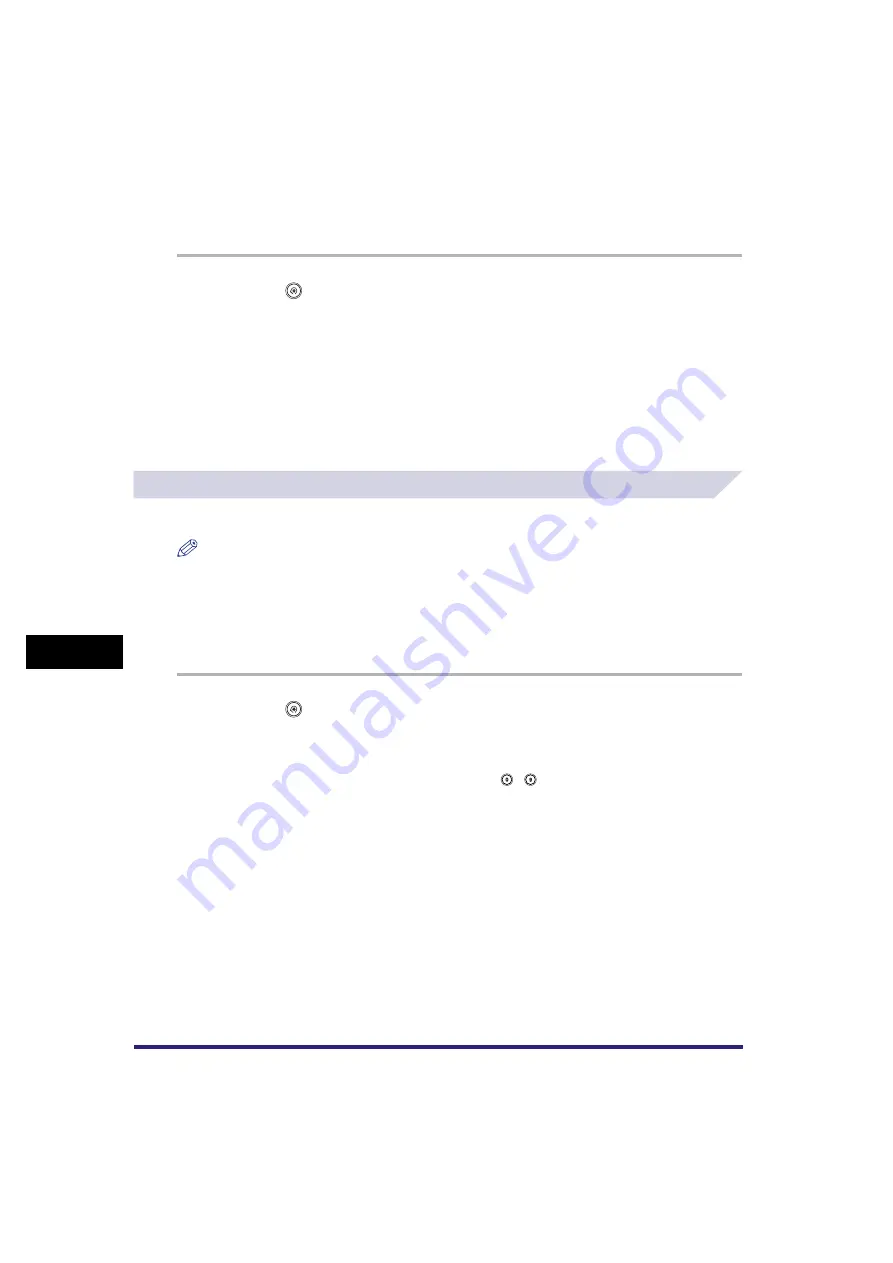
Customizing Mail Box Settings
8-18
8
C
u
stom
izing Se
ttings
Initializing the Standard Scan Settings
You can restore the Standard Scan Settings to their default settings.
1
Press
➞
[Mail Box Settings]
➞
[Standard Scan Settings].
2
Press [Initialize].
3
Verify the settings
➞
press [Yes].
4
Press [Done].
Setting/Storing a Confidential Fax Inbox
You can set and store a name and password for any Confidential Fax Inbox.
NOTE
•
[Confidential Fax Inboxes Setting] appears only if the Color Universal Send Kit (standard-equipped for
the iR C4580i/iR C4080i) is activated, or if the optional Super G3 FAX Board is installed.
•
You can create up to 50 Confidential Fax Inboxes.
•
The numbers for Confidential Fax Inboxes are 00 to 49.
•
Setting a name for a Confidential Fax Inbox is optional.
•
Setting a password for a Confidential Fax Inbox is optional.
1
Press
➞
[Mail Box Settings]
➞
[Confidential Fax Inboxes Settings].
2
Press the desired Confidential Fax Inbox number.
If you enter Confidential Fax Inbox number using
-
(numeric keys), make sure to enter a
two digit number
➞
press [OK].
Содержание CLC5151
Страница 2: ......
Страница 3: ...CLC5151 CLC4040 iR C4580i iR C4080i Copying and Mail Box Guide 0 Frontmatter...
Страница 14: ...xii Mail Box 9 17 Index 9 25...
Страница 20: ...xviii...
Страница 178: ...Merging Documents 3 62 3 Basic Copying and Mail Box Features...
Страница 300: ...Storing Scanned Originals with Copy Settings in a User Inbox 4 122 4 Special Copying and Mail Box Features...
Страница 324: ...Sending a Document 6 14 6 Sending and Receiving Documents Using the Inboxes...
Страница 416: ...Making Copies with Job Done Notice Others 7 92 7 Using the Express Copy Basic Features Screen...
Страница 466: ...Index 9 30 9 Appendix...
Страница 467: ......






























