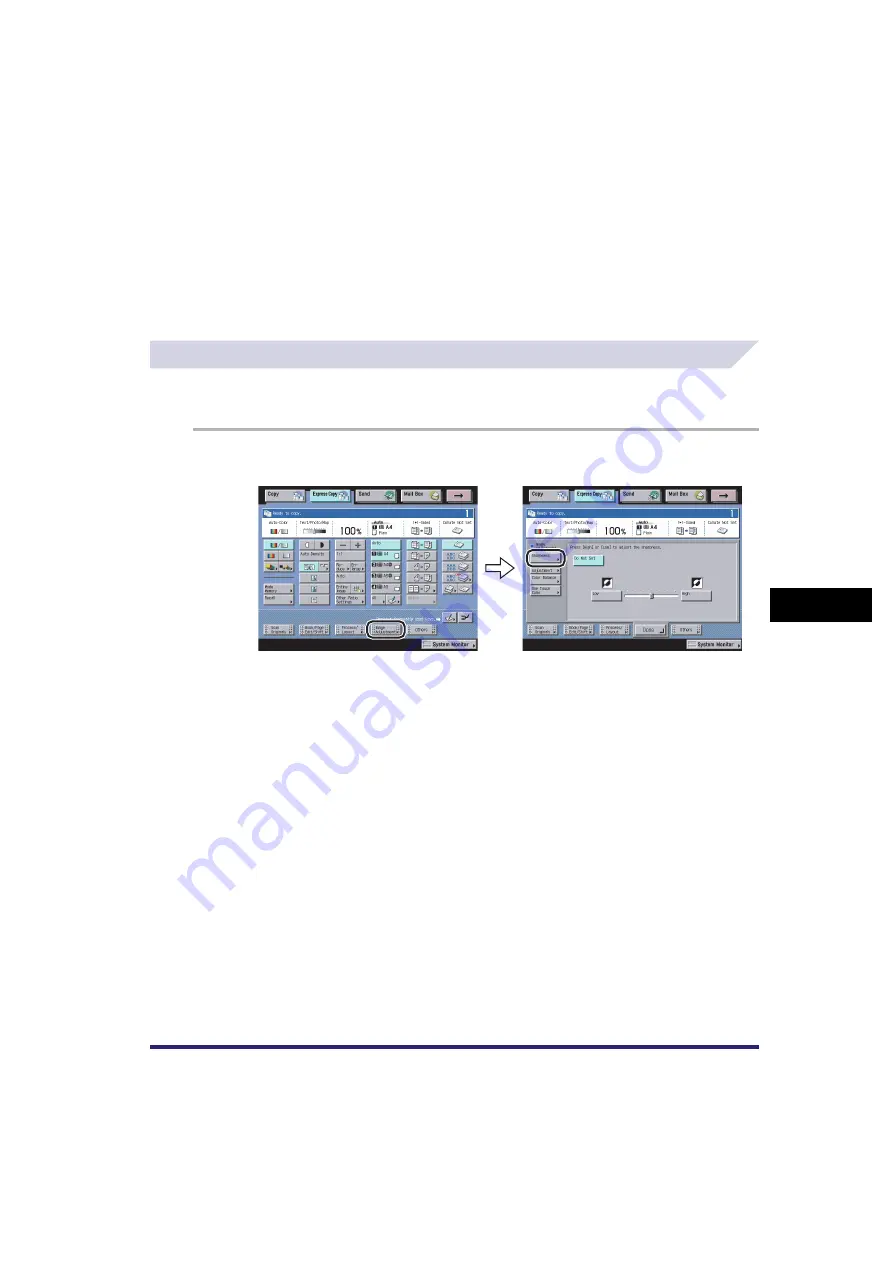
Image Adjustment Settings
7-81
7
U
s
ing th
e
Exp
ress
C
o
p
y
Ba
sic F
eatures
Scre
en
Making Sharp Contrast Copies (Sharpness)
For instructions on this procedure using the Regular Copy Basic Features screen, see
"Adjusting the Contrast (Sharpness)," on p. 4-93.
1
Press [Image Adjustment]
➞
[Sharpness].
2
Adjust the sharpness by pressing [Low] or [High].
3
Press [Done].
c
Color Balance
This mode enables you to adjust the colour by changing the relative strength and density of yellow,
magenta, cyan, and black. (See "Adjusting the Colour (Colour Balance)," on p. 7-83.)
d
One Touch Color
This mode enables you to change the colour tones, saturation, or density by selecting the look of the
image with just one touch of a key. (See "Specifying the Look of the Image (One Touch Color)," on
p. 7-84.)
Содержание CLC5151
Страница 2: ......
Страница 3: ...CLC5151 CLC4040 iR C4580i iR C4080i Copying and Mail Box Guide 0 Frontmatter...
Страница 14: ...xii Mail Box 9 17 Index 9 25...
Страница 20: ...xviii...
Страница 178: ...Merging Documents 3 62 3 Basic Copying and Mail Box Features...
Страница 300: ...Storing Scanned Originals with Copy Settings in a User Inbox 4 122 4 Special Copying and Mail Box Features...
Страница 324: ...Sending a Document 6 14 6 Sending and Receiving Documents Using the Inboxes...
Страница 416: ...Making Copies with Job Done Notice Others 7 92 7 Using the Express Copy Basic Features Screen...
Страница 466: ...Index 9 30 9 Appendix...
Страница 467: ......






























