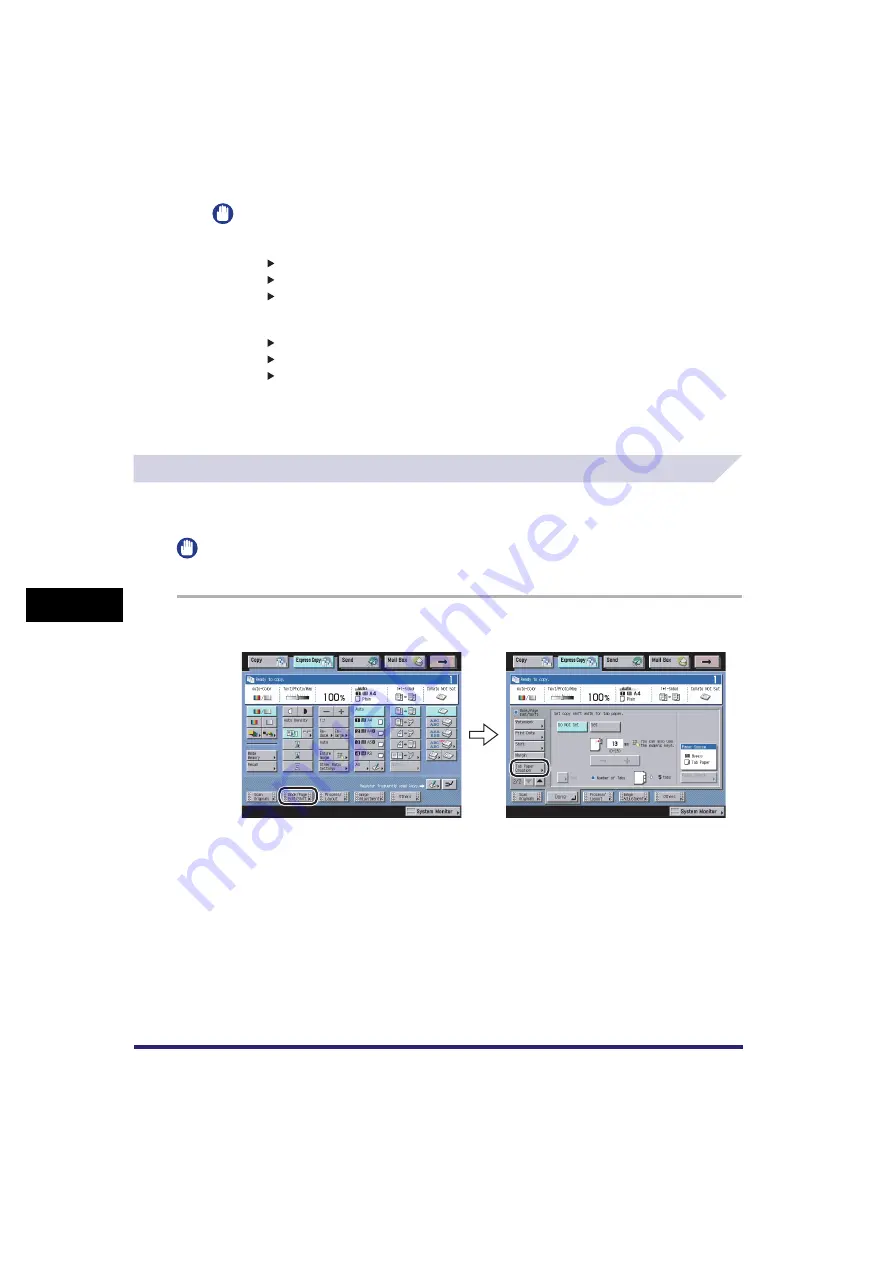
Book/Page Edit/Shift Settings
7-60
7
U
s
ing th
e
Exp
ress
C
o
p
y
Ba
sic F
eatures
Scre
en
IMPORTANT
•
If you are using the Margin and 2-Sided modes together and copying an original that already has
margins, follow the instructions below:
- 1 2-Sided: Set the margin for the back only.
- 2 2-Sided: You do not need to set a margin. Proceed to make copies in the usual way.
- 2 1-Sided: Set the margin for the back only.
•
If you are using the Margin and 2-Sided modes together and copying an original that does not
have a margin, follow the instructions below:
- 1 2-Sided: Set the margin for both the front and back.
- 2 2-Sided: Set the margin for both the front and back.
- 2 1-Sided: Set the margin for both the front and back.
3
Press [Done].
Tab Paper Creation
For instructions on this procedure using the Regular Copy Basic Features screen, see "Tab
Paper Creationon p. 4-75.
IMPORTANT
Only A4 originals can be used with the Tab Paper Creation mode.
1
Press [Book/Page Edit/Shift]
➞
[Tab Paper Creation].
Содержание CLC5151
Страница 2: ......
Страница 3: ...CLC5151 CLC4040 iR C4580i iR C4080i Copying and Mail Box Guide 0 Frontmatter...
Страница 14: ...xii Mail Box 9 17 Index 9 25...
Страница 20: ...xviii...
Страница 178: ...Merging Documents 3 62 3 Basic Copying and Mail Box Features...
Страница 300: ...Storing Scanned Originals with Copy Settings in a User Inbox 4 122 4 Special Copying and Mail Box Features...
Страница 324: ...Sending a Document 6 14 6 Sending and Receiving Documents Using the Inboxes...
Страница 416: ...Making Copies with Job Done Notice Others 7 92 7 Using the Express Copy Basic Features Screen...
Страница 466: ...Index 9 30 9 Appendix...
Страница 467: ......






























