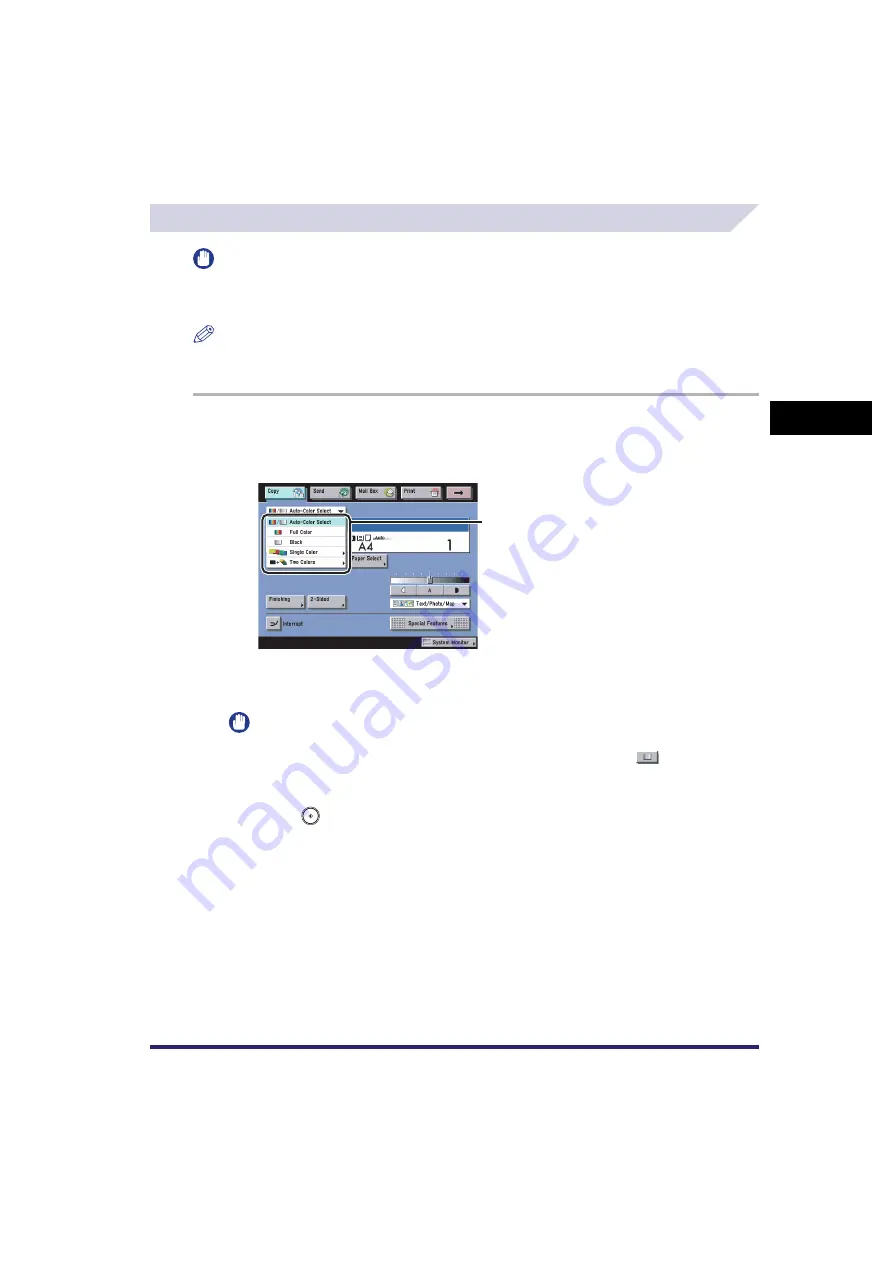
Changing Colour Modes
3-57
3
Basic
C
o
p
y
ing
and
M
a
il Bo
x
F
e
atu
res
Copying
IMPORTANT
If you scan different sized originals without setting the Different Size Originals mode or selecting a
non-standard paper size as the paper size, the machine may not be able to detect whether your
originals are colour or black-and-white.
NOTE
If you set the Poster mode while the colour mode is set to 'Auto-Color Select', the colour mode is
automatically set to 'Full Color'.
1
Place your originals
➞
press the colour selection drop-down list
➞
press [Auto-Color Select], [Full Color], [Black], [Single Color], or [Two
Colors].
●
If [Single Color] or [Two Colors] is selected:
❑
Select the desired colour
➞
press [OK].
IMPORTANT
If Display the Black Mode Shortcut Key in Common Settings (from the Additional Functions
screen) is set to 'On', you can also specify the Black mode by pressing [
]. (See Chapter 4,
"Customizing Settings, in the Reference Guide.)
2
Press .
Colour Selection
Содержание CLC5151
Страница 2: ......
Страница 3: ...CLC5151 CLC4040 iR C4580i iR C4080i Copying and Mail Box Guide 0 Frontmatter...
Страница 14: ...xii Mail Box 9 17 Index 9 25...
Страница 20: ...xviii...
Страница 178: ...Merging Documents 3 62 3 Basic Copying and Mail Box Features...
Страница 300: ...Storing Scanned Originals with Copy Settings in a User Inbox 4 122 4 Special Copying and Mail Box Features...
Страница 324: ...Sending a Document 6 14 6 Sending and Receiving Documents Using the Inboxes...
Страница 416: ...Making Copies with Job Done Notice Others 7 92 7 Using the Express Copy Basic Features Screen...
Страница 466: ...Index 9 30 9 Appendix...
Страница 467: ......






























