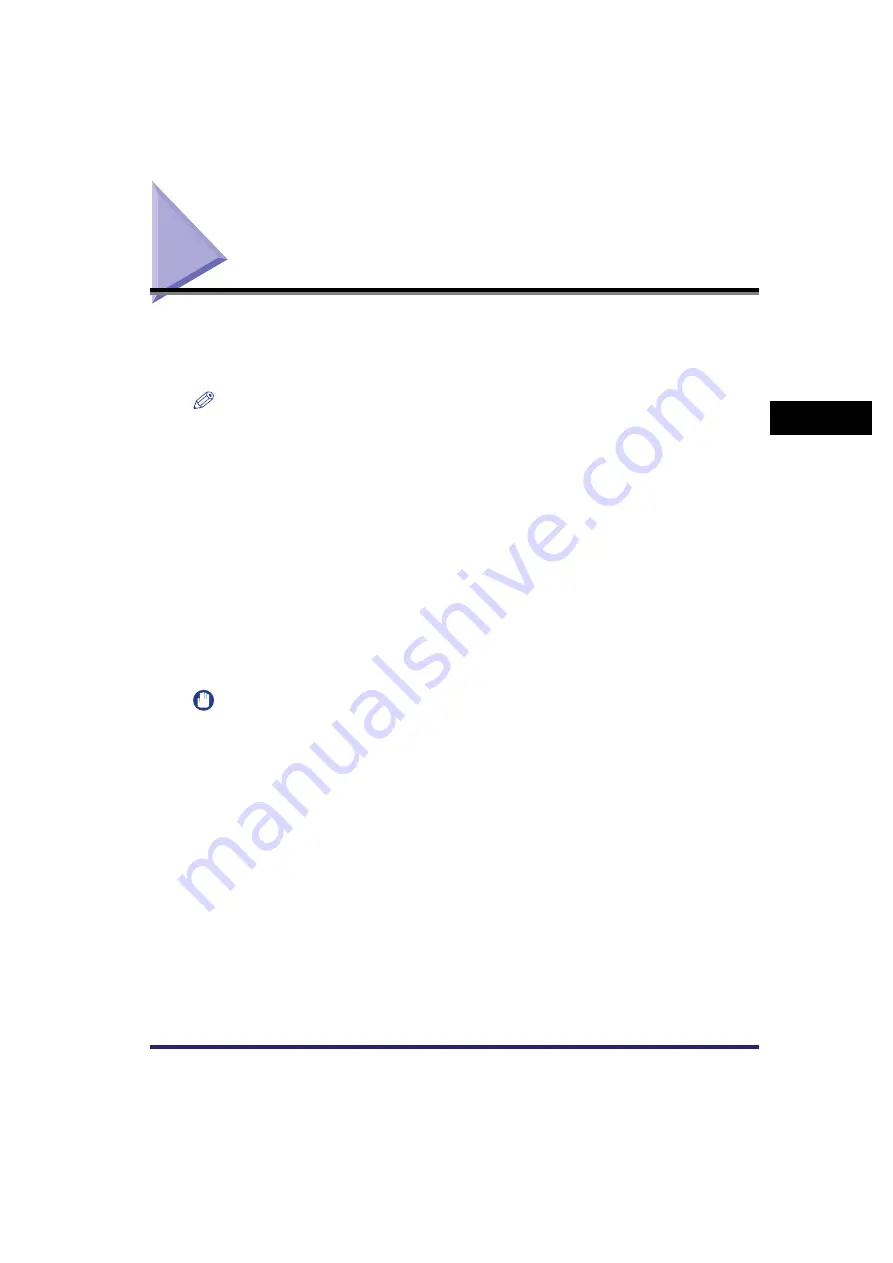
Changing Colour Modes
3-55
3
Basic
C
o
p
y
ing
and
M
a
il Bo
x
F
e
atu
res
Changing Colour Modes
This machine comes with the Automatic Color Selection mode, which recognizes whether an
original is in colour or black-and-white, and then automatically switches between the Full Color
mode and Black mode. You can also manually switch between the Full, Black, Single Color, and
Two Colors modes whenever necessary.
NOTE
•
If colour printing is performed after black printing, a message may appear indicating the machine is
preparing for colour printing. Please wait for a moment until the message disappears. Colour printing
will start when the message disappears.
•
If you select [Retro Photo Image] in the One Touch Color mode, the colour mode is automatically set to
'Single Color'.
•
For the CLC5151/CLC4040, the default setting is 'Auto-Color Select' for all the Copy, Scan and Print
functions. For the iR C4580i/iR C4080i, the default setting is 'Black' for the Copy and Scan functions,
and 'Auto-Color Select' for the Print function.
•
You can store the colour mode as Standard Settings (from the Additional Functions screen). (See
"Changing the Current Standard Settings," on p. 8-11.)
•
You can set to display a shortcut key for the Black mode next to the colour selection drop-down list on
the Copy Basic Features screen, Scan screen, and Print screen. (See Chapter 4, "Customizing
Settings," in the Reference Guide.)
■
Auto-Color Select
If the Auto-Color Select mode is selected, the machine automatically recognizes whether the original is
in colour or black-and-white. Colour originals are copied/scanned/printed in the Full Color mode, while
black-and-white originals are copied/scanned/printed in the Black mode.
IMPORTANT
When the Auto-Color Select mode is set and your originals contain colour sections, the machine scans
them in the Full Color mode. However, the machine may scan the colour originals in the Black mode
under the following conditions. To avoid this, set the colour mode to 'Full Color'.
- If the originals contain a few colour sections
- If the colour sections are located only on the left side (within 10 mm from the left edge) or the right side
(within 17 mm from the right edge) of the originals when loading the originals in the feeder
- If the colour sections of the originals are close to black
- If the originals contain light colour densities
Содержание CLC5151
Страница 2: ......
Страница 3: ...CLC5151 CLC4040 iR C4580i iR C4080i Copying and Mail Box Guide 0 Frontmatter...
Страница 14: ...xii Mail Box 9 17 Index 9 25...
Страница 20: ...xviii...
Страница 178: ...Merging Documents 3 62 3 Basic Copying and Mail Box Features...
Страница 300: ...Storing Scanned Originals with Copy Settings in a User Inbox 4 122 4 Special Copying and Mail Box Features...
Страница 324: ...Sending a Document 6 14 6 Sending and Receiving Documents Using the Inboxes...
Страница 416: ...Making Copies with Job Done Notice Others 7 92 7 Using the Express Copy Basic Features Screen...
Страница 466: ...Index 9 30 9 Appendix...
Страница 467: ......
















































