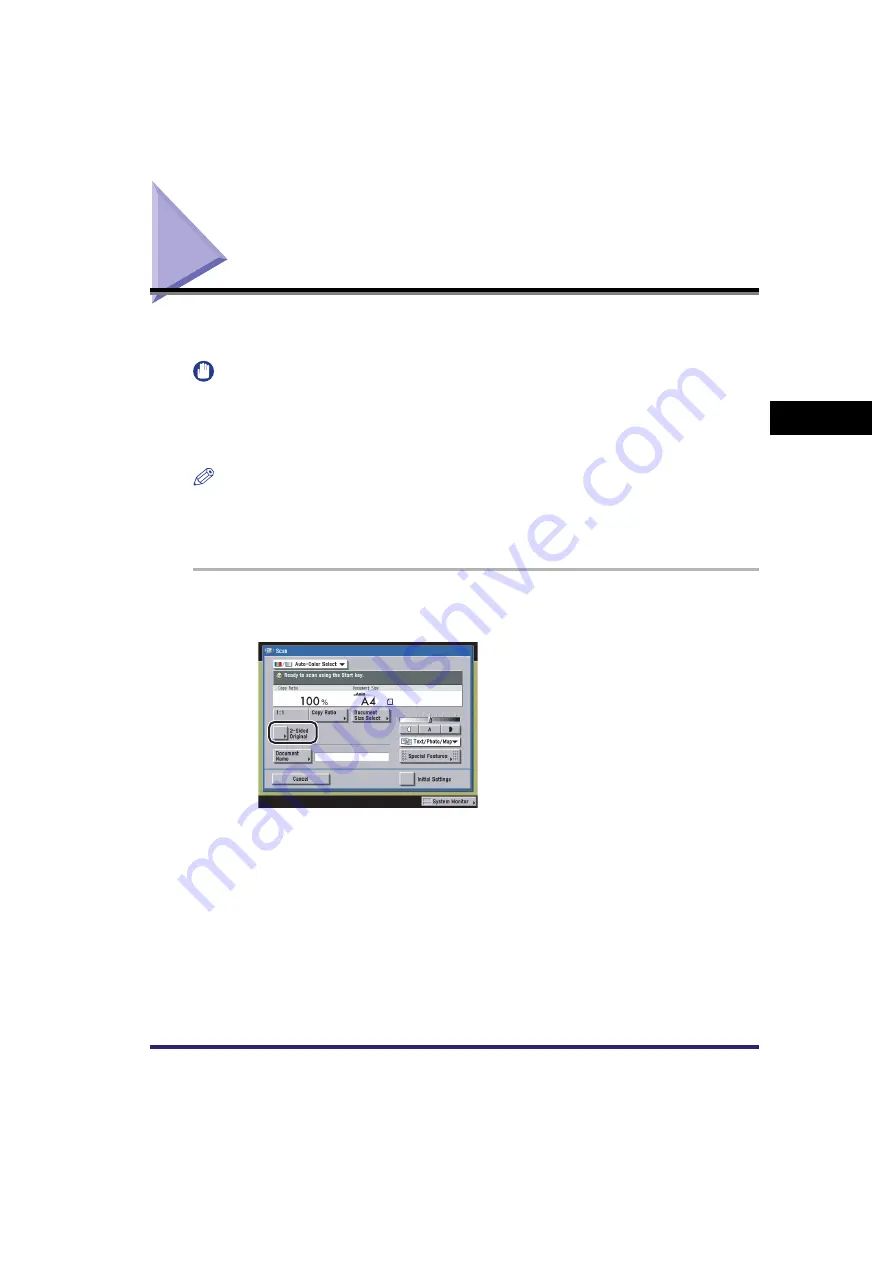
Scanning Two-Sided Originals
3-53
3
Basic
C
o
p
y
ing
and
M
a
il Bo
x
F
e
atu
res
Scanning Two-Sided Originals
You can set the machine to automatically turn over two-sided originals that are placed in the
feeder, and scan each side separately.
IMPORTANT
•
For information on the modes which cannot be set in combination with this mode, see "Unavailable
Combination of Functions," on p. 9-6.
•
When you are scanning originals with a horizontal (landscape) orientation, such as A4R and A5R, make
sure to place them horizontally in the feeder. If these originals are placed vertically, the back sides of the
originals are scanned upside down.
NOTE
•
The 2-Sided Original mode is available for the Mail Box function only.
•
If you placed your originals on the platen glass, follow the instructions displayed on the screen to scan
each side of the originals.
•
To cancel this setting, press [2-Sided Original]
➞
[Cancel].
1
Select the desired User Inbox number
➞
place your originals in the
feeder
➞
press [Scan]
➞
[2-Sided Original].
Содержание CLC5151
Страница 2: ......
Страница 3: ...CLC5151 CLC4040 iR C4580i iR C4080i Copying and Mail Box Guide 0 Frontmatter...
Страница 14: ...xii Mail Box 9 17 Index 9 25...
Страница 20: ...xviii...
Страница 178: ...Merging Documents 3 62 3 Basic Copying and Mail Box Features...
Страница 300: ...Storing Scanned Originals with Copy Settings in a User Inbox 4 122 4 Special Copying and Mail Box Features...
Страница 324: ...Sending a Document 6 14 6 Sending and Receiving Documents Using the Inboxes...
Страница 416: ...Making Copies with Job Done Notice Others 7 92 7 Using the Express Copy Basic Features Screen...
Страница 466: ...Index 9 30 9 Appendix...
Страница 467: ......






























