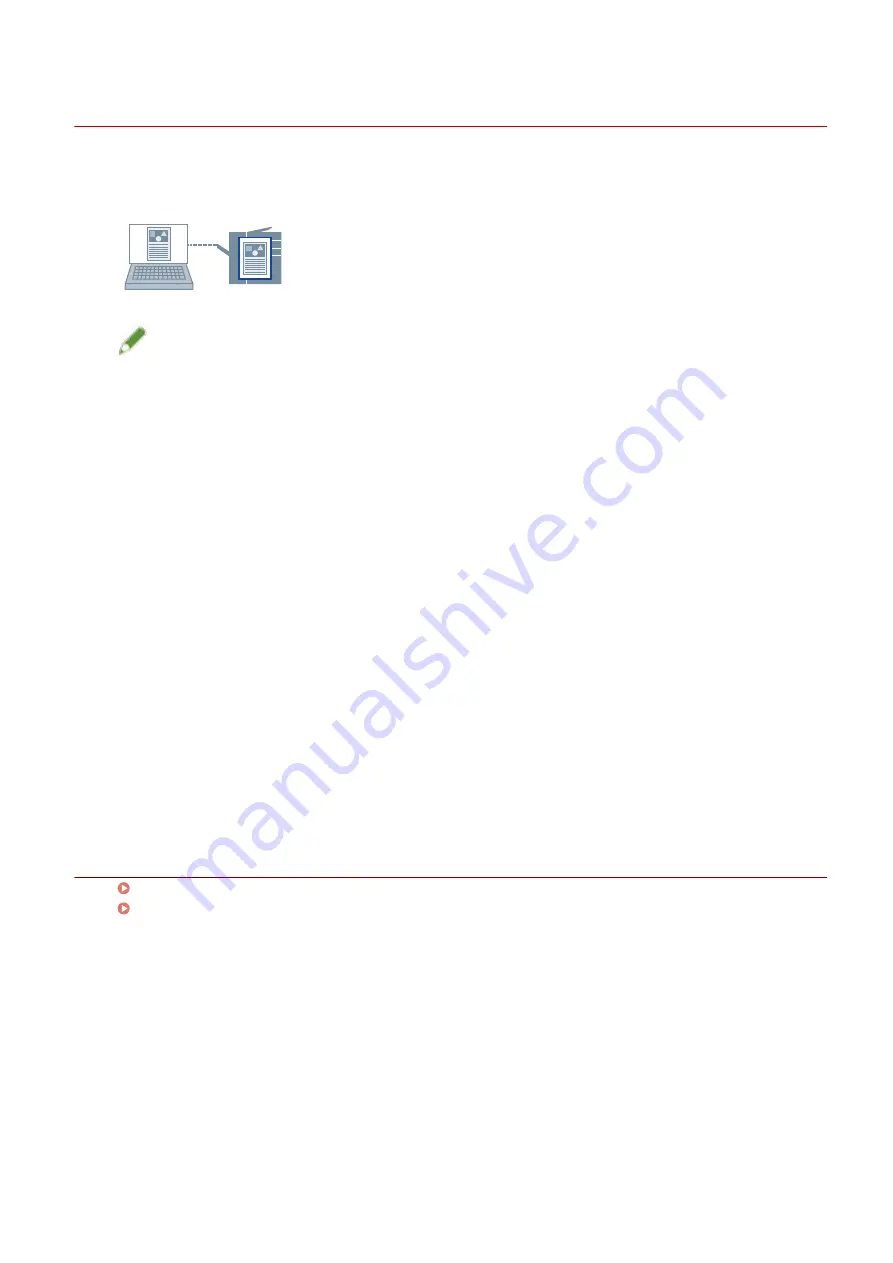
Storing Print Data
You can store the print data in a box in the device. You can also change the settings of or combine the stored
data with other stored data from the control panel of the device or the Remote UI.
NOTE
●
If you register the box number used in stored printing as a default setting, you can reduce the effort required
to configure settings when printing.
1
Display the [Main] sheet.
2
Select [Store in Mail Box/Store in Box] from [Output Method].
3
In the [Storage Settings] dialog box, set [Document Name].
If you want to specify a desired name, select [Enter name] → enter the name.
4
Click [Retrieve Mail Box Information/Retrieve Box Information] → select a storage
destination from [Mail Box/Box].
You may be able to simultaneously select multiple boxes by pressing the [Ctrl] or [Shift] key.
5
Click [OK].
Related Topics
[Main] Sheet(P. 115)
Changing the Default Settings(P. 82)
Printing
79
Содержание CARPS2
Страница 6: ...Introduction How to Use the Manual P 3 Disclaimers P 5 Copyright P 6 Trademarks P 7 Introduction 2 ...
Страница 12: ...About This Driver About This Driver 9 About This Driver 8 ...
Страница 14: ...Related Topics Printing from a Desktop App P 57 Printing from a Store App P 60 About This Driver 10 ...
Страница 15: ...Before Use Before Use 12 Before Use 11 ...
Страница 55: ...10 Click Close Changing Settings to Match the Usage Environment 51 ...
Страница 67: ...3 Click More settings Printing 63 ...
Страница 76: ... paste mark cut mark Margin Width Related Topics Layout Sheet P 118 Printing 72 ...
Страница 97: ...Related Topics Main Sheet P 115 Layout Sheet P 118 Booklet Printing P 85 Creating a Booklet 93 ...
Страница 115: ... Device Settings Administrator Settings Sheet P 132 Coordinating with the Device Functions 111 ...






























