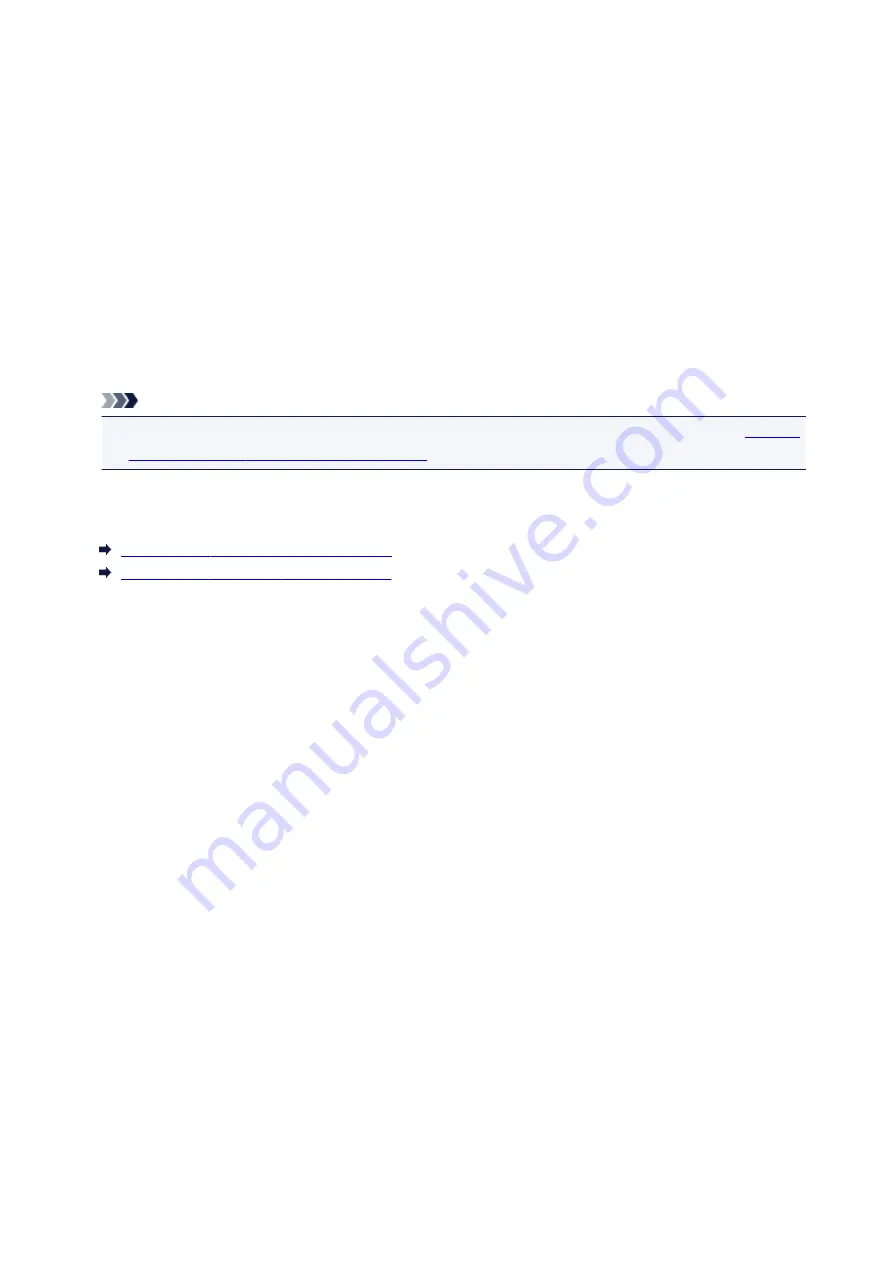
Before Installing the ScanGear (Scanner Driver)
Check the following points before installing ScanGear (scanner driver). Check these also when you cannot
install ScanGear.
Machine Status
• If the machine and computer are connected with a USB cable, disconnect the USB cable from the
computer.
Computer Settings
• Close all running applications.
• Log in as the administrator of the computer.
Note
• If an older version of ScanGear is already installed, delete (uninstall) it beforehand. Refer to "
the Unnecessary ScanGear (Scanner Driver)
" for how to delete ScanGear.
Related Topic
Updating the ScanGear (Scanner Driver)
Installing the ScanGear (Scanner Driver)
203
Содержание CanoScan LiDE 220
Страница 20: ...Safety Guide Safety Precautions Regulatory and Safety Information 20 ...
Страница 27: ...Placing Items Place the Item on the Platen Items You Can Place How to Place Items 27 ...
Страница 38: ...Scanning Scanning from a Computer Scanning Using the Scanner Buttons 38 ...
Страница 53: ...5 Select Select Source according to the items to be scanned 6 Select Auto scan for Paper Size then click OK 53 ...
Страница 97: ...Defaults You can restore the settings in the displayed screen to the default settings 97 ...
Страница 106: ...Defaults You can restore the settings in the displayed screen to the default settings 106 ...
Страница 141: ...141 ...
Страница 202: ...4 When a confirmation appears click Yes 5 When uninstallation is complete click Complete ScanGear is deleted 202 ...
Страница 211: ...Other Scanning Methods Scanning with WIA Driver Scanning Using the Control Panel Windows XP Only 211 ...
Страница 214: ...6 Click Scan When scanning is completed the scanned image appears in the application 214 ...
Страница 230: ...Troubleshooting Search Each Function Problems with Scanning Problems with Installation Downloading 230 ...
Страница 231: ...Problems with Scanning Problems with Scanning Scan Results Not Satisfactory Software Problems 231 ...
Страница 255: ...Software Problems The E mail Client You Want to Use Does Not Appear in the Screen for Selecting an E mail Client 255 ...















































