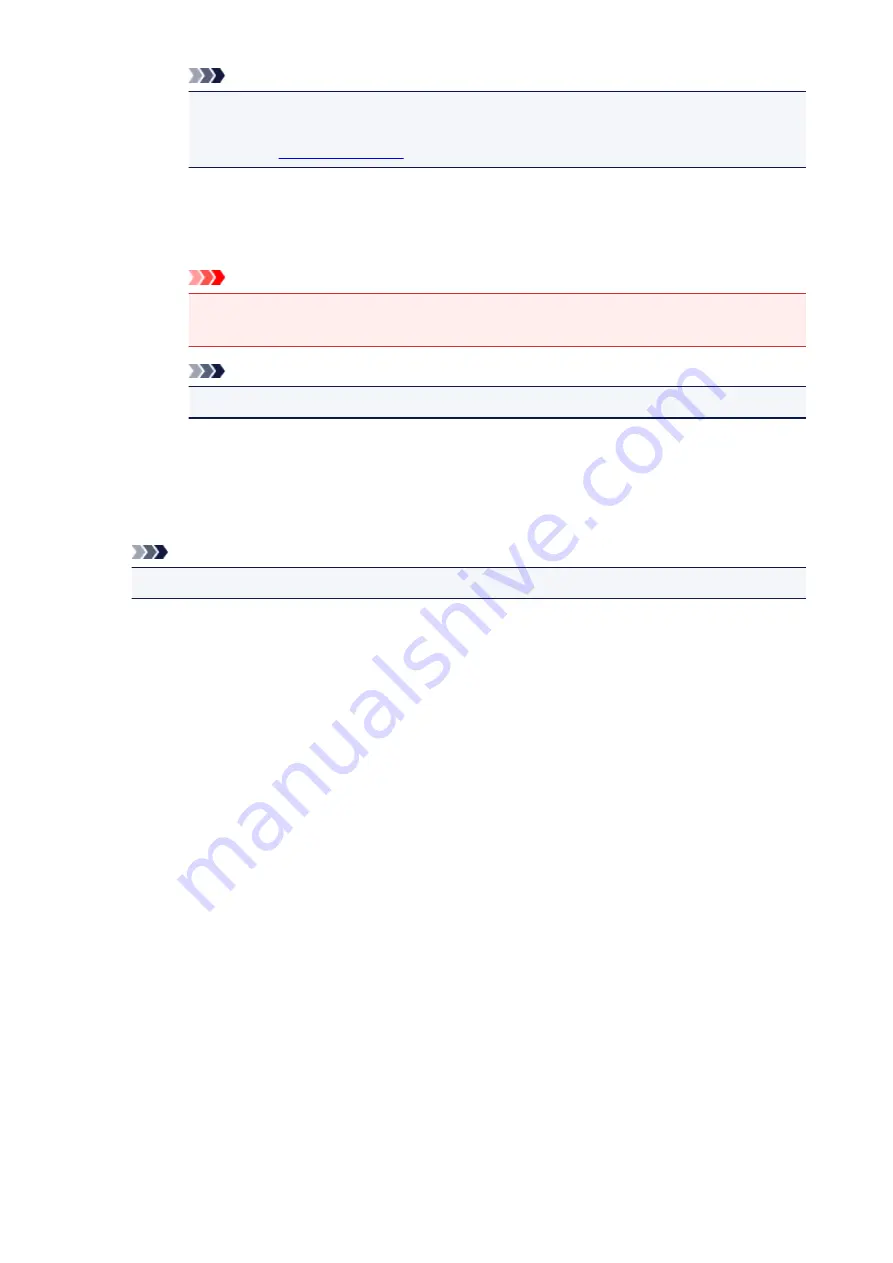
Note
• Click
Driver
in the IJ Scan Utility main screen and scan to correct gutter shadows when
scanning non-standard size items or specified areas.
Refer to "
•
When Select Source is Auto:
Apply recommended image correction
Applies suitable corrections automatically based on the item type.
Important
• The color tone may differ from the source image due to corrections. In that case,
deselect the checkbox and scan.
Note
• Scanning takes longer than usual when you enable this function.
(2) Printer Settings Area
Paper Settings...
You can specify the printer to use, paper size, etc.
Note
• Selectable paper sizes depend on the selected printer.
Print Settings...
You can specify the printer to use, printing method, number of copies to print, etc.
Instructions
Opens this guide.
Defaults
You can restore the settings in the displayed screen to the default settings.
104
Содержание CanoScan LiDE 120
Страница 20: ...Safety Guide Safety Precautions Regulatory and Safety Information 20 ...
Страница 27: ...Placing Items Place the Item on the Platen Items You Can Place How to Place Items 27 ...
Страница 36: ...Scanning Scanning from a Computer Scanning Using the Scanner Buttons 36 ...
Страница 51: ...5 Select Select Source according to the items to be scanned 6 Select Auto scan for Paper Size then click OK 51 ...
Страница 70: ...Defaults You can restore the settings in the displayed screen to the default settings 70 ...
Страница 85: ...Defaults You can restore the settings in the displayed screen to the default settings 85 ...
Страница 120: ...120 ...
Страница 135: ...135 ...
Страница 202: ...Useful Information on Scanning Adjusting Cropping Frames in the Image Stitch Window Resolution Data Formats 202 ...
Страница 218: ...Troubleshooting Search Each Function Problems with Scanning Problems with Installation Downloading 218 ...
Страница 219: ...Problems with Scanning Problems with Scanning Scan Results Not Satisfactory 219 ...






























