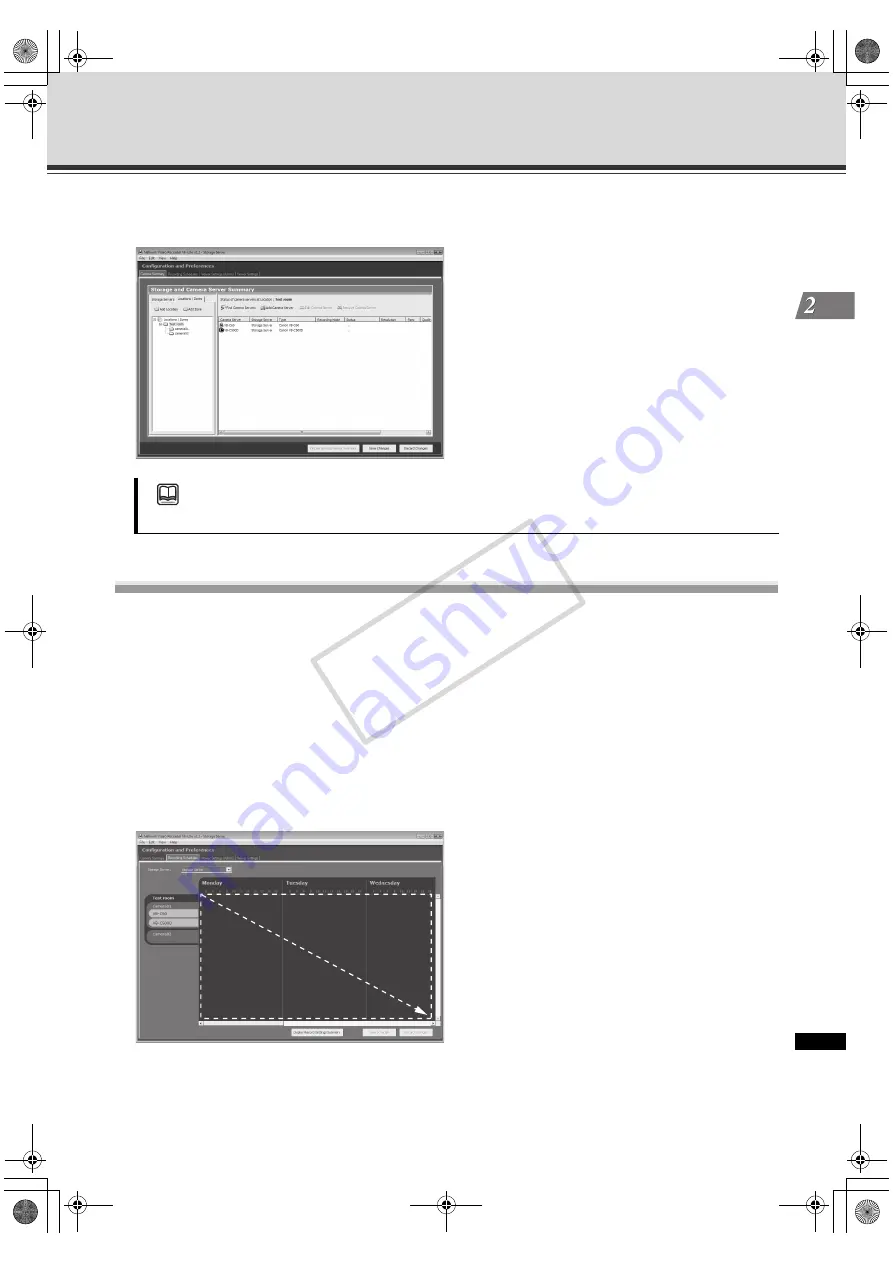
2-11
VK-Lite System Installation Example
V
K-Lit
e Installation
12. Click [Save Changes].
The registered camera information is saved.
Step 6: Recording Schedule Configuration
Configure the recording schedule settings after camera server registration.
You can configurate recording schedule settings using the [
Recording Schedules
] tab in the [
Configuration and
Preferences
] screen.
The following example shows a normal schedule for continuous recording at 1 fps all day through Monday to
Sunday.
1. Click the [Recording Schedules] tab in the [Configuration and Preferences] screen.
2. Drag to select the entire camera server schedule area.
The [
Add Schedule Item
] dialog box is displayed. If it is not displayed, go to [
Camera Summary
] tub. Then,
in the [
Edit Camera Server
] dialog box, choose [
Storage Server
] from the [
Storage Server
] drop-down
menu.
Reference
"Chapter 4 Register Camera Server and Set Recording Schedule" in
Administrator’s Manual
VK-64_SetGuide_US.book 11 ページ 2009年6月19日 金曜日 午後5時15分
COP
Y
Содержание C50FSi - VB Network Camera
Страница 1: ...NETWORK VIDEO RECORDER VK 64 VK 16 VK Lite Setup Guide Ver 2 2 VK 64_SetGuide_US book i COPY...
Страница 12: ...xii Important Before Starting Operation VK 64_SetGuide_US book xii COPY...
Страница 13: ...VK 64 VK 16 Installation Setup Procedure VK 64_SetGuide_US book 1 COPY...
Страница 16: ...1 4 Setup Procedure VK 64_SetGuide_US book 4 COPY...
Страница 17: ...VK Lite Installation System Installation Example VK 64_SetGuide_US book 1 COPY...




















