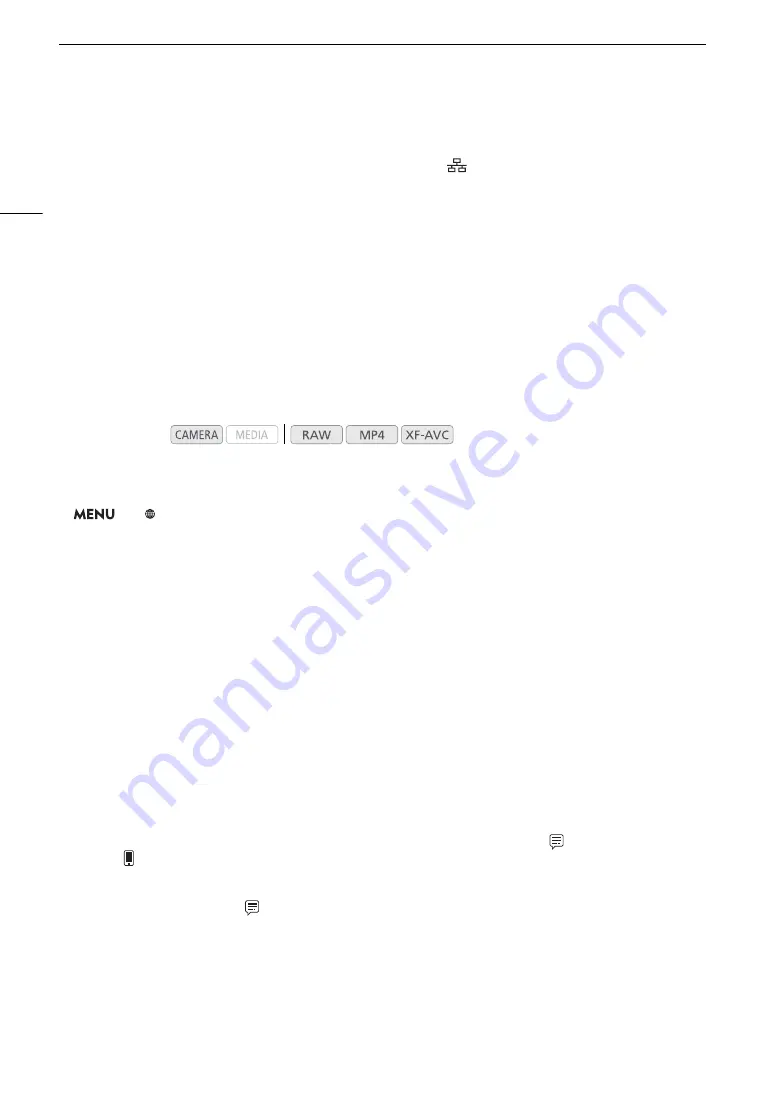
Browser Remote: Controlling the Camera from a Network Device
170
Browser Remote: Controlling the Camera from a Network Device
After connecting the camera to a network (Wi-Fi or wired using the
(Ethernet) terminal), you can operate the
camera remotely via Browser Remote, a Web browser application that can be accessed using the Web browser
on network devices* (via Wi-Fi or with an Ethernet connection). Using Browser Remote, you can check the
camera’s live view image and control various recording settings. On the Browser Remote screen, you can also
check the remaining recording time on the recording media, power source levels and the camera’s time code.
* For details about compatible devices, operating systems, Web browsers, etc., please visit your local Canon website.
Setting Up Browser Remote
You can set a unique camera identification code and designate the port that the Browser Remote application
should use when accessing the camera through network. The port number (HTTP protocol) used by Browser
Remote is usually set to port 80, but you can change it if necessary. The camera ID will appear on the Browser
Remote screen, making it easy to identify which camera the application is controlling in case of a multi-camera
shooting setup.
Changing the Port Number and Camera ID
1 Open the [Browser Remote Settings] submenu.
>
[
!
Network Settings]
>
[Browser Remote Settings]
2 To change the port number, select [Port No.] and then press the joystick.
• To change the camera ID, skip to step 5.
3 Push the joystick left/right to select the digit to change and then push the joystick up/down to
change the value.
• Repeat this step as necessary to change the other digits.
4 Select [Set] and then press the joystick to confirm the port number.
5 To change the camera ID, select [Camera ID] and then press the joystick.
• Enter the desired camera ID using the keyboard screen (
A
6 Select [OK] and then press the joystick.
User Settings
A user name and password are required before the Browser Remote application can access and operate the
camera. You can set up to three different users and select whether you want to allow single-user operation
(full control) or two-user operation (one controlling camera functions and another in charge of metadata input for
XF-AVC clips).
[Full]
Can access all 3 Browser Remote screens: [
v
] (main recording screen), [
] (metadata screen) and
[
] (basic screen).
[Camera] Can access only the [
v
] (main recording) screen. This would be the main operator controlling the
camera.
[Meta]
Can access only the [
] (metadata) screen. This would be the person in charge of keeping the
XF-AVC clip information up to date.
Operating modes:
Содержание C200B
Страница 1: ...Digital Cinema Camera Instruction Manual Firmware ver 1 0 5 1 00 PUB DIE 0504 000F...
Страница 8: ...8...
Страница 22: ...4K Workflow Overview 22...
Страница 54: ...Adjusting the Black Balance 54...
Страница 124: ...Using the Optional RC V100 Remote Controller 124...
Страница 138: ...Saving and Loading Camera Settings 138...
Страница 160: ...Working with Clips on a Computer 160...






























