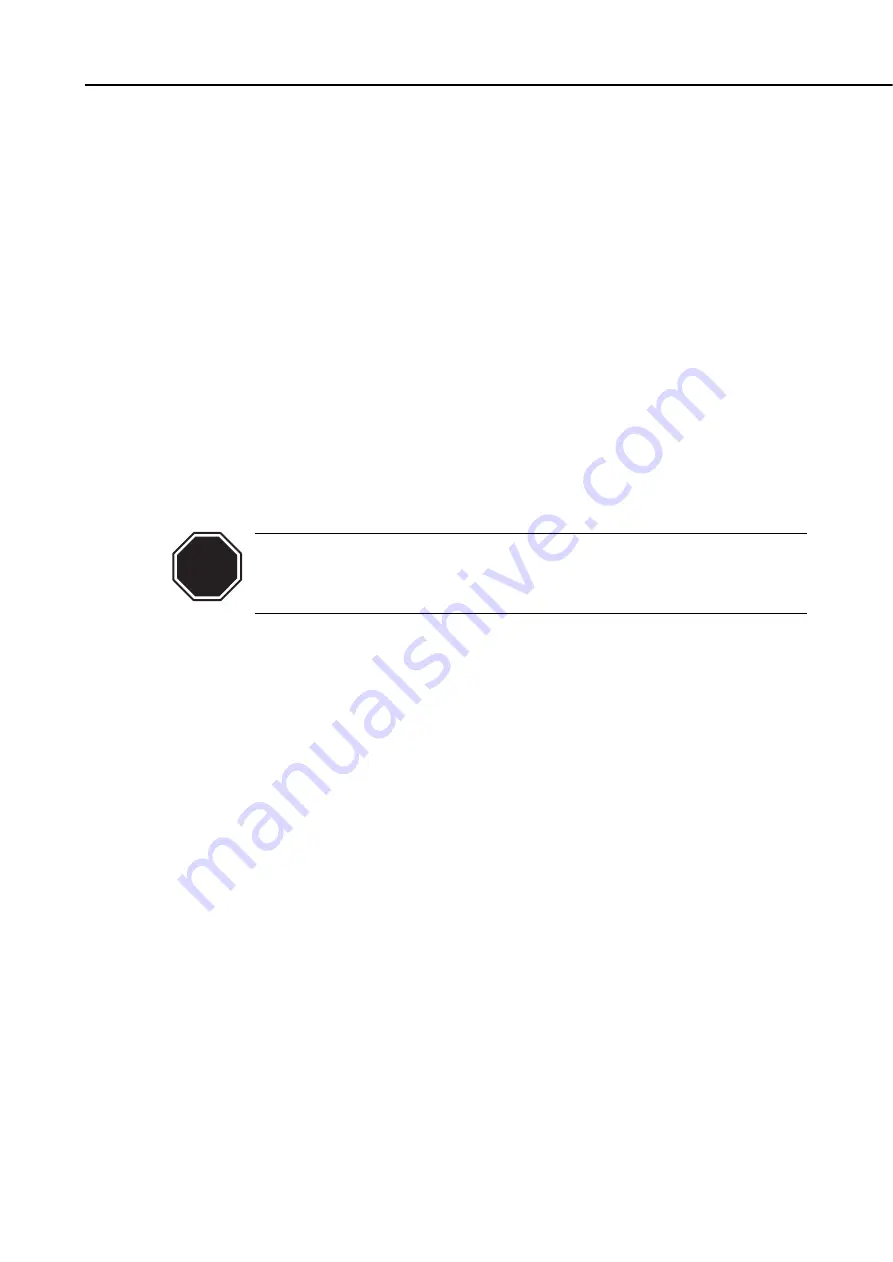
5.2 Service Mode
The mode for servicing the printer. The mode also includes all the menus available in
the Installation mode.
5.2.1 Service mode operation
a) How to enter the Service mode
Follow the steps below to enter the Service mode
1) Turn the printer into the Offline state.
2) Holding down the
up
and
down arrow keys
, press the
Paper feed key
.
3) Holding down the
left
and
right arrow keys
, press the
Paper feed key
.
4) Holding down the
up
and
down arrow keys
, press the
Paper feed key
.
5) Press the
right arrow key
. "Level adjustment" will be shown on the message
display.
The service mode can be entered with the key operation described above even when
the printer is in the error status (the status in which the error massage ,Wxxxx,
Exxxx or Bxxxx is shown on the disply).
Always press the other keys before pressing the right arrow key or the
Paper feed/cut key.Pressing the right key alone will display the User
menu. Pressing the Paper feed/cut key alone will launch the cutting
action.
b) How to exit the Service mode
Press the
Online key
once to exit the Service mode. Or alternatively hold the up
arrow key down until "Offline" is indicated.
c) Keys used in the Service mode
• Select menus and parameters:
Left/right arrow key
• Confirm menus and parameters, or add to the set value:
Down arrow key
• Return to the menu on the upper level, or deduct from the set value:
Up arrow
key
(If you are performing the "Key check" command from the "Panel check" menu,
press the left and right arrow key simultaneously to exit Key check.)
3-55
BJ-W9000
Part 3: Operations
CAUTION
Содержание BJ-W9000
Страница 2: ...0201 GR 0 35 0 ...
Страница 3: ......
Страница 20: ...This page is intentionaly left blank ...
Страница 131: ...3 81 BJ W9000 Part 3 Operations This page intentionally left blank ...
Страница 143: ...4 5 BJ W9000 Part 4 Technical Reference This page intentionally left blank ...
Страница 199: ...4 61 Part 4 Technical Reference BJ W9000 This page intentionally left blank ...
Страница 251: ...5 31 BJ W9000 Part 5 Maintenance This page intentionally left blank ...
Страница 358: ...9 CIRCUIT DIAGRAM Refer to the Parts Catalog for the part layouts on each board Part 5 Maintenance BJ W9000 5 138 ...
Страница 359: ...5 139 BJ W9000 Part 5 Maintenance This page intentionally left blank ...
Страница 420: ...SERVICE MANUAL ...
Страница 440: ...Page 4 1 1 OPERATION OVERVIEW OVER Part 4 OPERATION VIEW ...
Страница 452: ...Page A 1 1 CIRCUIT DIAGRAM A 2 2 LOCATION OF ELECTRICAL COMPONENT ON THE PCB Part 6 APPENDIX ...
Страница 455: ...This document is printed on 100 recycled paper PRINTED IN JAPAN IMPRIME AU JAPON CANON INC ...






























