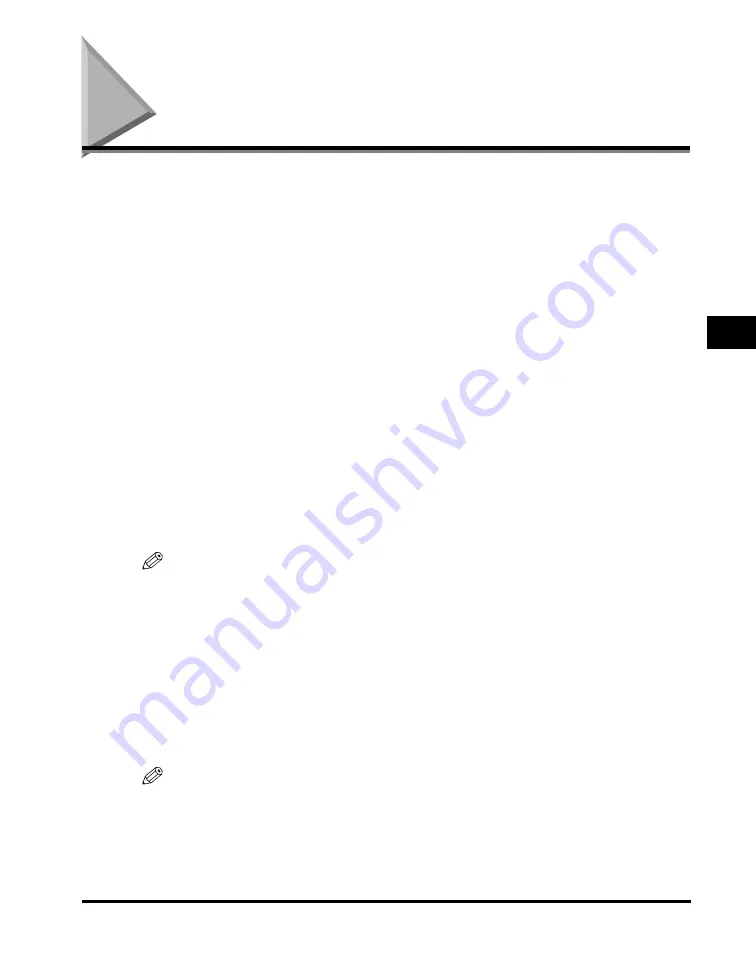
Printing Documents
4-3
Pr
in
tin
g
fr
om
Y
o
ur
Co
mpu
te
r
4
Printing Documents
The general steps for printing a document are explained below.
1
Load paper in the cassette or the multi-purpose feeder.
For details on how to load paper, see “Loading Paper,” on p. 2-3.
2
Open the document in an application.
3
Select the command to print.
In most cases, click [Print] in the [File] menu.
The [Print] dialog box appears.
4
From the [Select Printer] list box or the [Name] pull-down list in
the [Print] dialog box, select the printer to be used.
5
Click [Preference] or [Properties].
NOTE
Depending on the application you are using, select the printer to be used in the [General]
tab sheet in the [Print] dialog box, then specify the print settings in the corresponding tab
sheet (Only for Windows 2000).
6
Specify the required settings
➞
click [OK].
7
Click [Print] or [OK].
Printing starts.
NOTE
To cancel printing, click [Cancel].
Содержание 9867A006
Страница 2: ...imageCLASS MF5700 Series Basic Guide ...
Страница 21: ...xx ...
Страница 47: ...Selecting the Paper Output Area 2 16 Paper Handling 2 ...
Страница 59: ...More Information 4 6 Printing from Your Computer 4 ...
Страница 73: ...Special Features 5 14 Copying 5 ...
Страница 77: ...More Information 6 4 Scanning 6 ...
Страница 83: ...Checking the Status of the Jobs Stored in the Machine 7 6 Status Monitor 7 ...
Страница 123: ...If You Cannot Solve the Problem 9 22 Troubleshooting 9 ...
Страница 131: ...Menu Descriptions 10 8 Machine Settings 10 ...






























