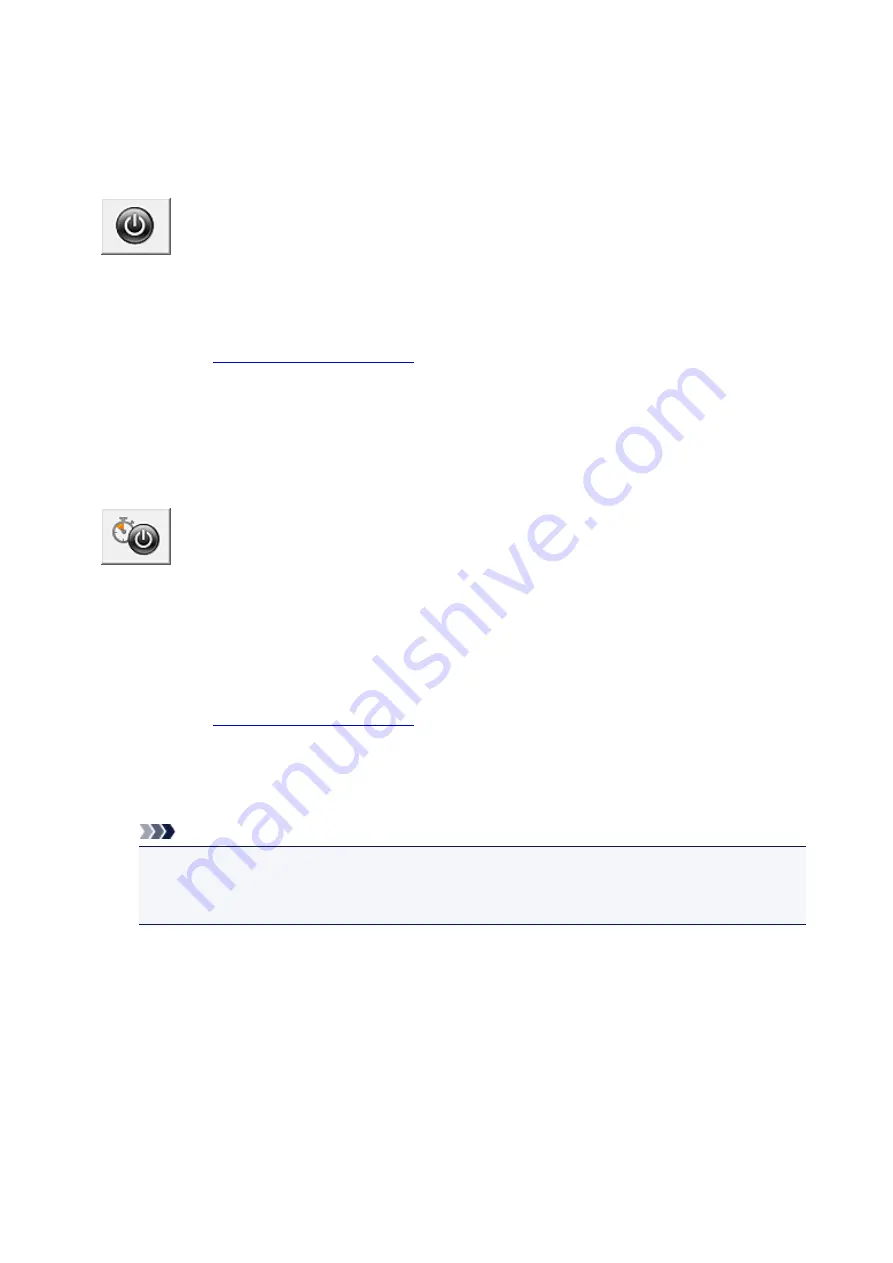
Managing the Printer Power
This function allows you to manage the printer power from the printer driver.
The procedure for managing the printer power is as follows:
Power Off
The
Power Off
function turns off the printer. When you use this function, you will not be able to turn the
printer on from the printer driver.
1. Open the
2. Execute power off
Click
Power Off
on the
Maintenance
tab. When the confirmation message appears, click
OK
.
The printer power switches off, and the
Maintenance
tab is displayed again.
Auto Power
Auto Power
allows you to set
Auto Power On
and
Auto Power Off
.
The
Auto Power On
function automatically turns on the printer when data is received.
The
Auto Power Off
function automatically turns off the printer when there are no operations from the
printer driver or the printer for a specified period of time.
1. Open the
2. Make sure that the printer is on and then click
Auto Power
on the
Maintenance
tab
The
Auto Power Settings
dialog box opens.
Note
• If the printer is off or if communication between the printer and the computer is disabled, an
error message may appear because the computer cannot collect the printer status.
If this happens, click
OK
to display the most recent settings specified on your computer.
3. If necessary, complete the following settings:
Auto Power On
Specifying
Enable
from the list will turn the printer on upon receipt of print data.
Auto Power Off
Specify the time from the list. When this time lapses without any operations from the printer driver
or the printer, the printer is turned off automatically.
4. Apply the settings
192
Содержание 9491B003
Страница 66: ...66 ...
Страница 94: ...Manual Online This function displays the Online Manual 94 ...
Страница 106: ...Safety Guide Safety Precautions Regulatory and Safety Information 106 ...
Страница 112: ...Main Components and Basic Operations Main Components About the Power Supply of the Printer LCD and Operation Panel 112 ...
Страница 113: ...Main Components Front View Rear View Inside View Operation Panel 113 ...
Страница 125: ...Use the or button B to change the setting then press the OK button C 125 ...
Страница 126: ...Loading Paper Loading Paper 126 ...
Страница 145: ...Printing Area Printing Area Other Sizes than Letter Legal Envelopes Letter Legal Envelopes 145 ...
Страница 150: ...Replacing an Ink Tank Replacing an Ink Tank Checking the Ink Status 150 ...
Страница 168: ...Aligning the Print Head Position Manually from Your Computer 168 ...
Страница 179: ...Related Topic Cleaning the Print Heads from Your Computer 179 ...
Страница 183: ...If the problem is not resolved after cleaning the paper feed roller contact the service center 183 ...
Страница 187: ...Changing the Printer Settings Changing Printer Settings from Your Computer Changing the Machine Settings on the LCD 187 ...
Страница 199: ...About Quiet setting 199 ...
Страница 212: ...Information about Network Connection Useful Information about Network Connection 212 ...
Страница 259: ...5 Delete Deletes the selected IP address from the list 259 ...
Страница 301: ...Administrator Settings Sharing the Printer on a Network 301 ...
Страница 308: ...Printing Printing from a Computer Paper setting for Printing 308 ...
Страница 309: ...Printing from a Computer Printing with Application Software that You are Using Printer Driver 309 ...
Страница 326: ...Note Selecting Scaled changes the printable area of the document 326 ...
Страница 337: ...Related Topic Changing the Printer Operation Mode 337 ...
Страница 361: ...Note During Grayscale Printing inks other than black ink may be used as well 361 ...
Страница 366: ...Adjusting Intensity Adjusting Contrast 366 ...
Страница 407: ...Printing a Color Document in Monochrome Displaying the Print Results before Printing 407 ...
Страница 489: ...Problems with Printing Quality Print Results Not Satisfactory Ink Is Not Ejected 489 ...
Страница 522: ...About Errors Messages Displayed If an Error Occurs A Message Is Displayed 522 ...
Страница 551: ...1660 Cause The ink tank is not installed Action Install the ink tank 551 ...
Страница 587: ...5500 Cause Ink tank has not been properly recognized Action Contact the service center 587 ...
Страница 588: ...5501 Cause Ink tank has not been properly recognized Action Contact the service center 588 ...
Страница 589: ...5B00 Cause Printer error has occurred Action Contact the service center 589 ...
Страница 590: ...5B01 Cause Printer error has occurred Action Contact the service center 590 ...






























