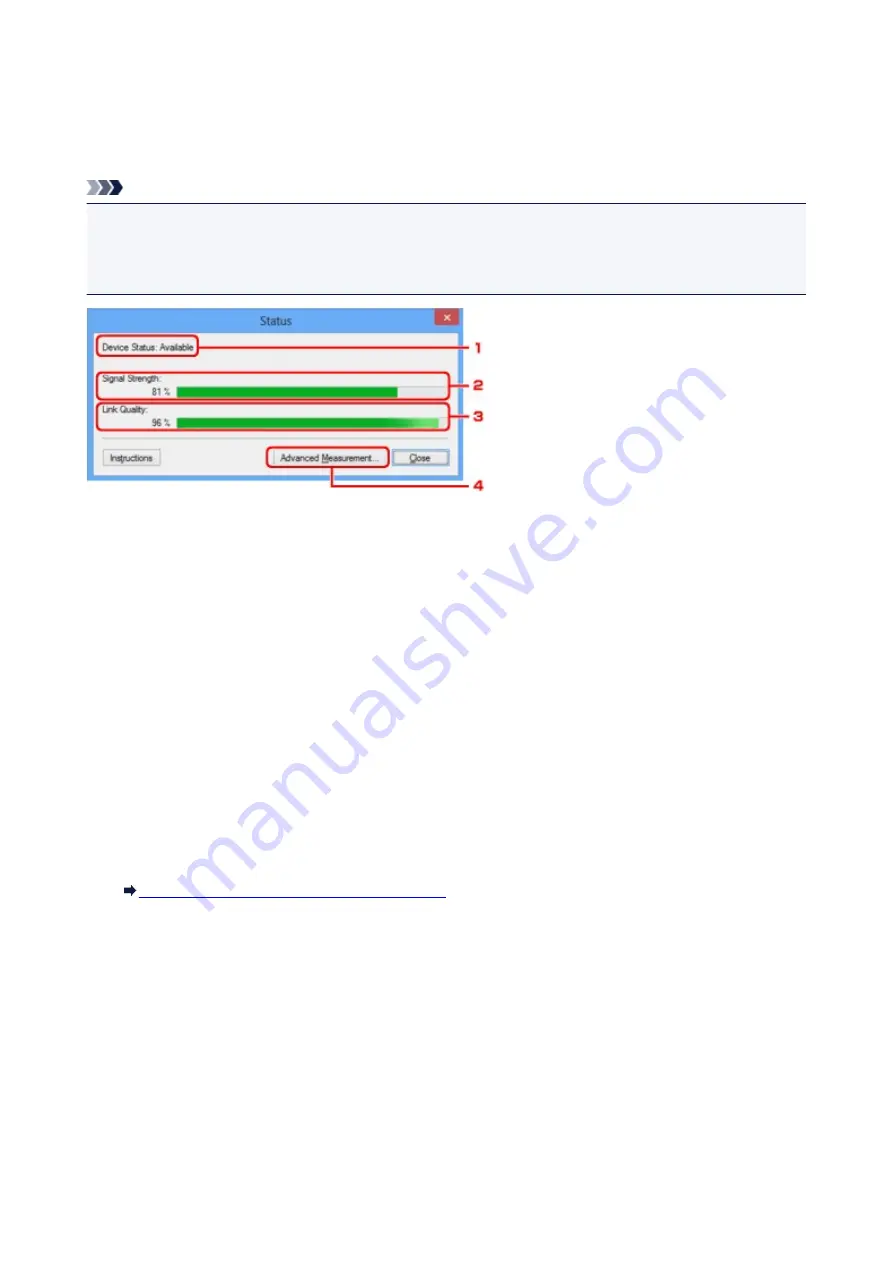
Status Screen
You can check the printer status and connection performance.
To display the
Status
screen, select
Status
from the
View
menu.
Note
• This screen is not available depending on the printer you are using.
• When using wired LAN,
Signal Strength:
,
Link Quality:
and
Advanced Measurement...
are not
available.
1.
Device Status:
The device status is displayed as
Available
or
Unavailable
.
2.
Signal Strength:
Indicates the strength of the signal received by the printer, ranging from 0% to 100%.
3.
Link Quality:
Indicates the signal quality excluding the noise while communicating, ranging from 0% to 100%.
4.
Advanced Measurement...
To examine the connection performance between the printer and the access point or between the printer
and the computer.
When you click, the
Connection Performance Measurement
is displayed.
Connection Performance Measurement Screen
168
This manual downloaded from http://www.manualowl.com
Содержание 8747B002
Страница 38: ...38 This manual downloaded from http www manualowl com...
Страница 40: ...Main Components Front View Rear View Inside View 40 This manual downloaded from http www manualowl com...
Страница 48: ...Managing the Printer Power 48 This manual downloaded from http www manualowl com...
Страница 51: ...Loading Paper Loading Paper 51 This manual downloaded from http www manualowl com...
Страница 101: ...101 This manual downloaded from http www manualowl com...
Страница 161: ...5 Delete Deletes the selected IP address from the list 161 This manual downloaded from http www manualowl com...
Страница 190: ...Checking the Ink Status with the Ink Lamps 190 This manual downloaded from http www manualowl com...






























