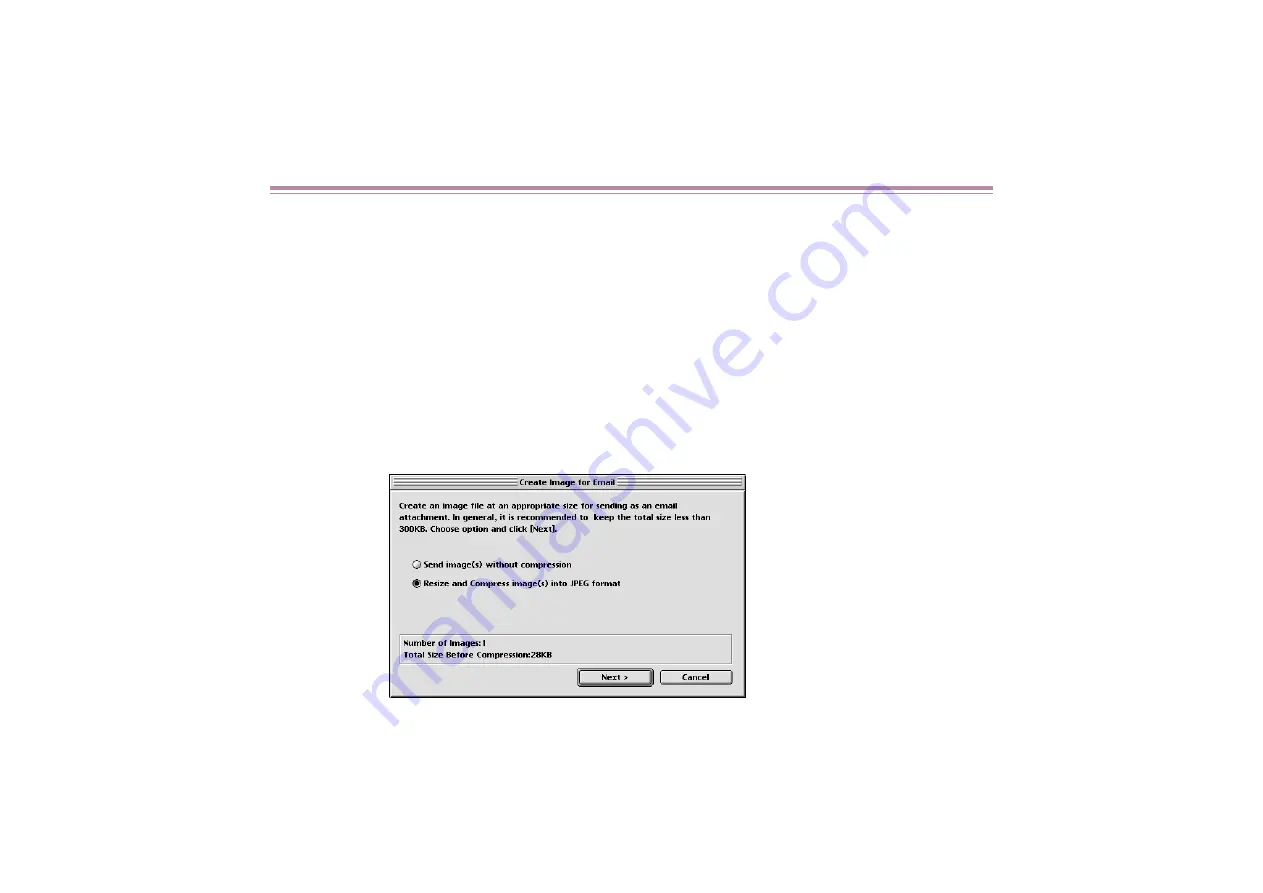
Creating Image Files Attached to E-mail
40
Creating Image Files Attached to E-mail
ImageBrowser gives you the ability to quickly edit the image selected in the Browser area and can
be attached to E-mail using the wizard.
1
Select the image you want to attach to your Email in the Browser
area. Choose the Create image for Email command from the
Internet menu to open the Create image for Email dialog box. At
the same time, the wizard starts.
Select the Resize and Compress image(s) into JPEG format option.
If you select the Send image(s) without compression option, the image
data will be sent with your message as it is (not compressed).
Click the Next button.
Содержание 820D - S Color Inkjet Printer
Страница 1: ...Photo Application Guide V1...
Страница 32: ...Slide show 32 5 Select images in the Browser area you want to display as a slide show...
Страница 74: ...Custom layout printing 74 Canon perforated paper printing Click the PRINT button to start printing...
Страница 111: ...Index printing 111 2 Select the Index printing option 3 Click the Next button to proceed to the next page...
Страница 115: ...115 Page Artwork Editing the layout format Inserting text Cropping an image...
Страница 140: ...140 Index W wizard 9...
















































