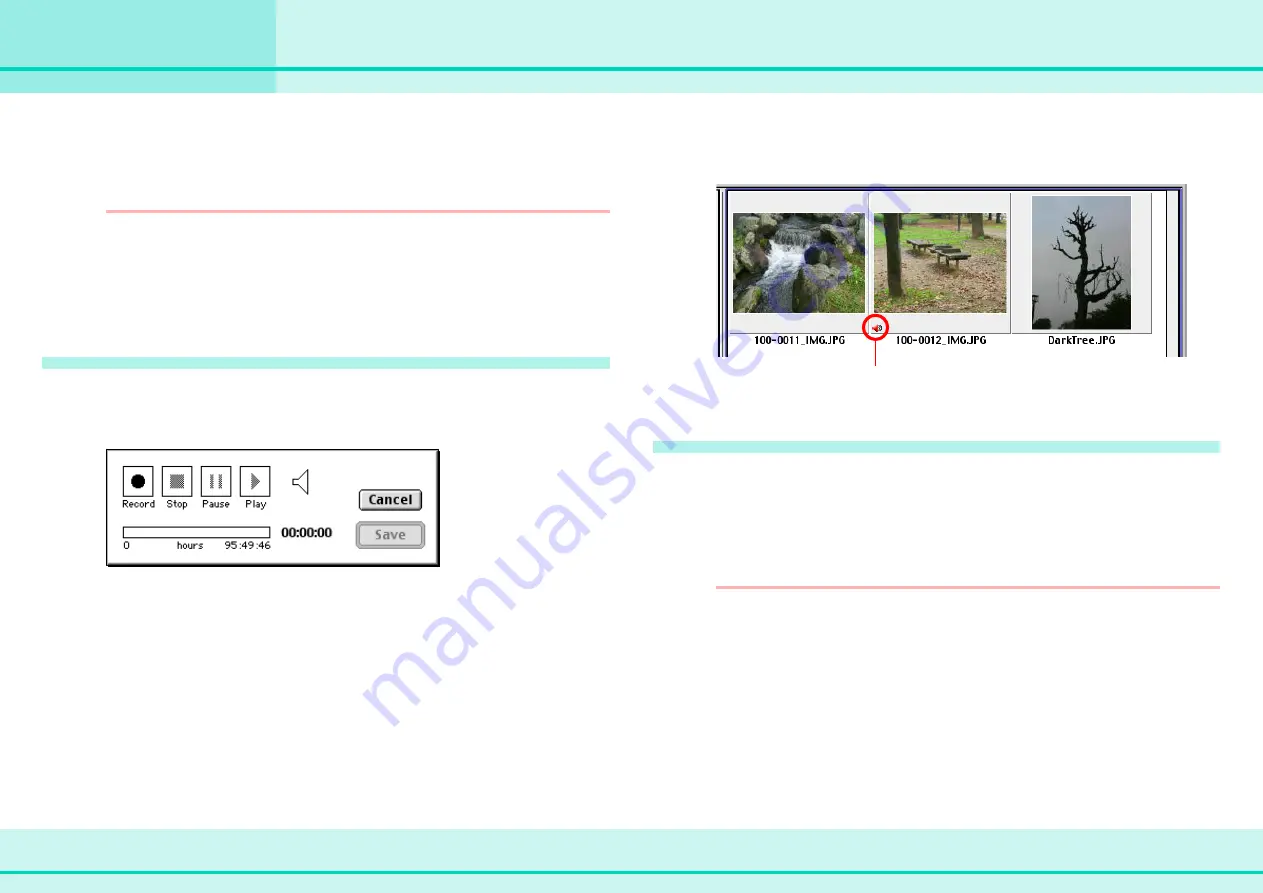
49
ImageBrowser Software Guide
Chapter 6
Using Images
Adding Sound to Images
You can add sound to your images and play the sound later as
necessary.
REFERENCE
To add sound to images using ImageBrowser, you must use
your Mac OS recording function. Connect all the peripherals
that you need, such as a microphone, and confirm the
settings are set for recording on the [Sound] on the [Control
Panels].
How to add sound to an image
In the Browser Area, select an image to which you want to add
sound. On the [Sound] menu, click [Record].
The following dialog box appears.
Click [Record] and recording starts. To end recording, click
[Stop]. To add the sound to the image that you selected, click
[Save].
The sound is added to the image.
The following mark appears when an image is accompanied by
sound.
How to play sound added to an image
Select the image for which you want to play the sound. On the
[Sound] menu, click [Play]. The sound is played.
Further, you can control playback by clicking [Pause] or [Stop]
on the [Sound] menu.
REFERENCE
• To remove sound from an image, select the image and on
the [Sound] menu, click [Record]. When a confirmation
message appears, click [OK]. Click [Cancel] on the recording
window. The sound is removed from the image.
• When you add sound to an image, the sound file (the .snd
extension is affixed to AIFF format file name) is copied to the
same folder as the image.
This mark indicates an
image with sound
Содержание 6864A001AA - PowerShot A20 2MP Digital...
Страница 1: ...1 ImageBrowser Software Guide ...






























