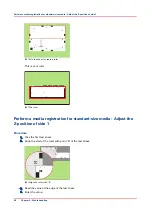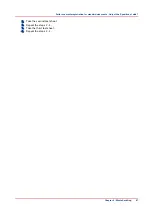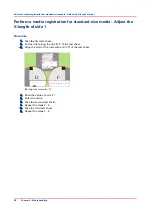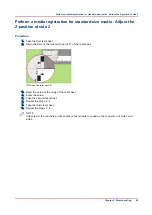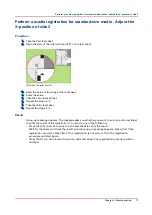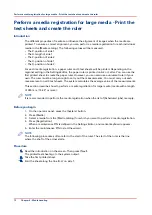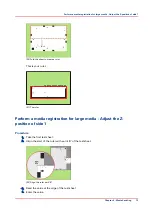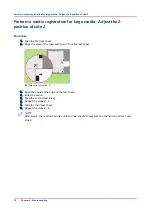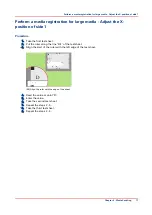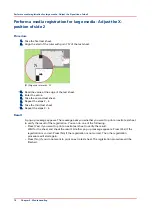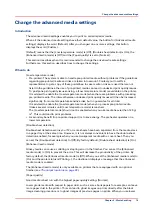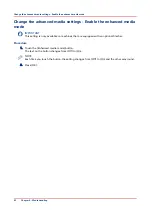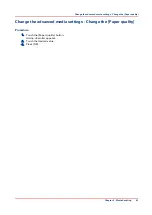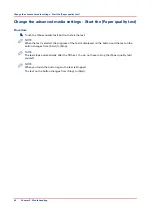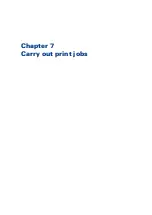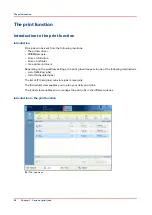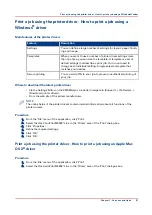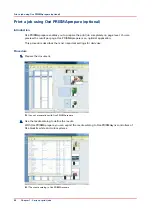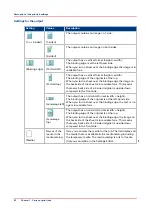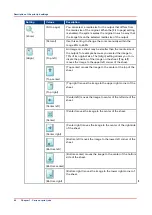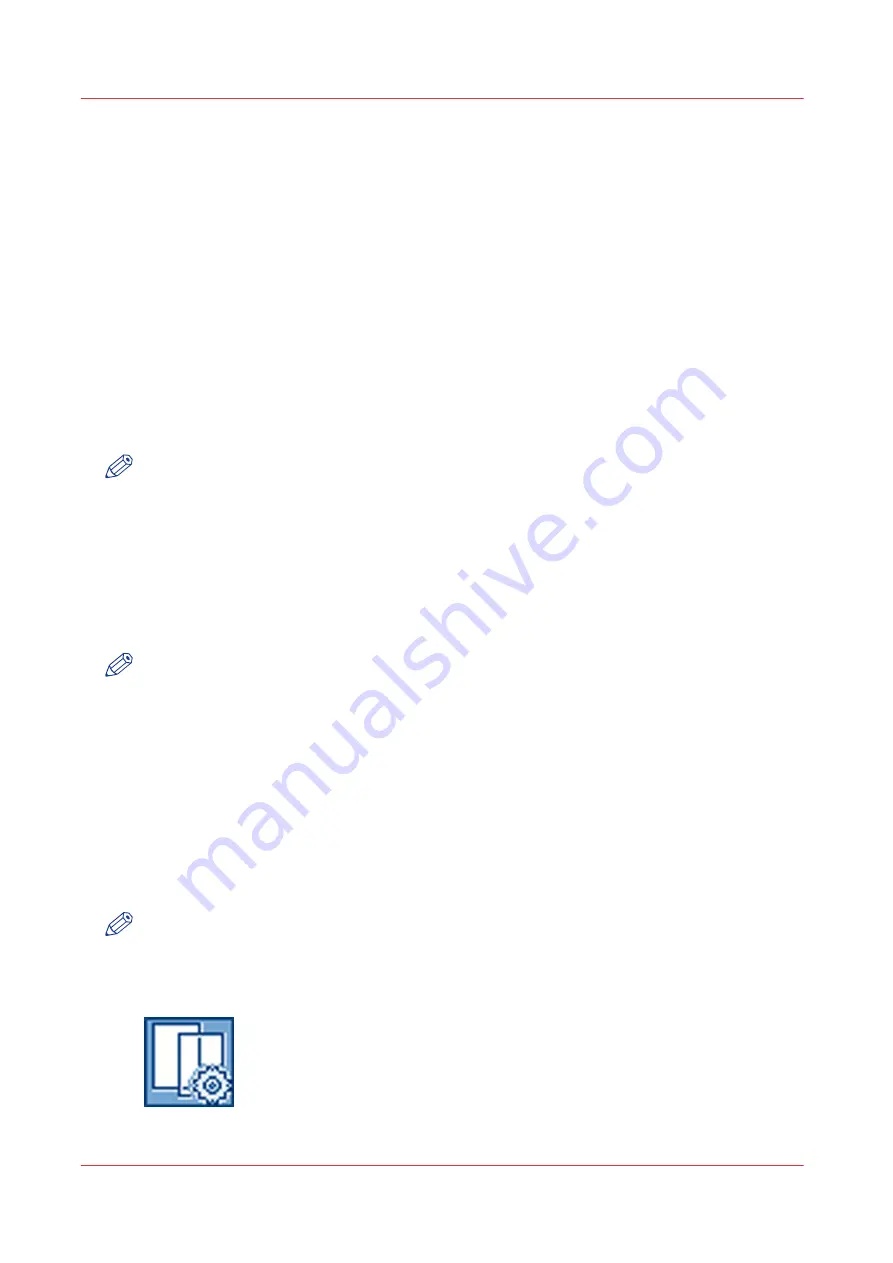
grade media, you can improve the print quality, with respect to these undesired ghost images, by
changing the value of the [Paper quality] setting to [Low] or even [Lower]. However, this affects
the productivity by almost 5 and 10% respectively.
Please refer to the Troubleshooting chapter for more information (see
[Paper quality test]
This test helps you to check if the correct [Paper quality] setting is set. In the Settings Editor, you
can select the media for this test. It is advised to choose the same media as used for the job. Or,
in other cases, choose media which covers the width of the media used as a minimum. When you
start the [Paper quality test], the printer sends 5 empty sheets of the selected media to the system
output. This is done after each of the next 5 black image cleaning procedures. Keep in mind that
this can last 2500, 1250 and 1000 sheets when the [Paper quality] setting is set to [Normal], [Low]
and [Lower] respectively. Then the test stops and the print job continues without interruption.
Check the last set (fifth) of the empty sheets to see if the [Paper quality] setting is cleaning the
print process properly. The sheets should show no pollution.
NOTE
When the system goes into standby mode before the [Paper quality test] has finished, the [Paper
quality test] starts again.
Before you begin
1. On the operator panel, press the [System] button.
2. Press [Setup].
3. Touch the [Advanced media settings] button in the [Advanced] section.
4. Enter the maintenance PIN when you change a setting.
NOTE
The operator panel will only ask you to enter the maintenance PIN when a maintenance PIN is
defined in the Settings Editor.
Change the advanced media settings - Enable the [Low
temperature mode]
Procedure
1.
Touch the [Low temperature mode] button.
The text on the button changes from [Off] to [On].
NOTE
Each time you touch the button, the setting changes from [On] to [Off] and the other way round.
2.
Press [OK].
When the [Low temperature mode] is [On], this is visible on the dashboard.
Change the advanced media settings - Enable the [Low temperature mode]
80
Chapter 6 - Media handling
Содержание 6160
Страница 1: ...Operation guide Océ VarioPrint 6000 Line ...
Страница 7: ...Chapter 1 Preface ...
Страница 11: ...Chapter 2 Introduction ...
Страница 13: ...Chapter 3 Power information ...
Страница 19: ...Chapter 4 Main parts ...
Страница 31: ...Chapter 5 Adapt printer settings to your needs ...
Страница 49: ...Chapter 6 Media handling ...
Страница 85: ...Chapter 7 Carry out print jobs ...
Страница 162: ...Exchange all setups between printers 162 Chapter 7 Carry out print jobs ...
Страница 163: ...Chapter 8 Remote Service ORS optional ...
Страница 166: ...Remote Service 166 Chapter 8 Remote Service ORS optional ...
Страница 167: ...Chapter 9 Remote Monitor optional ...
Страница 169: ...Chapter 10 Optional finishers and other devices ...
Страница 189: ...Chapter 11 Counters ...
Страница 194: ...Find the meter readings 194 Chapter 11 Counters ...
Страница 195: ...Chapter 12 Keeping the printer running ...
Страница 209: ...Appendix A Miscellaneous ...
Страница 212: ...Product specifications 212 Appendix A Miscellaneous ...
Страница 220: ...Index 220 ...
Страница 221: ......