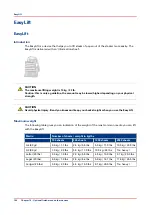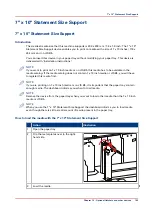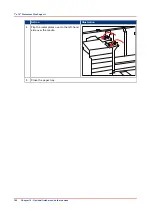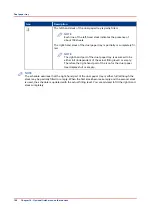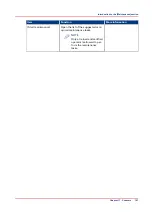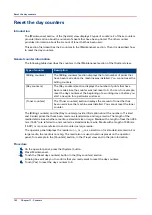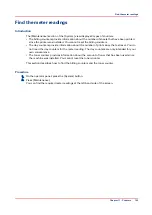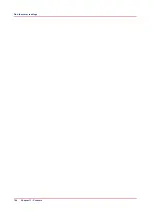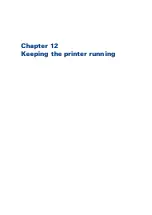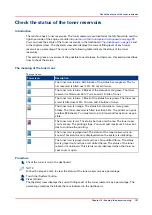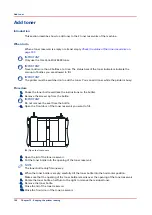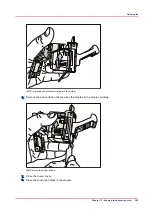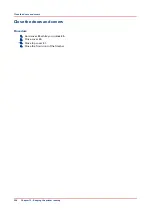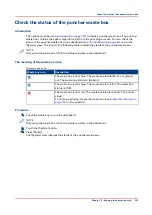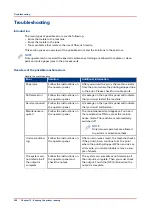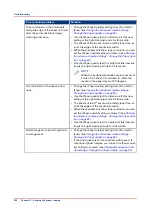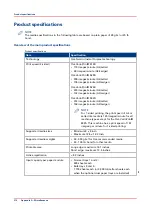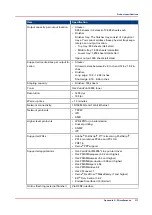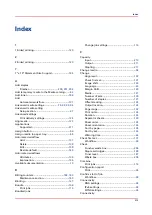Add toner
Introduction
This section describes how to add toner to the 2 toner reservoirs of the machine.
When to do
When a toner reservoir is empty or almost empty
Check the status of the toner reservoirs on
IMPORTANT
Only use the Océ VarioPrint 6000 toner.
IMPORTANT
Never add more than 3 bottles at a time. The status bars of the toner indicators indicate the
amount of bottles you are allowed to fill.
IMPORTANT
The printer must be switched on to add the toner. You can add toner while the printer is busy.
Procedure
1.
Shake the toner bottle well (see the instructions on the bottle).
2.
Remove the screw cap from the bottle.
IMPORTANT
Do not remove the seal from the bottle.
3.
Open the front door of the toner reservoir you want to fill.
[58] Open the front doors
4.
Open the lid of the toner reservoir.
5.
Put the toner bottle into the opening of the toner reservoir.
NOTE
The toner bottle only fits one way.
6.
When the toner bottle is empty, carefully tilt the toner bottle into the horizontal position.
Make sure that the opening of the toner bottle remains over the opening of the toner reservoir.
7.
Rotate the toner bottle a half turn to the right to remove the residual toner.
8.
Remove the toner bottle.
9.
Close the lid of the toner reservoir.
10.
Close the front door of the toner reservoir.
Add toner
198
Chapter 12 - Keeping the printer running
Содержание 6160
Страница 1: ...Operation guide Océ VarioPrint 6000 Line ...
Страница 7: ...Chapter 1 Preface ...
Страница 11: ...Chapter 2 Introduction ...
Страница 13: ...Chapter 3 Power information ...
Страница 19: ...Chapter 4 Main parts ...
Страница 31: ...Chapter 5 Adapt printer settings to your needs ...
Страница 49: ...Chapter 6 Media handling ...
Страница 85: ...Chapter 7 Carry out print jobs ...
Страница 162: ...Exchange all setups between printers 162 Chapter 7 Carry out print jobs ...
Страница 163: ...Chapter 8 Remote Service ORS optional ...
Страница 166: ...Remote Service 166 Chapter 8 Remote Service ORS optional ...
Страница 167: ...Chapter 9 Remote Monitor optional ...
Страница 169: ...Chapter 10 Optional finishers and other devices ...
Страница 189: ...Chapter 11 Counters ...
Страница 194: ...Find the meter readings 194 Chapter 11 Counters ...
Страница 195: ...Chapter 12 Keeping the printer running ...
Страница 209: ...Appendix A Miscellaneous ...
Страница 212: ...Product specifications 212 Appendix A Miscellaneous ...
Страница 220: ...Index 220 ...
Страница 221: ......