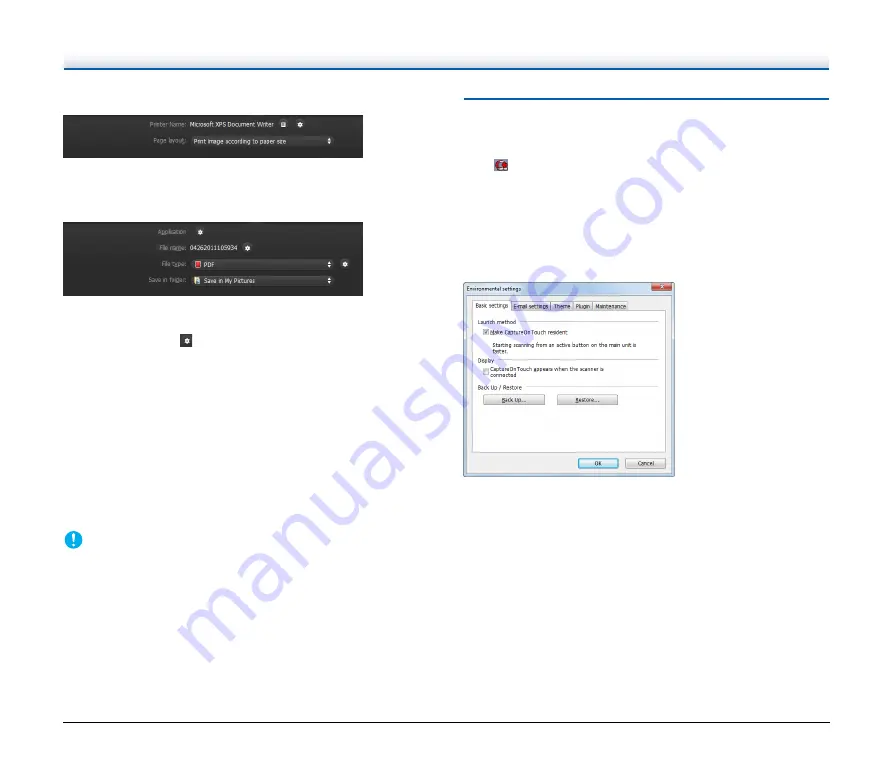
45
Prints the scanned images with a specified printer. When you specify
this output method, specify the printer for printing.
Send to application
Saves the scanned image file in a specified folder and then opens it
with a specified application. When you specify this output method,
click the [Application]
button and specify the executable file of an
application that can open image files. In addition, configure the
settings of the image file to be saved
Other Output Methods
In an environment in which Microsoft SharePoint Server has been
introduced, you can send scanned images to a Microsoft SharePoint
site. To do so, select [Save in Microsoft SharePoint] as the output
method, and configure the setting for the image files to be sent.
You must also open the advanced settings dialog box and configure
settings such as the URL of the Microsoft SharePoint site, account
information, and the save destination folder. For details on settings,
see the help (click the [Help] button in the settings screen).
IMPORTANT
The Microsoft SharePoint plug-in supports only the Windows
authentication format. Scanned images cannot be sent to Microsoft
SharePoint sites that use other authentication formats.
Environmental Settings
To configure the environmental settings of CaptureOnTouch, open the
[Environmental settings] dialog box.
Click
(CaptureOnTouch icon) in the taskbar, and select
[Environmental settings] from the menu.
The following describes the setting items of each tab displayed in the
[Environmental settings] dialog box.
[Basic settings] Tab
On the [Basic settings] tab, configure the following settings.
Launch method setting
By default, CaptureOnTouch becomes resident in the system when
you start your computer. Clear the [Make CaptureOnTouch resident]
check box to not make CaptureOnTouch resident in the system.
Display setting for when scanner connected
Select the [CaptureOnTouch appears when the scanner is connected]
checkbox to open the main screen of CaptureOnTouch automatically
when the scanner is connected to the computer. This setting is only
enabled when CaptureOnTouch is running (or resident in the system).















































