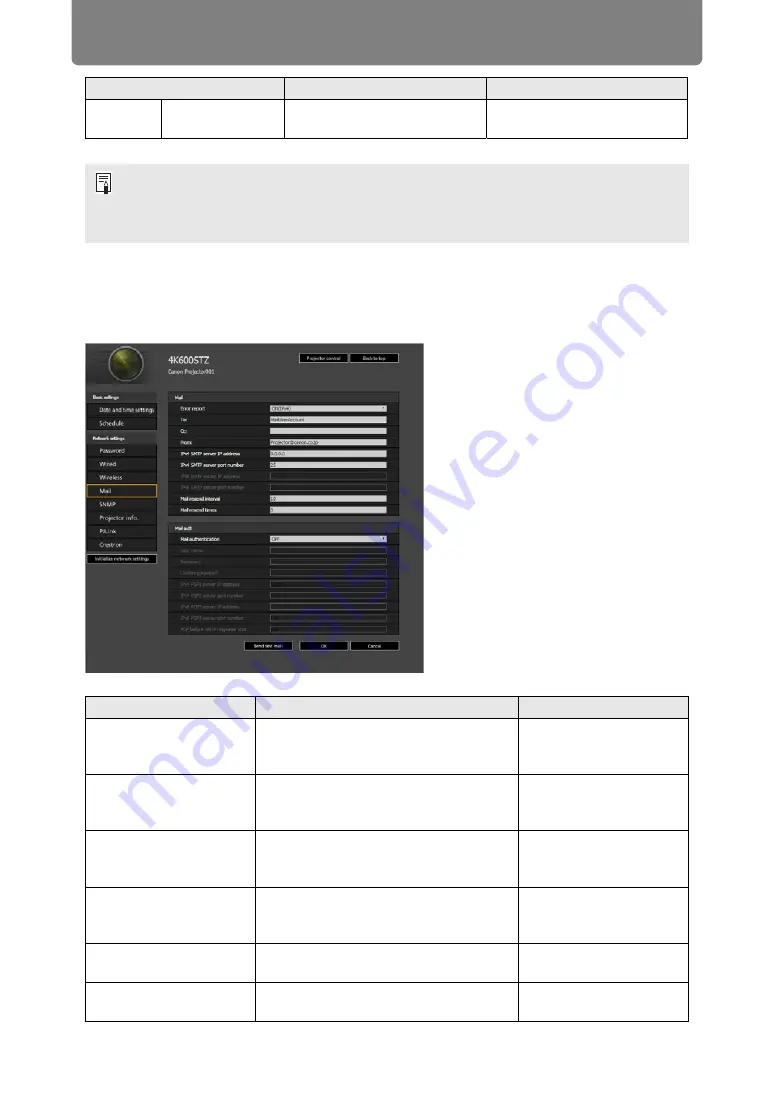
Using the Projector on a Network
174
Setting Up Email [Mail]
From [Mail] in the settings screen, you can set the items necessary to send error
mails and test mails. For the setting procedure, refer to “Network Setting” (
Wireless
setting
Key
Enter the wireless security
key.
<Blank>
• If settings related to TCP/IP were changed, it is necessary to disconnect and reconnect
to the network. If the network subnet mask was changed, select [Subnet mask] in the
above screen and set the new subnet mask.
• IPv6 connectivity is not available in PJ AP mode (
). [IPv6 address] is grayed out.
Item
Explanation
Factory default setting
Error report
Select whether to turn the error mail
sending function on or off, and IPv4 or
IPv6 for the network to use.
OFF
To:
Enter the recipient address for error
mails in 1-byte alphanumeric characters
and symbols (1 - 63 characters).
MailUserAccount
Cc:
Enter the CC address for error mails in
1-byte alphanumeric characters and
symbols (1 - 63 characters).
<Blank>
From:
Enter the sender address for error mails
in 1-byte alphanumeric characters and
symbols (1 - 63 characters).
IPv4 SMTP server IP
address
Enter the SMTP server IP address
(IPv4) in 1-byte numbers.
0.0.0.0
IPv4 SMTP server port
number
Enter the SMTP server port number
(IPv4) in 1-byte numbers (1 - 65535).
25
Item
Explanation
Factory default setting
Содержание 4K600STZ
Страница 17: ...17 Safety Instructions Safety Instructions ...
Страница 74: ...74 ...






























