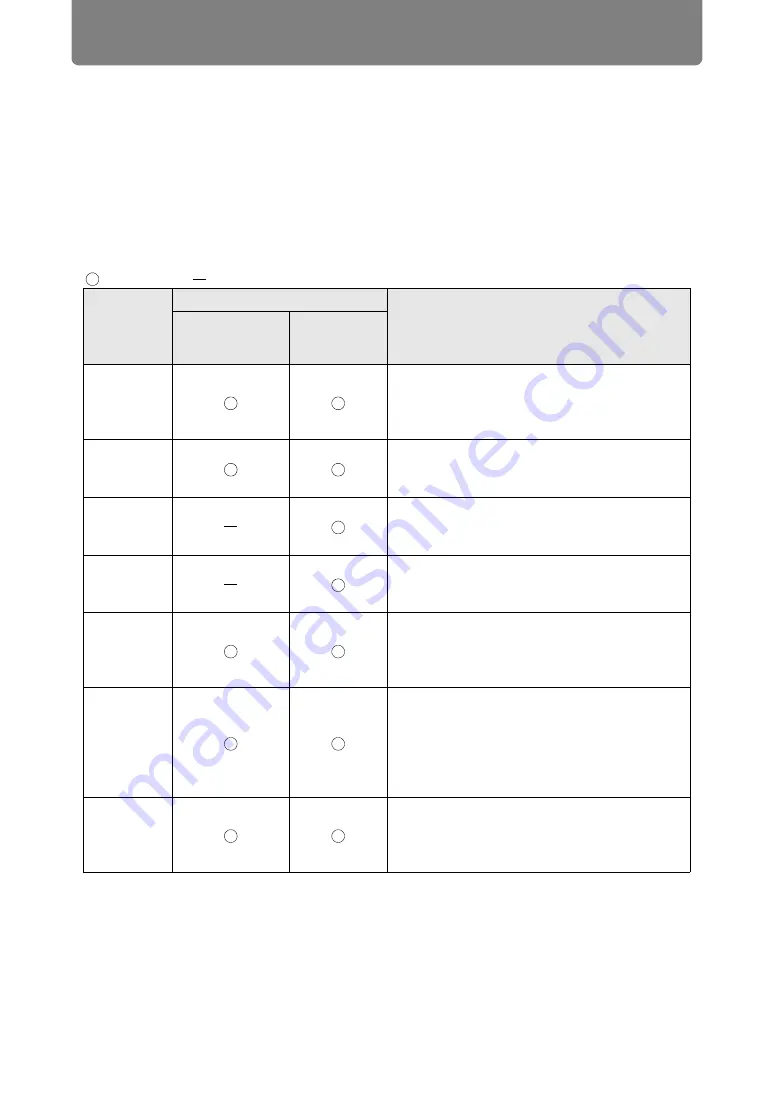
76
Projection Procedure
Step 6 Select the Image Quality (Image Mode)
You can select an image mode to suit the projected image.
In each image mode, you can further adjust the brightness (
), contrast,
sharpness, gamma, color adjustment (
), advanced adjustment (
mode. (
)
Image Modes
Available image modes vary depending on the selected input signal.
: Compatible : Not compatible
Image
mode
Compatible input signals
Digital PC
HDMI
Standard
(1) Bright
(2) Computer screens, or media played with
video software
(3) Whites and natural colors
Presentation
(1) Bright
(2) Images mainly consisting of text
(3) Keeps the screen bright
Dynamic
(1) Bright
(2) Media played with video software
(3) Keeps the screen bright
Video
(1) Somewhat dark
(2) Video from camcorders
(3) Close to the color space of TVs
Photo/sRGB
(1) Somewhat dark
(2) Digital photos from sRGB-compatible
cameras
(3) Conforms to the sRGB standard
DICOM SIM
(1) Adjust gamma to suit the surrounding
brightness.
(2) Monochrome (medical images, for
example)
(3) Adjusted to the GSDF curve specified in
DICOM Standard Part 14
User 1 – 3
Up to 3 user-selected combinations of image
quality settings can be stored in the memory
(
). Stored settings can be selected as an
image mode.
Functions
(1) Ambient Light in Room
(2) Types of Images
(3) Good For






























