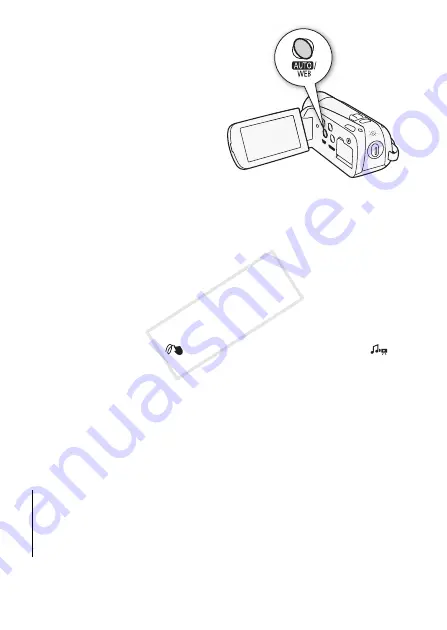
126
External Connections
• To convert all the scenes recorded
on a specific date, select the index
page that contains scenes from
that date.
• From this index page, you can
proceed to step 4 or press
Z
and skip to step 6.
4 Touch [Edit] and then [Convert
HD
9
SD].
5 Touch the desired option.
• If you selected [Select], touch the
scenes to convert and then touch [OK]. A checkmark
O
will appear
on selected scenes. Touch a selected scene again to remove the
checkmark. You can also touch [Remove All] to remove all
checkmarks.
• If a copyright notice appears, read it carefully and touch [OK] if you
agree.
6 Touch [Next]
8
[START].
• Before touching [Next], you can touch [
5
] to change the conversion
settings as described below.
• Before touching [START], you can add decorations or adjust the
audio balance. Touch [
] to decorate the scene (
0
97) or [
]
to adjust the audio balance (
0
• Touch [STOP] to interrupt the operation while it is in progress.
7 When the conversion is completed, a confirmation screen will
appear.
Connect the camcorder to the computer at this point (
0
continue uploading the converted videos to the Web or touch [End
Without Connecting] to connect to the computer later.
Options
[
Date
]
Converts all scenes recorded on the date displayed on the
control button.
[Select]
Converts all scenes that you select.
[All Scenes]
Converts all scenes.
COP
Y
Содержание 4905B001
Страница 1: ...PUB DIE 0383 000 HD Camcorder Instruction Manual Y COPY ...
Страница 9: ...9 COPY ...






























