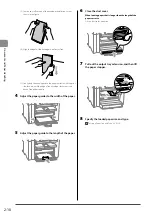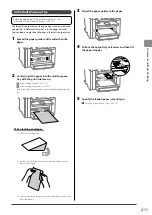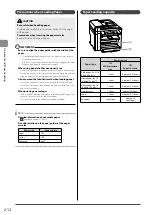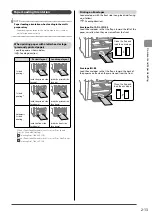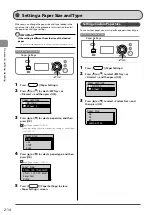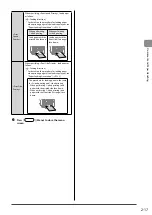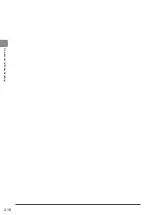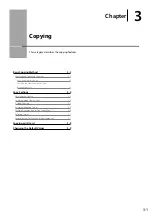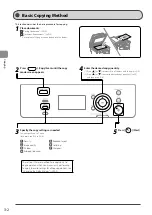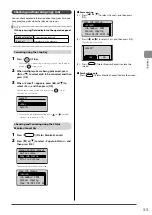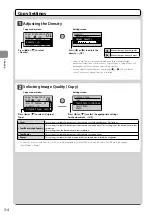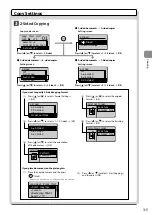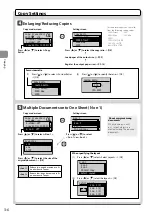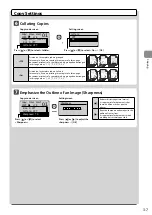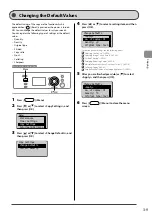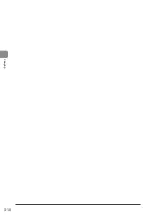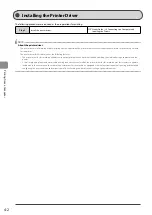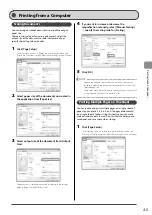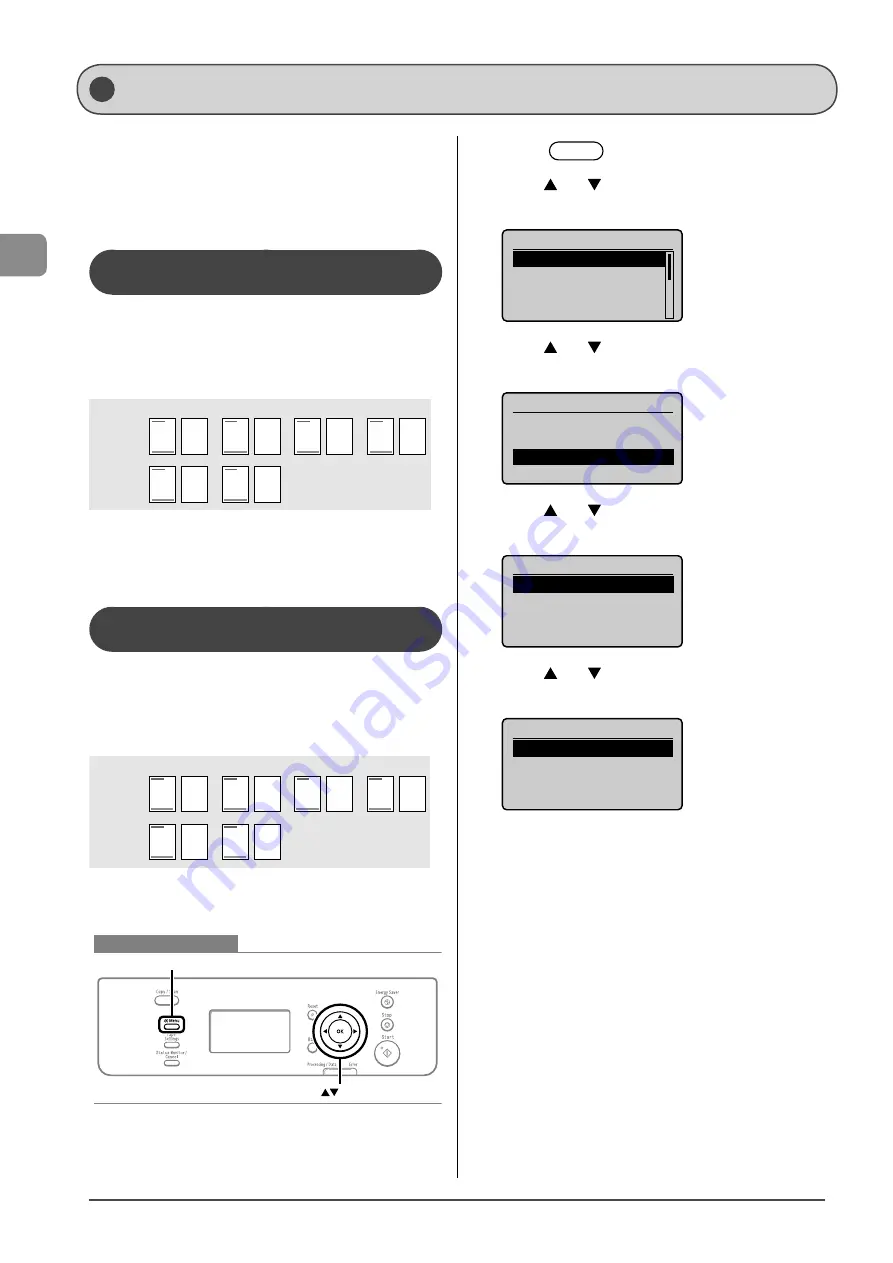
2-16
Document and P
aper Handling
You can specify whether to match the sides to be printed for
2-sided printing and 1-sided printing.
Depending on the setting for this item, the side to be printed
changes. When using previously printed paper, read “Paper
Loading Orientation” (
→
P.2-13) thoroughly to load the paper in
the proper orientation.
When setting this item to <Print Speed
Priority> (the default setting)
Because the sides to be printed for 2-sided printing and
1-sided printing are different, the printing sides do not match.
* When using previously printed paper, you need to switch
the sides of loaded paper between 2-sided printing and
1-sided printing.
1 2
3 4
1
2
3
4
1-sided
printing
2-sided
printing
Front Back
Specify the setting in the following cases.
• When not using previously printed paper
• When performing only 1-sided printing on previously
printed paper
When setting this item to <Print Side
Priority>
The sides to be printed for 2-sided printing and 1-sided
printing match.
* Even when using previously printed paper, you do not
need to switch the sides of loaded paper between 2-sided
printing and 1-sided printing.
1 2
3 4
1
2
3
4
1-sided
printing
2-sided
printing
Front Back
Specify the setting in the following case.
• When performing 2-sided printing and 1-sided printing on
previously printed paper
Keys to be used for this operation
Menu
OK
1
Press
[
] (Menu).
2
Press
[
] or [
] to select <Preferences>, and
then press [OK].
Menu
Preferences
Timer Settings
Copy Settings
Adjustment/Maintena
...
3
Press
[
] or [
] to select <Paper Feed Method
Switch>, and then press [OK].
Preferences
Display Settings
Toner Saver Mode
Paper Feed Method Swi
4
Press
[
] or [
] to select a paper source, and
then press [OK].
Paper Feed Method
Multi-Purpose Tray
Drawer 1
5
Press
[
] or [
] to select <Print Speed Priority>
or <Print Side Priority>, and then press [OK].
Multi-Purpose Tray
Print Speed Priority
Print Side Priority
Selecting Print Side
Содержание 4509B061
Страница 18: ...xv ...
Страница 30: ...1 12 Before Using the Machine ...
Страница 48: ...2 18 Document and Paper Handling ...
Страница 58: ...3 10 Copying ...
Страница 64: ...4 6 Printing from a Computer ...
Страница 68: ...5 4 Using the Scan Functions ...
Страница 86: ...6 18 Maintenance ...
Страница 115: ......