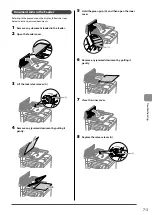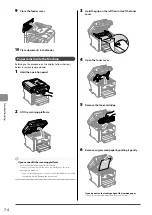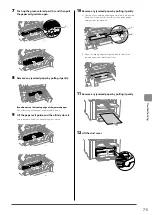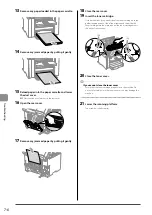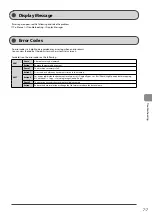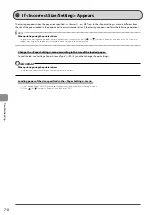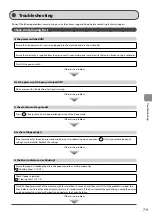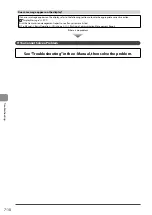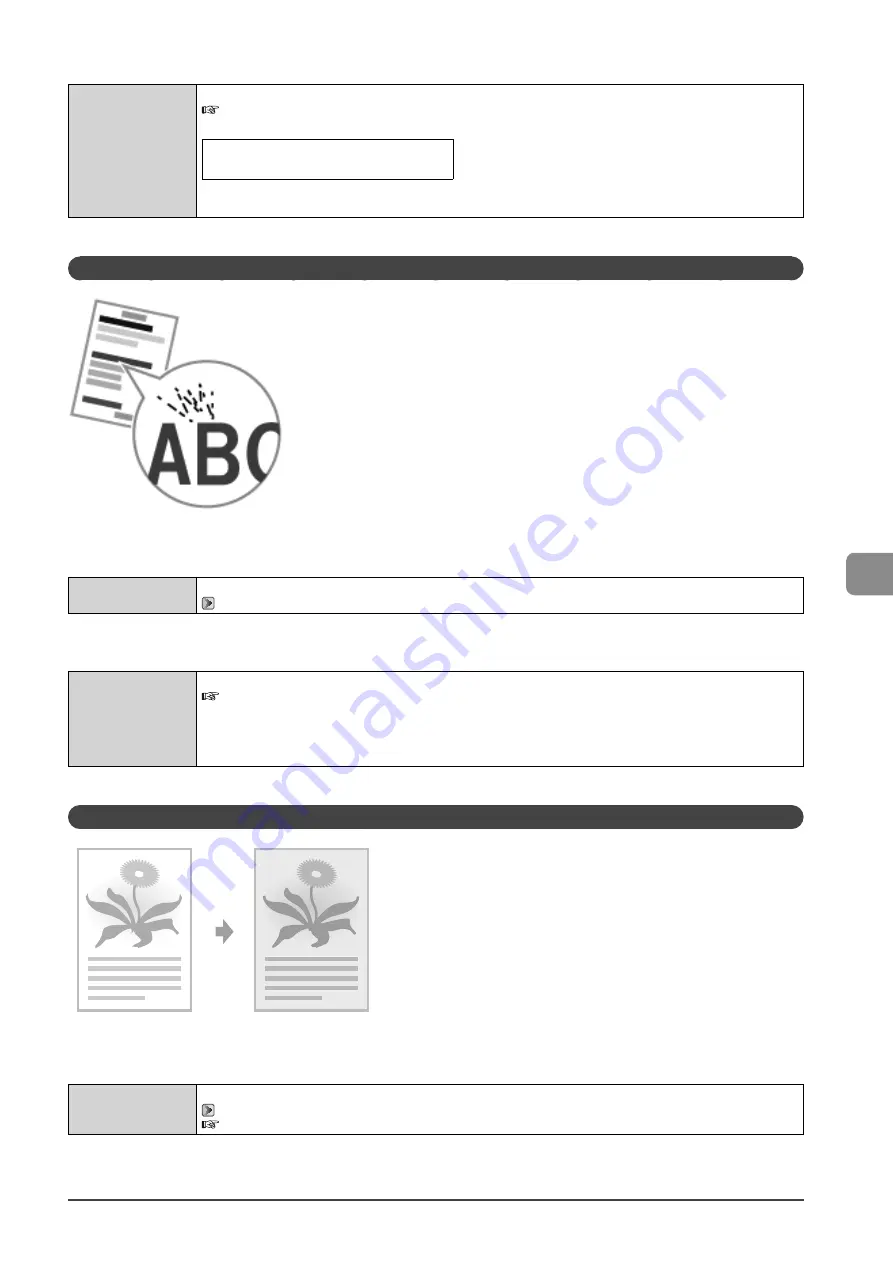
7-17
Tr
oubleshooting
<Cause 2> The toner cartridge was replaced, or the printer was not printed for a long period of time.
Solution
Change the <Special Mode B> setting from the operation panel.
e-Manual
→
Maintenance
→
Special Mode
The level of improvement according to the setting option is as following.
<Off>
→
<Mode 1>
→
<Mode 2>
→
<Mode 3>
(low)
(high)
* Change of paper type or environment may reduce the streaks, even without changing the setting.
* As you select an option that has higher effect, printing speed becomes slower.
Smudge Marks of Spattering Toner Appear around the Text or Patterns
Perform one of the following solutions according to the cause.
<Cause 1> Appropriate paper is not being used.
Solution
Replace the paper with which can be used with this printer.
→
<Cause 2> Depending on the paper type (especially for heavy paper) or the operating environment (especially in dry
environments), smudge marks of spattering toner may appear.
Solution
Change the <Special Mode U> settings to <On> from the operation panel.
e-Manual
→
Maintenance
→
Special Mode
* Maintain this setting <Off> in normal conditions. Change the setting only when the problems mentioned above
occur.
* If you use this mode, printing quality may become lower depending on the paper type (especially for thin paper) or
environment (especially in wet environments)
The Overall Print Result Is Dark
Perform one of the following solutions according to the cause.
<Cause 1> The copy density is not properly set.
Solution
Adjust the <Density> or <Correct Density> lower from the operation panel.
→
e-Manual
→
Copy
→
Adjusting the Density
→
Finely Adjusting the Density
Содержание 4509B061
Страница 18: ...xv ...
Страница 30: ...1 12 Before Using the Machine ...
Страница 48: ...2 18 Document and Paper Handling ...
Страница 58: ...3 10 Copying ...
Страница 64: ...4 6 Printing from a Computer ...
Страница 68: ...5 4 Using the Scan Functions ...
Страница 86: ...6 18 Maintenance ...
Страница 115: ......