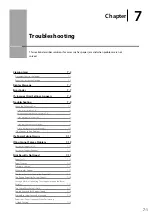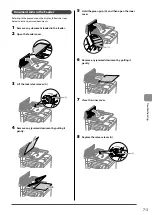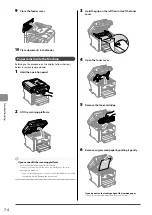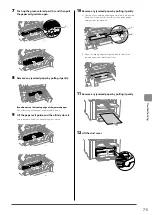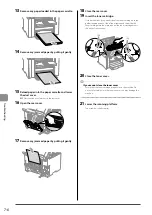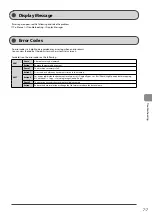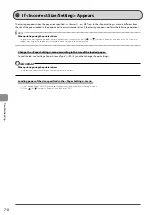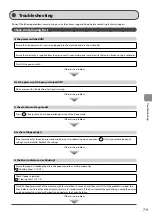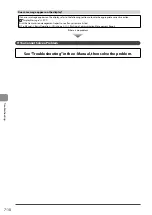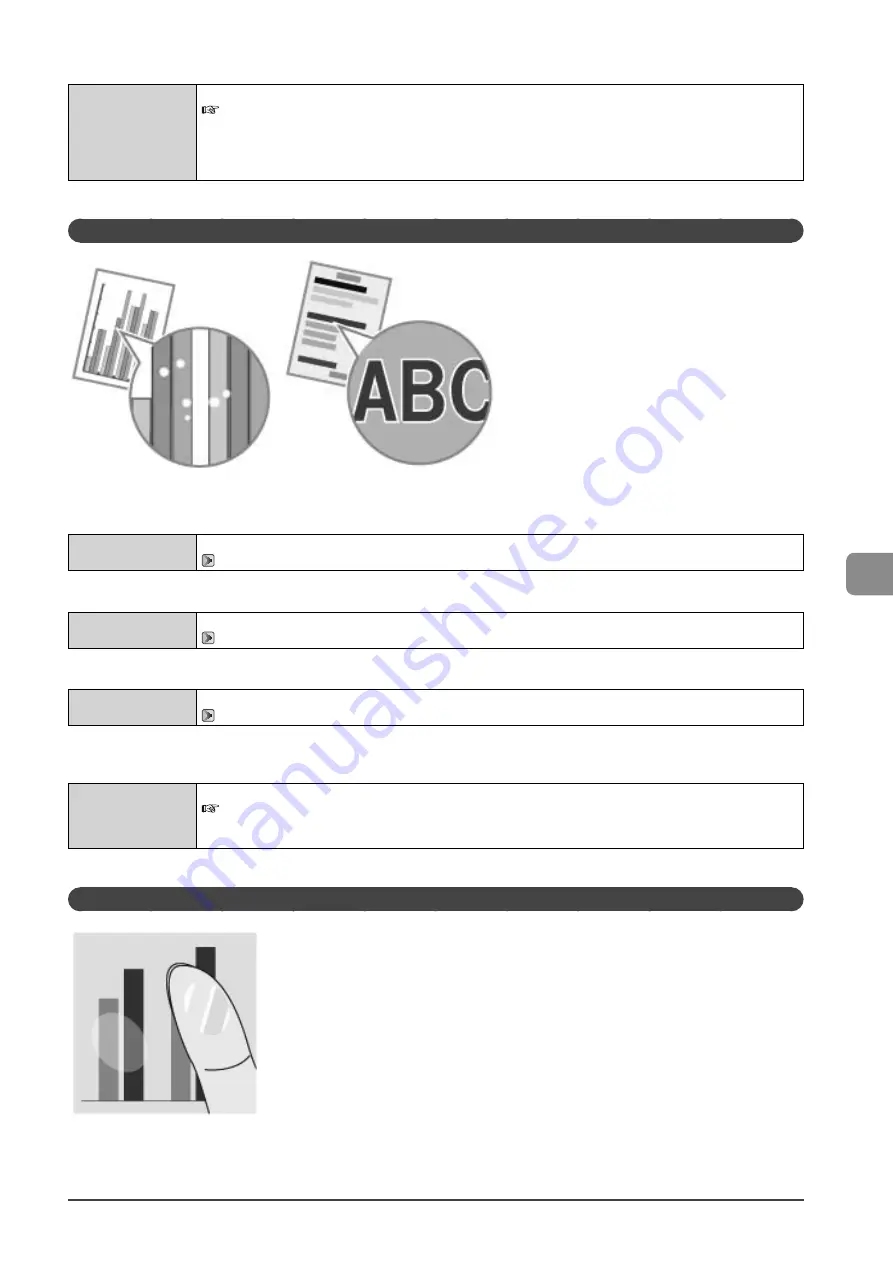
7-15
Tr
oubleshooting
<Cause 4> Unevenness may appear when thin lines are printed.
Solution
Change the <Special Mode J> setting to <On> from the operation panel.
e-Manual
→
Maintenance
→
Special Mode
* If you use this mode, the following problems may occur.
• The output is less fine.
• Toner smears even on unnecessary parts.
• Toner consumption increases.
White Specks Appear
Perform one of the following solutions according to the cause.
<Cause 1> Appropriate paper is not being used.
Solution
Replace the paper with which can be used with this printer.
→
<Cause 2> Damp paper is used.
Solution
Replace the paper with new paper in an unopened package.
→
<Cause 3> The drum in the toner cartridge is deteriorated.
Solution
Replace the toner cartridge with a new one.
“Replacing the Toner Cartridge” (
→
<Cause 4> When you print a document of highly contrasting density, white specks may appear on the outlines of the text or
images.
Solution
Change the [Special Print Mode] setting to [Special Settings 2] from the printer driver.
e-Manual
→
Maintenance
→
Special Mode
* When [Special Settings 2] is selected, printing density is lower than when [Off ] or [Special Settings 1] is selected.
Also, text or lines may be less clear.
The Toner Does Not Fix onto the Paper Well
Perform one of the following solutions according to the cause.
Содержание 4509B061
Страница 18: ...xv ...
Страница 30: ...1 12 Before Using the Machine ...
Страница 48: ...2 18 Document and Paper Handling ...
Страница 58: ...3 10 Copying ...
Страница 64: ...4 6 Printing from a Computer ...
Страница 68: ...5 4 Using the Scan Functions ...
Страница 86: ...6 18 Maintenance ...
Страница 115: ......