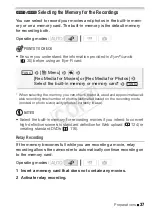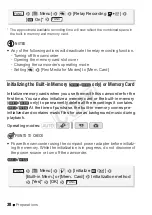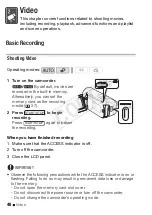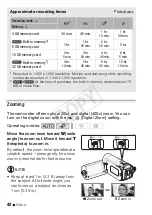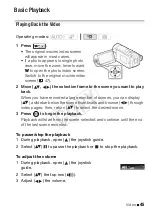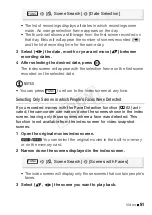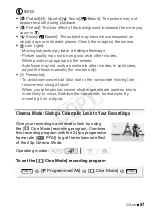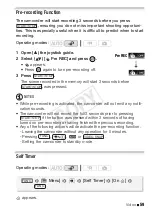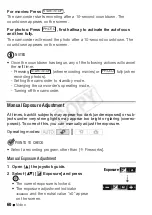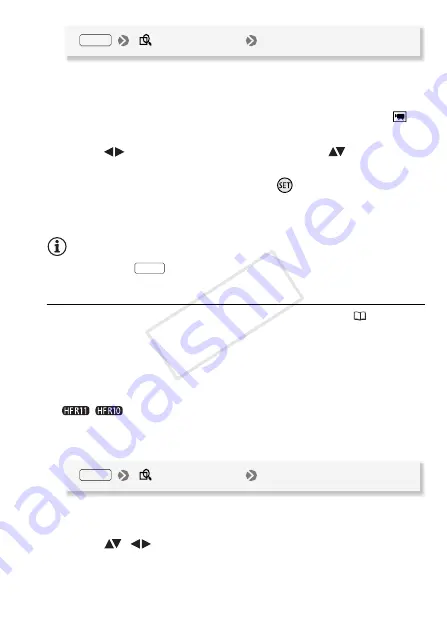
Video
51
• The li
s
t of recording
s
di
s
play
s
all date
s
in which recording
s
were
made. An orange
s
election frame appear
s
on the day.
• The thumbnail
s
how
s
a
s
till image from the fir
s
t
s
cene recorded on
that day. Below it will appear the number of
s
cene
s
recorded (
)
and the total recording time for the
s
ame day.
3
S
elect (
) the date, month or year and move (
) between
recording dates.
4
A
fter selecting the desired date, press
.
The index
s
creen will appear with the
s
election frame on the fir
s
t
s
cene
recorded on the
s
elected date.
NOTES
• You can pre
ss
to return to the index
s
creen at any time.
Selecting Only Scenes in which People’s Faces Were Detected
If you recorded movies with the Face Detection function (
62) acti-
vated, the camcorder can narrow down the scenes shown in the index
screen, leaving only those scenes where a face was detected. This
function is not available from the index screen for video snapshot
scenes.
1 Open the original movies index screen.
/
You can
s
elect the original movie
s
in the built-in memory
or on the memory card.
2 Narrow down the scenes displayed in the index screen.
• The index
s
creen will di
s
play only tho
s
e
s
cene
s
that contain people’
s
face
s
.
3
S
elect (
,
) the scene you want to play back.
[
S
cene
S
earch]
[Date
S
election]
FUNC.
FUNC.
[
S
cene
S
earch]
[
S
cenes with Faces]
FUNC.
CO
PY