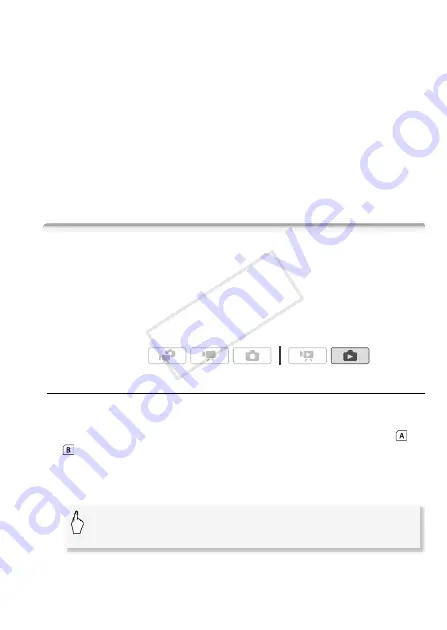
Photos
119
Print errors
If an error occurs while printing, an error message (for example, [No
paper]) will appear on the camcorder’s screen. Solve the problem refer-
ring to the error message list (
0
187) and to the printer's instruction
manual.
•
Canon's PictBridge-compatible printers:
If printing does not resume auto-
matically after you solved the problem, touch [Continue] to resume
printing. If that option is not available, touch [Stop] and then restart
printing from the beginning.
•
Other printers or if the error still persists with a Canon printer:
If printing
does not resume automatically, disconnect the USB cable and turn off
the camcorder. After a short while, turn on the camcorder and restore
the USB connection.
Print Orders
You can mark in advance photos you want to print from those recorded
on a memory card, and set the desired number of copies as a print
order. Later, you can easily print out the print orders by inserting the
memory card into the SD memory card slot of DPOF-compatible print-
ers or self-serviced digital photo kiosks. You can set print orders for up
to 998 photos.
Marking Single Photos with Print Orders
1 In single photo view, select the photo you want to mark with a
print order.
Check that you are viewing photos recorded on a memory card. (
or
appears next to the photo number.)
2 Touch the screen to display the playback controls.
3 Mark the photo with a print order.
• The total number of copies in the DPOF print order appears next to
the
H
icon.
Operating modes:
[Edit]
8
[Print Orders]
8
[
Z
] or [
O
] to set the number of
copies
8
[Set]
CO
PY
Содержание 4374B001
Страница 1: ...PUB DIE 0346 000 HD Camcorder Instruction Manual Y COPY ...
Страница 7: ...7 COPY ...















































